Loading ...
Loading ...
Loading ...
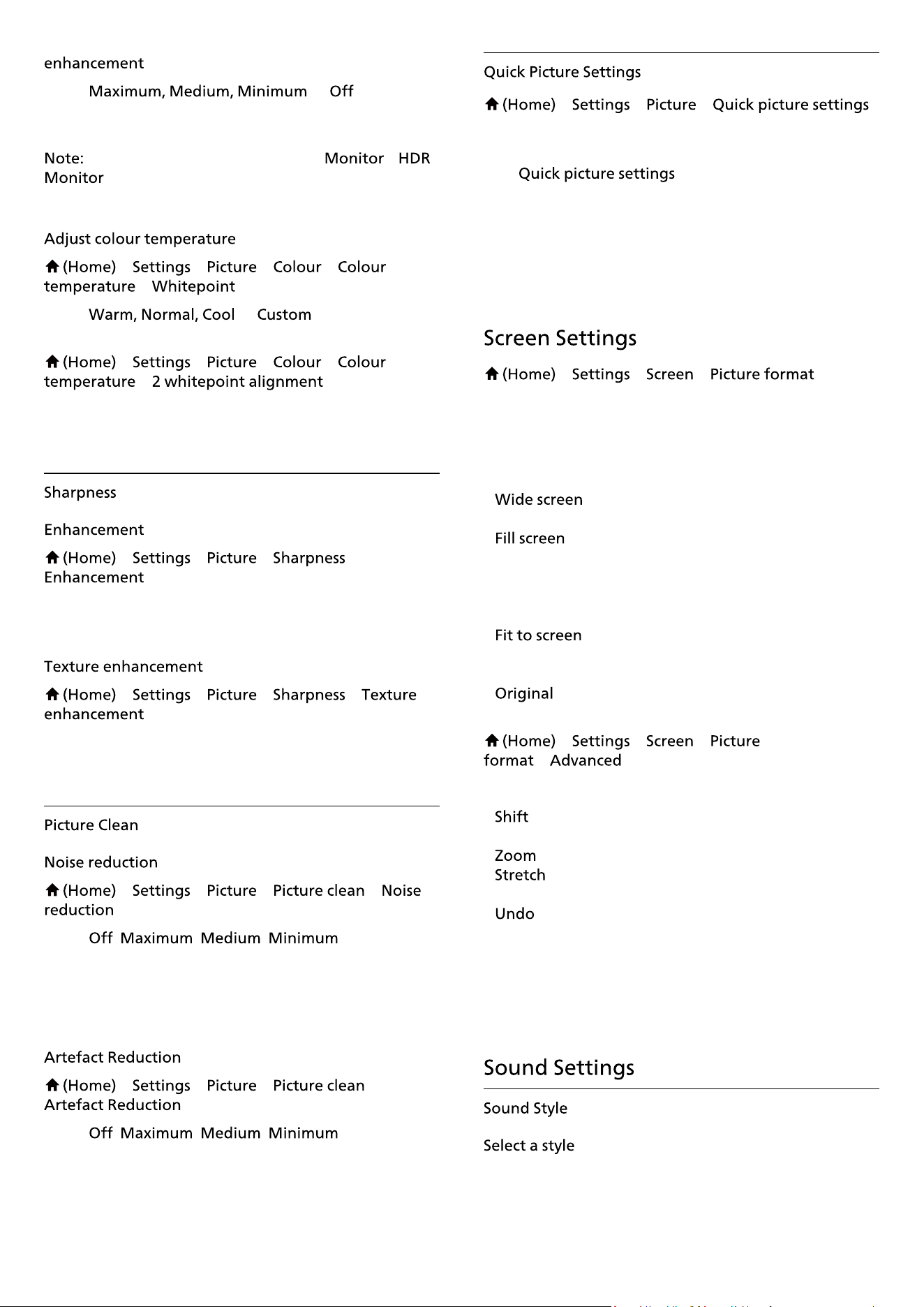
.
Select
or to set the
level of the colour intensity and the details in bright
colours.
not available when picture style is /
> > > >
> .
Select
or to set the colour
temperature for your preference.
> > > >
> .
Customise the whitepoint alignment based on the
selected colour temperature of the picture.
> > > >
.
To adjust the sharpness value of the picture.
> > > >
.
Switch on to have a superior sharpness in line edges and
details.
> > > >
Select , , , to set the
level for removing the noise in video content.
Noise is mostly visible as small moving dots in on-screen
picture.
> > > >
Select , , , to have
different degrees of smoothing the artefact in digital
video content.
Artefact is mostly visible as small blocks or jagged edges
in on-screen images.
> > >
• During the �rst installation, you did some picture
settings in a few easy steps. You can redo these steps
with menu.
• Select the picture setting you prefer and go to the next
setting.
• To do these steps, make sure the TV can tune to a TV
channel or can show a programme from a connected
device.
> > >
If the picture is not �lling the whole screen, if black bars
are showing on the top or bottom or at both sides, you
can adjust the picture to �ll the screen completely.
To select one of the basic settings to �ll the screen…
•
– automatically zooms in the picture to
16:9 full screen. Picture content aspect ratio may change.
• – automatically enlarges the picture to �ll
the screen. Picture distortion is minimal, subtitles remain
visible. Not suitable for PC input. Some extreme picture
formats can still show black bars. Picture content aspect
ratio may change.
• – automatically zooms in the picture to �ll
the screen without distortion. Black bars may be visible.
Not supported for PC input.
• – automatically zooms in the picture to �t the
screen with original aspect ratio. No content lost visible.
> > >
>
To format the picture manually…
•
– select on the arrows to shift the picture. You can
only shift the picture when it is zoomed in.
• – select on the arrows to zoom in.
• – select on the arrows to stretch the picture
vertically or horizontally.
• – select to return to the picture format you
started with.
Some Picture format setting selections may not be
available in some conditions. For example, in video
streaming, Android app application, gaming mode, etc.
For easy sound adjustment, you can select a preset sound
style.
33
Loading ...
Loading ...
Loading ...
