Loading ...
Loading ...
Loading ...
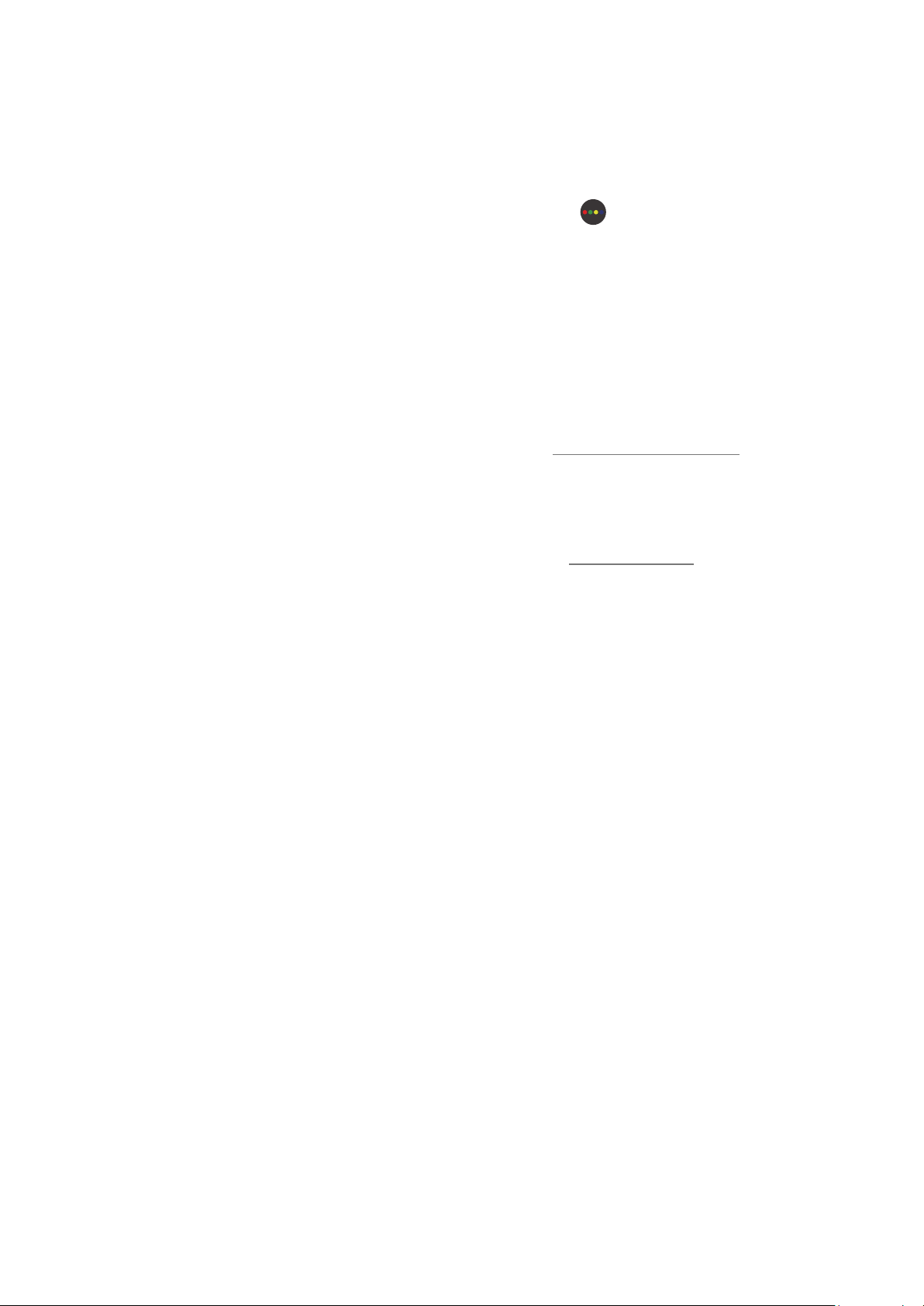
- 51 -
To start Scheduled viewing, Scheduled recording, and other function for a program listed in the Guide, first move the
cursor to it and then operate the remote control as follows:
– For a program currently being broadcast: Press and hold the Select button.
– For a program scheduled to be broadcast: Press the Select button.
– To move to the
Channel Filter or Schedule Manager screen: Press the button.
●
Record: You can make a recording of a current program.
" This function is not available in the U.S.A. and Canada.
● Timeshift: The current broadcasting program you are viewing is automatically saved on a USB device so that
you can play, pause, rewind, fast forward, slow rewind, slow forward, and even perform slow motion on the
program like a DVD title.
●
Schedule Viewing: You can schedule viewing of a broadcast scheduled program.
" For more information about watching or Schedule Viewing, refer to "Setting Up a Schedule Viewing."
● Schedule Recording: You can schedule recording of a broadcast scheduled program.
" This function is not available in the U.S.A. and Canada.
" For more information about recording or
Schedule Recording, refer to "Recording Programs."
● Edit Recording Time: You can change the start and end times of scheduled program recordings.
" This function is not available in the U.S.A. and Canada.
● Stop: You can stop the recording or Timeshift function that is currently running.
●
Cancel Scheduled Viewing / Cancel Scheduled Recording: You can cancel scheduled viewings or recordings.
●
View Details: You can see detailed information about the selected program. The information may differ with
the broadcast signal. If information is not provided with the program, nothing appears.
●
Channel Filter: You can select a channel filter from a filter list to see a list of channels filtered accordingly.
●
Schedule Manager: You can see the Recording & Schedule Manager screen.
Loading ...
Loading ...
Loading ...