Loading ...
Loading ...
Loading ...
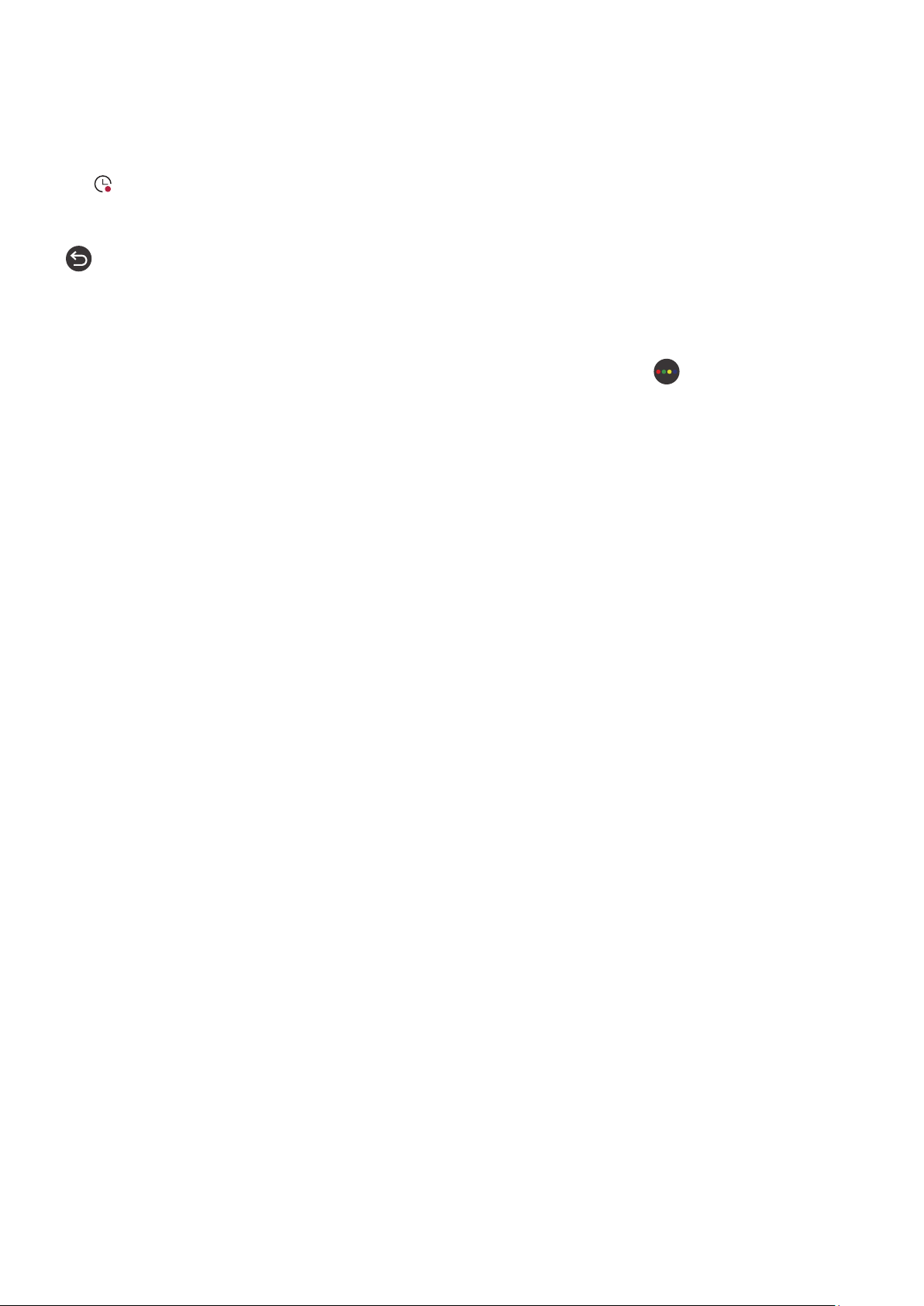
- 127 -
To record a program that is on later, move to the required program in the guide and press select. You will get a pop-
up menu. Use the up and down arrows to move within this menu. Move to the Schedule Recording option and press
Select. You will hear a message saying the program has been set to record and then you will return to the program
guide.
The
icon is placed visually against the program title to show it is set to record. To find out if a program is set to
record or to cancel a scheduled recording press select on the program. If it is already set to record then the option on
the menu will be Cancel Scheduled Recording. You can press select to cancel the scheduled recording or just press
button to go back to the program guide without cancelling the recording.
Using the Instant and Schedule Recording options from program info window
To display a menu for recording a program or starting the Timeshift function, press the
button while watching
the program. You can select the following functions on the menu:
●
Record: Immediately starts to record the program you are watching.
●
Timeshift: Starts the Timeshift function.
●
Stop: Stops the recording or the Tiemshift function that is running.
●
Info: Displays the details about the program you ware watching.
Recording a program you are currently watching directly from live TV
If you want to record a program you are currently watching you can also just press the record button on the standard
remote control. This will tell you that the program is recording and how long it will record for (the default is until the
end of the program).
Loading ...
Loading ...
Loading ...