Loading ...
Loading ...
Loading ...
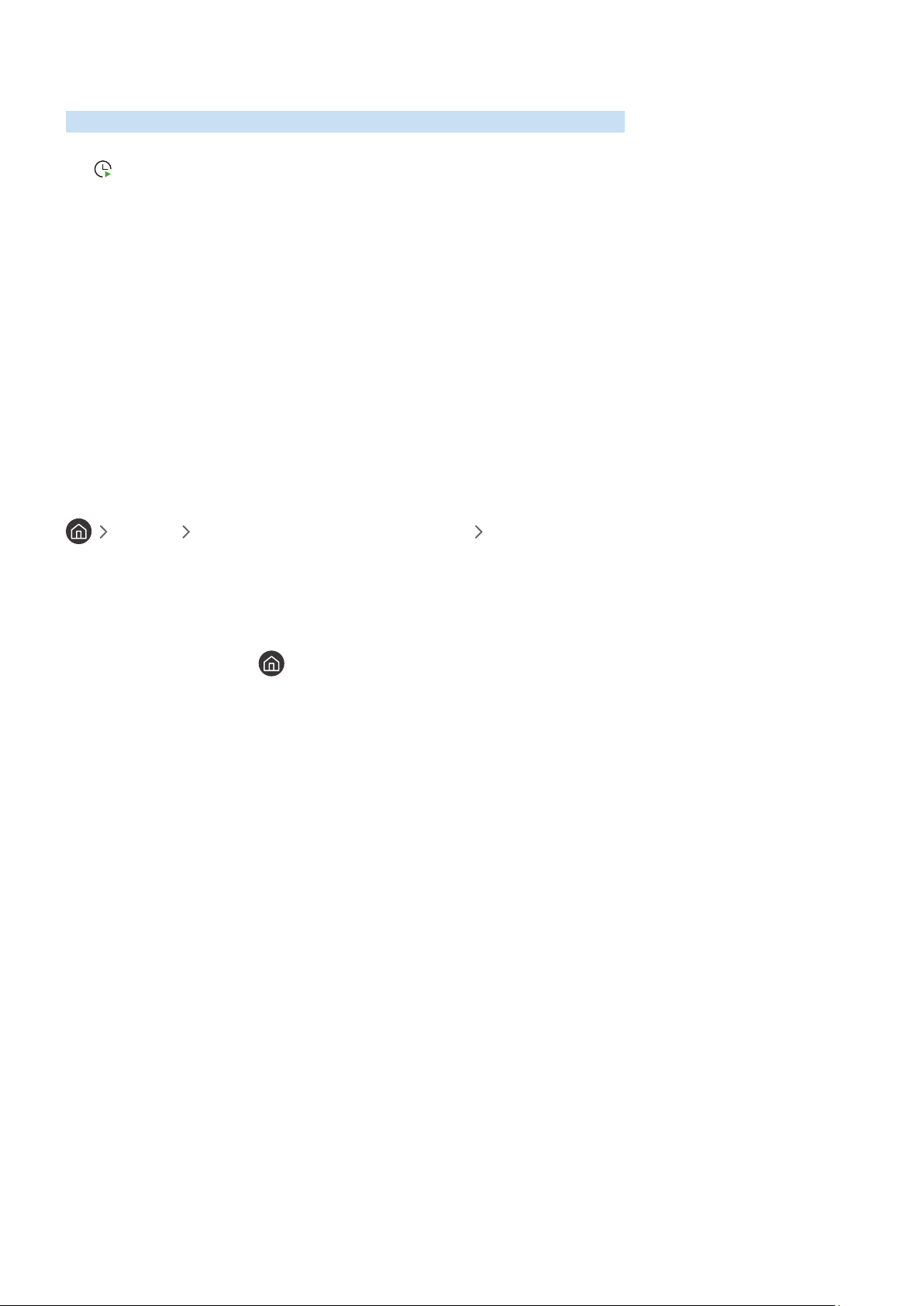
- 122 -
Setting Up a Schedule Viewing
Configure the TV to show a specific channel or program at a specific time and date.
The
icon appears next to programs that have been configured for a schedule viewing.
Setting up a schedule viewing for a channel
● The Guide Screen
On the
Guide screen, select a program you would like to view, and then press and hold the Select button.
Select Schedule Viewing on the pop-up menu that appears.
● The Program Info Screen
Press the Select button while watching the TV. The Program Info window appears. Select a broadcast
scheduled program by using the left or right directional buttons, and then press and hold the Select button.
You can schedule watching the program by selecting
Schedule Viewing.
Cancelling a schedule viewing
Live TV Schedule Manager or Recordings Scheduled Remove
You can cancel a scheduled viewing via the Guide or Smart Hub.
From the program guide, move to the program, and then press and hold Select. Move to the
Cancel Schedule option,
and then press Select. You will return to the program guide with the scheduled viewing removed.
To use
Smart Hub, press the button to open Smart Hub, press the up arrow to move to the top row and the right
arrow to move to Schedule Manager. Press Select to open Schedule Manager. Press the up arrow to reach the top
menu which has two buttons Recordings and Schedules. Press the left or right arrows to highlight Schedules, and
then press Select. Use the down arrow to move to the list of programs scheduled to view. Move to the program you
want, and then press the right arrow to move to a list of options. Use the up and down arrows to move between
these options until you reach the Delete button. Press the Select button to remove the scheduled viewing.
Loading ...
Loading ...
Loading ...