Loading ...
Loading ...
Loading ...
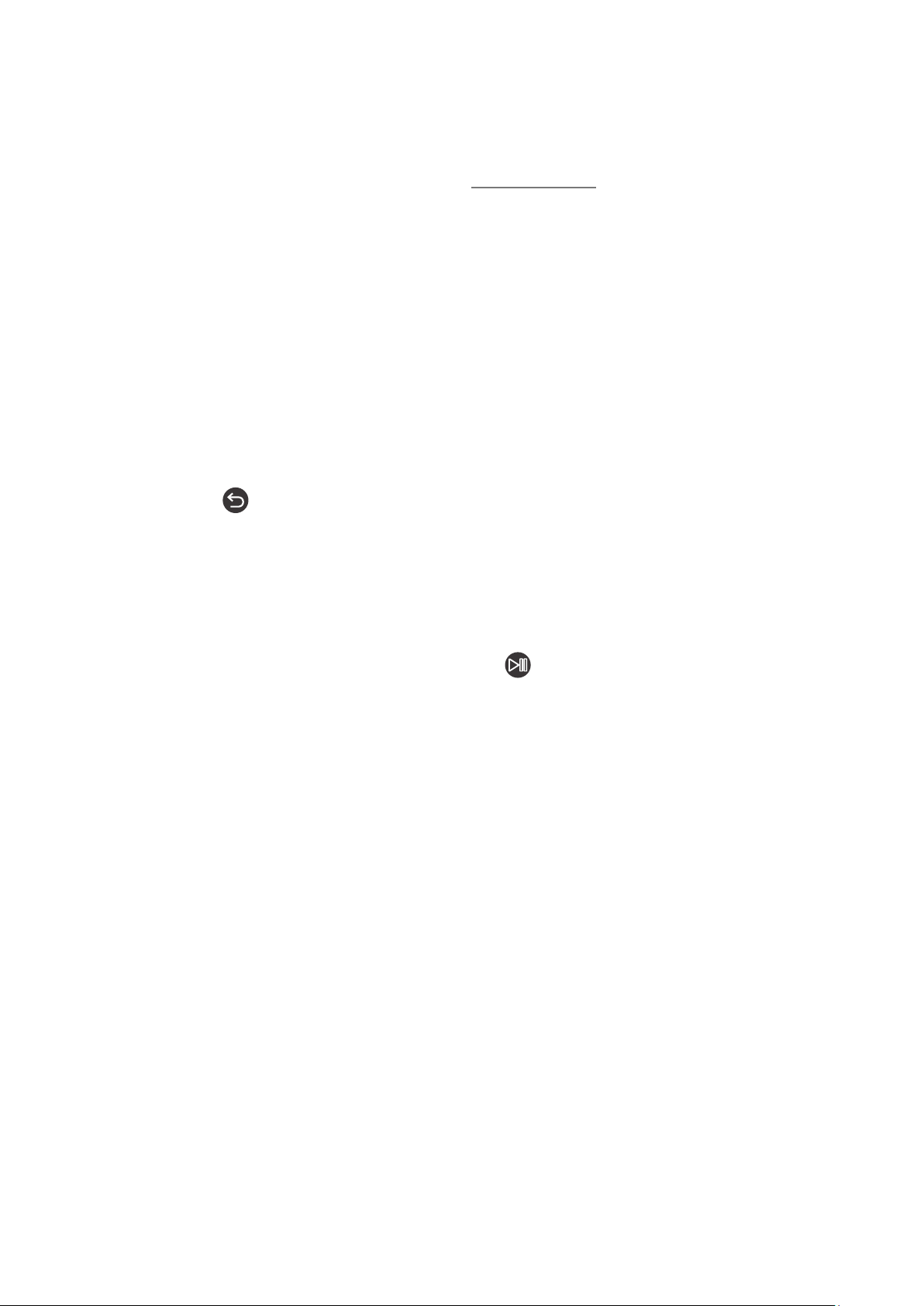
- 121 -
● Scheduled recording
After selecting
Schedule Recording, you can schedule recording for a broadcast scheduled program.
" This function is not available in the U.S.A. and Canada.
" For more information on
Schedule Recording, refer to "Recording Programs."
● Detailed information
After selecting
View Details, you can see the detailed information on the selected program. The information
may differ with the broadcast signal. If the information is not provided with the program, nothing appears.
Press Select on the
View Details option. This will open the Details page for that program which will display a
synopsis. To close this page, press the Select button.
● Displaying Record & Schedule Manager
After selecting
Schedule Manager, you can see the Recording & Schedule Manager screen.
When you have scheduled a program to record or view, an icon will be shown next to the program title in
the
Guide denoting if the program is scheduled to view or record (these icons are different visually). Voice
Guide will not speak this information. To find out if a program is scheduled to record or view, press and hold
the Select button. The option in the menu will be Cancel schedule instead of schedule viewing or schedule
recording. Press to go back to the Guide without changing the setting.
Displaying your favorite channels:
If you have set up favorite channels, you will be able to filter the
Guide, so that only those channels are shown. This
makes it easier to find channels you want.
To display your favorites list, move to the current time (press the
button) and then press the left arrow to move
to the list of channels. Use the up arrow to move up the list until you reach the Channel Filter button. Press Select
to bring up a list of options. Use the up and down arrows to move between the categories in the list. Highlight the
option you want, for example, Favorites 1, and then press Select. The Guide will then show the information for only
those channels.
" When you have set a filter in the Guide, it will remain when you close and re-open the Guide. If you find that you don’t have
the channels you think you should, it is a good idea to check the category, and then select “All” which will display all tuned
channels.
Loading ...
Loading ...
Loading ...