Loading ...
Loading ...
Loading ...
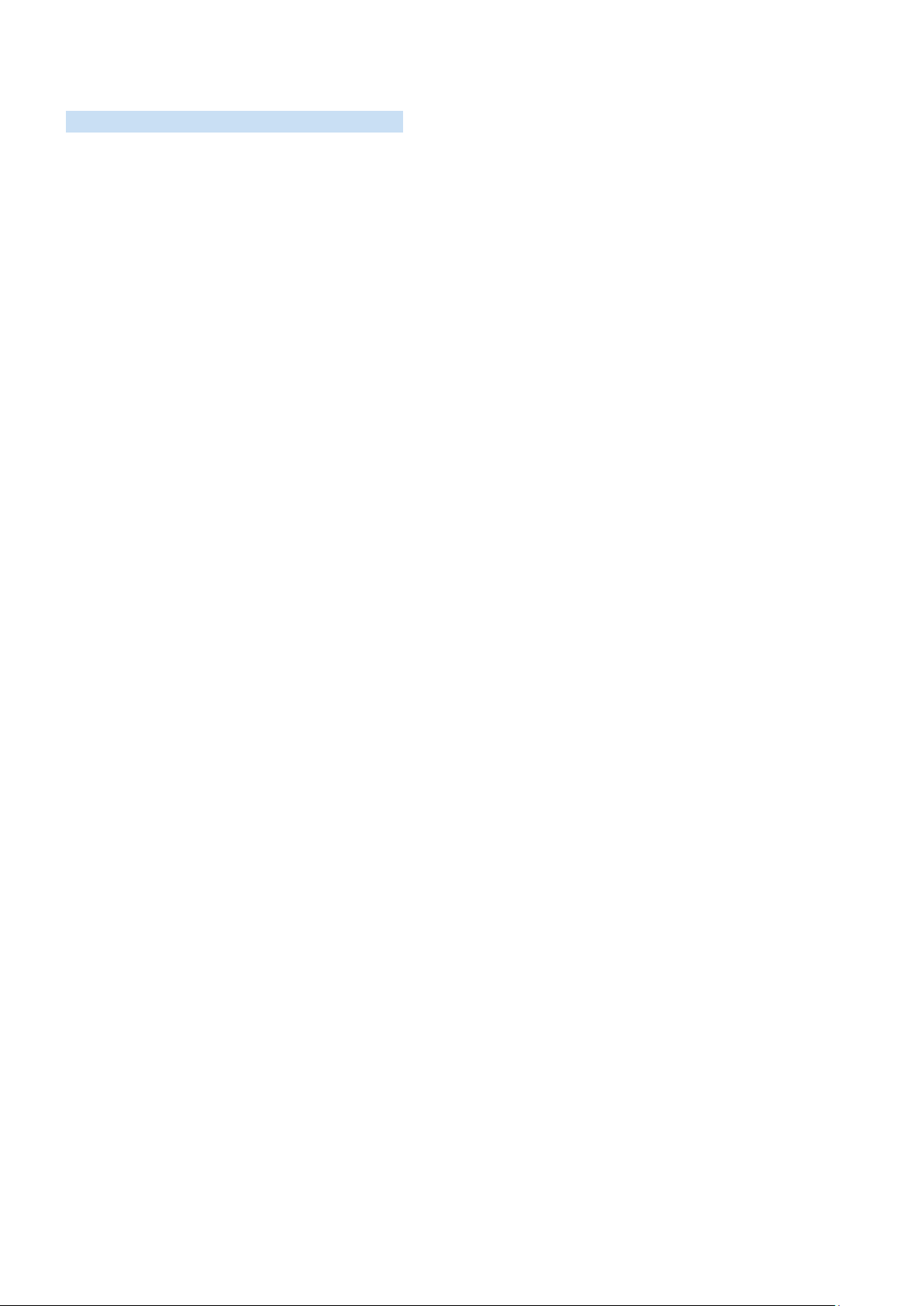
- 113 -
Using the accessibility menu
View descriptions of accessibility menu functions.
Your TV should be set up and tuned. To use Voice Interaction you will need the TV connected to the internet. You can
do this yourself if you are confident enough through the settings menu.
This quick start guide assumes that the TV is set up and tuned and connected to the internet for the Voice Interaction
section. If it is not yet connected, then the Voice Interaction section will not be relevant.
Accessibility short cut menu
The accessibility short cut menu allows you to change a number of settings that might help you use the TV including
turning voice guide on and off. Voice Guide is text-to-speech that speaks the menu items on screen making the TV
usable by people who cannot see or read the information on screen.
The menu contains a number of items including:
●
Voice Guide. This works on every screen on the TV and when turned on speaks to identify items displayed on
screen. For example, it tells you the selected volume, the current channel and program information. It also
reads out the program information in the Electronic Program Guide (EPG).
●
High Contrast mode allows you to display all menus with an opaque black background and a white font,
providing maximum contrast.
●
Enlarge enables the important elements on the screen such as the name of programs to be larger.
●
Learn TV Remote opens a menu screen containing a picture of the remote control. On this screen, pressing
the power button (top left button) will turn off the TV, but when any other button is pressed the TV will say
the button name and briefly tell what that button does. This teaching mode helps you to learn the location
and operation of the buttons on the Samsung Smart Remote without affecting normal TV operation. Press the
return button twice to return to the previous screen.
●
Learn Menu Screen. Learn the menus on the TV screen. Once enabled, your TV will tell you the structure and
features of the menus you select.
Loading ...
Loading ...
Loading ...