Loading ...
Loading ...
Loading ...
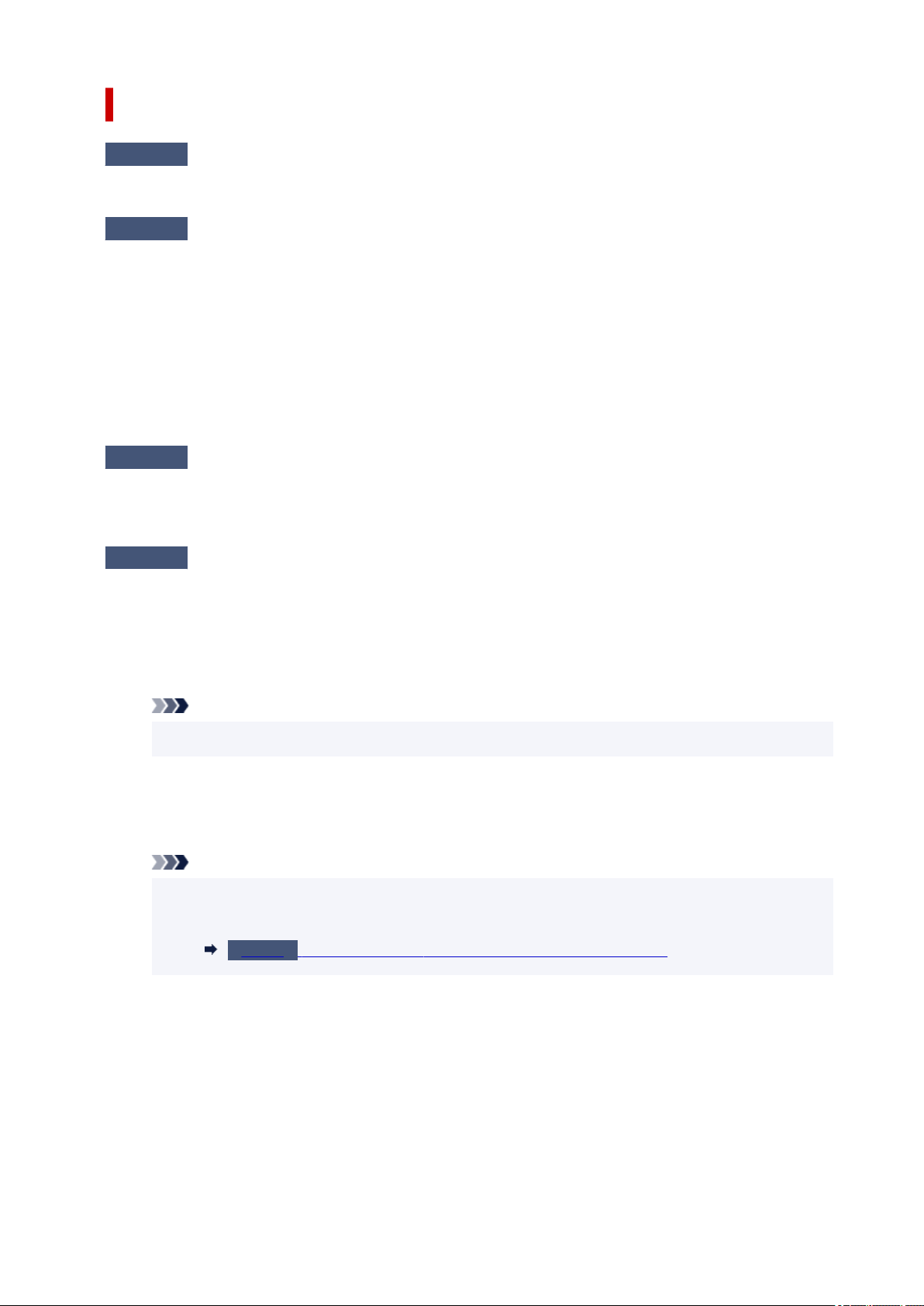
Writing Error/Output Error/Communication Error (Windows)
Check1
If the status bar is off and nothing is displayed on printer's LCD, make sure
printer is plugged in and turn on.
Check2
Make sure printer is properly connected to computer.
If you are using a USB cable, make sure it is securely connected to both the printer and the computer. When
the USB cable is securely plugged in, check the following:
• If you are using a relay device such as a USB hub, disconnect it, connect the printer directly to the
computer, and retry the printing. If printing starts normally, there is a problem with the relay device.
Contact the vendor of the relay device.
• There could also be a problem with the USB cable. Replace the USB cable and retry the printing.
If you use the printer over a LAN, make sure the printer is correctly set up for network use.
Check3
Make sure MP Drivers are installed correctly.
Uninstall the MP Drivers following the procedure described in Deleting the Unnecessary MP Drivers and click
here to reinstall them.
Check4
When printer is connected to your computer with a USB cable, check device
status from your computer.
Follow the procedure below to check the device status.
1. Select Control Panel > Hardware and Sound > Device Manager.
Note
• If the User Account Control screen appears, select Continue.
2. Open USB Printing Support Properties.
Double-click Universal Serial Bus controllers and USB Printing Support.
Note
• If the USB Printing Support Properties screen does not appear, make sure the printer is
correctly connected to the computer.
Check2
Make sure printer is properly connected to computer.
3. Click General tab and check for a device problem.
If a device error is shown, see Windows Help to resolve it.
396
Loading ...
Loading ...
Loading ...
