Loading ...
Loading ...
Loading ...
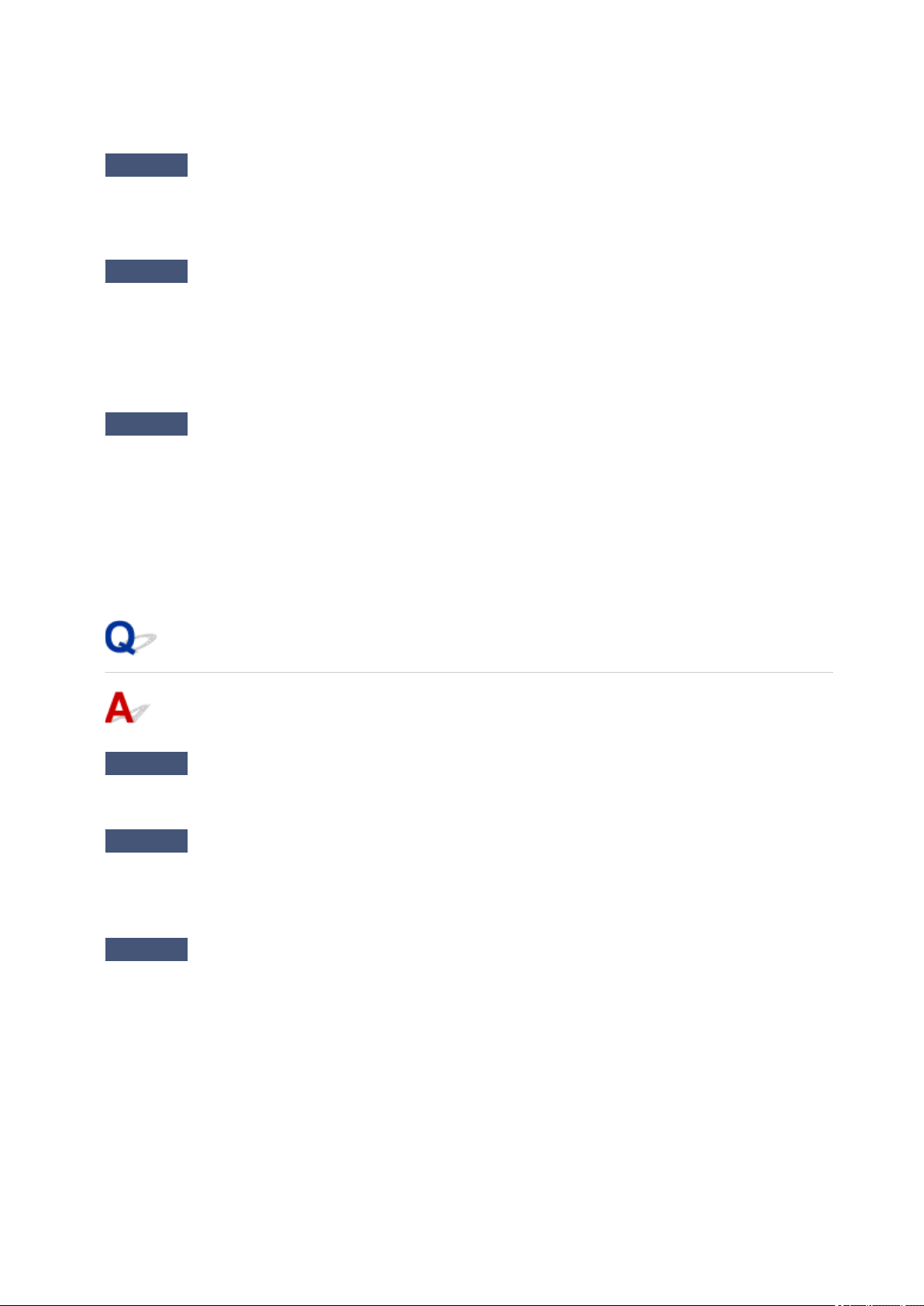
See the instruction manual provided with your computer and check the Wi-Fi channel number available for
your computer.
Check7
Make sure channel set on wireless router is a usable channel as confirmed in
the previous check.
If it is not, change the channel set on the wireless router.
Check8
Make sure security software's firewall is off.
If your security software's firewall is on, a message may appear warning you that Canon software is attempting
to access the network. If this warning message appears, set security software to always allow access.
If you are using any programs that switch between network environments, check their settings. Some
programs use a firewall by default.
Check9
If printer is connected to an AirPort Base Station via LAN, make sure you use
alphanumeric characters for network name (SSID). (macOS)
If the problem is not resolved, click here and redo setup.
• Positioning:
Place the printer and wireless router where there are no obstacles between them.
Cannot Connect to a Printer through Wireless Direct
Check1
Check printer settings.
Select Device settings > LAN settings > Wireless Direct > Advanced mode in this order and enable it.
Check2
Check the settings of your device (smartphone/tablet).
Make sure Wi-Fi is enabled on your device.
For details, refer to your device's instruction manual.
Check3
Make sure printer is selected as connection for device (e.g. smartphone or
tablet).
Select the network name (SSID) for Wireless Direct specified for the printer as the connection destination for
devices.
Check the destination on your device.
For details, refer to your device's instruction manual or visit the manufacturer's website.
To check the network name (SSID) for Wireless Direct specified for the printer, display it using the operation
panel of the printer or print out the network setting information of the printer.
• Display on the LCD.
339
Loading ...
Loading ...
Loading ...
