Loading ...
Loading ...
Loading ...
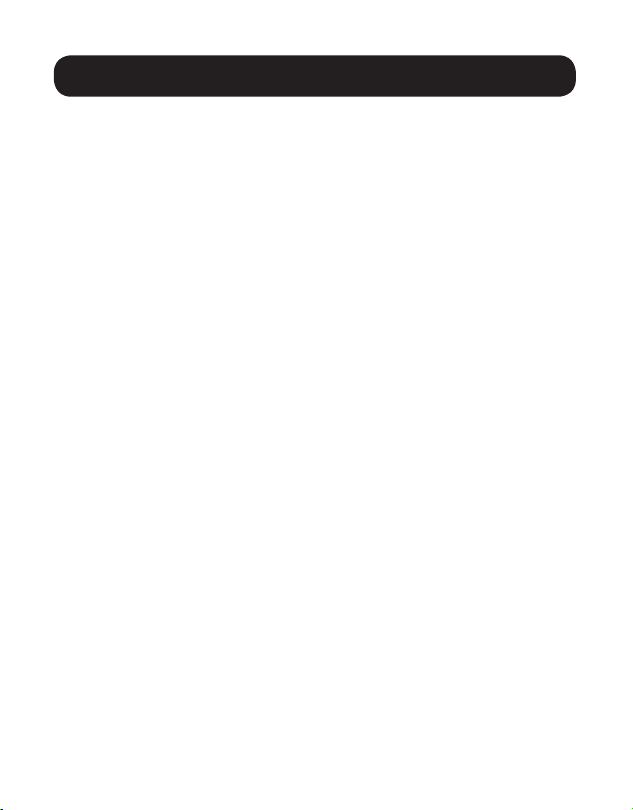
22
Troubleshooting
If unable to receive an acceptable image after following the installation
instructions, try the following troubleshooting tips:
1. Are the included external power supplies connected and plugged
into a working power source? For the product to function properly,
it must be connected to and receiving power from the external power
supply.
2. Was the power to the connected devices turned off prior to
installation? If not, restart all connected devices.
3. Were the connected audio/video devices powered on before the
transmitter and receiver units? If not, disconnect power from all
transmitter and receiver units, then power them back on.
4. What resolution are you trying to obtain? Make sure the installation
is within the maximum distance and resolution specs supported by the
model as referenced in the Product Features section of this manual. If
unable to obtain an acceptable image, try lowering the computer’s video
resolution or adjusting the refresh rate.
5. What type of cabling is used in the installation? Inferior cabling
can result in poor performance. It is important to use cables that
support the desired video resolution. To achieve maximum distance
and resolution, 24 AWG solid-wire Cat5e/6 cable or 23 AWG solid-wire
Cat6a cable must be used. Tripp Lite’s N202-Series Cat6 cables use
24 AWG solid wire, as do the N022-01K-GY (Cat5) and N222-01K-GY
bulk cables. The audio/video cables used must also support the desired
video resolution. Inexpensive, low quality cables may not support the
maximum resolution. It is recommended that you use the Tripp Lite
cables listed in the Optional Accessories section of this manual.
6. Test the cables to ensure they are working properly. For example,
connect the audio/video cable between a source and functioning
monitor to ensure the cable is not defective. For Cat5e/6 cable, connect
it between a computer and a network to verify it establishes a network
connection.
Loading ...
Loading ...
Loading ...