Loading ...
Loading ...
Loading ...
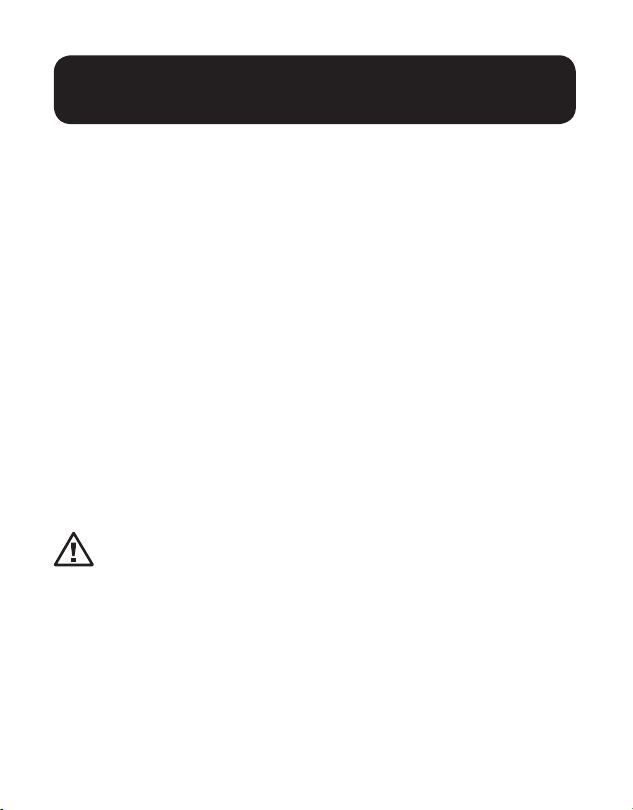
20
4. (Optional) Connect the included IR-OUT cable to the transmitter unit’s
IR-OUT port. Place the sensor on the IR-OUT cable in an unobstructed
area within clear view of the device being controlled.
Note: The IR-OUT cable receives the signal from the remote control and sends it
to the device being controlled (e.g. Blu-ray player, etc.).
5. (Optional) Using an HDMI cable, connect a local monitor to the
transmitter unit’s HDMI output port (see Optional Accessories for
available Tripp Lite HDMI cables).
6. Set the Channel Number (0 to 63 are available) on the front of the
transmitter to a desired number by pressing the Up / Down buttons. The
channel number of all transmitters in the installation MUST be different.
Note: A locking mechanism prevents the Channel Number from being
unintentionally changed. When the Channel Number is locked, hold down the Up
and Down buttons until the Channel Number starts blinking. Then navigate to the
desired Channel using the Up / Down buttons. Once the desired Channel Number
has been selected, lock the Channel Number by holding down the Up and Down
buttons until the Channel Number stops blinking.
7. Connect the RJ45 Output port on the transmitter unit to an RJ45 port
on the network switch using Cat5e/6 cable.
Note: The maximum allowable cable length from receiver to switch is 328 ft. (100 m).
Do not connect the external power supply to the transmitter at
this time. The transmitter should not be powered on until all
audio/video equipment is connected and powered on.
8. To connect an additional transmitter, repeat steps 2 through 7.
9. Connect a monitor to the receiver unit’s audio/video Output port
(See Optional Accessories for available Tripp Lite audio/video cables).
10. (Optional) Connect the serial device’s DB9 port to the receiver unit’s
serial port. Depending on the model, the serial port will be either DB9 or
3.5 mm. Models with 3.5 mm jacks include a 3.5 mm to DB9 adapter.
Models with DB9 ports require standard RS-232 DB9 cable (sold
separately) for connecting a device.
Point-to-Multipoint Installation –
Unmanaged Switch
Loading ...
Loading ...
Loading ...