Loading ...
Loading ...
Loading ...
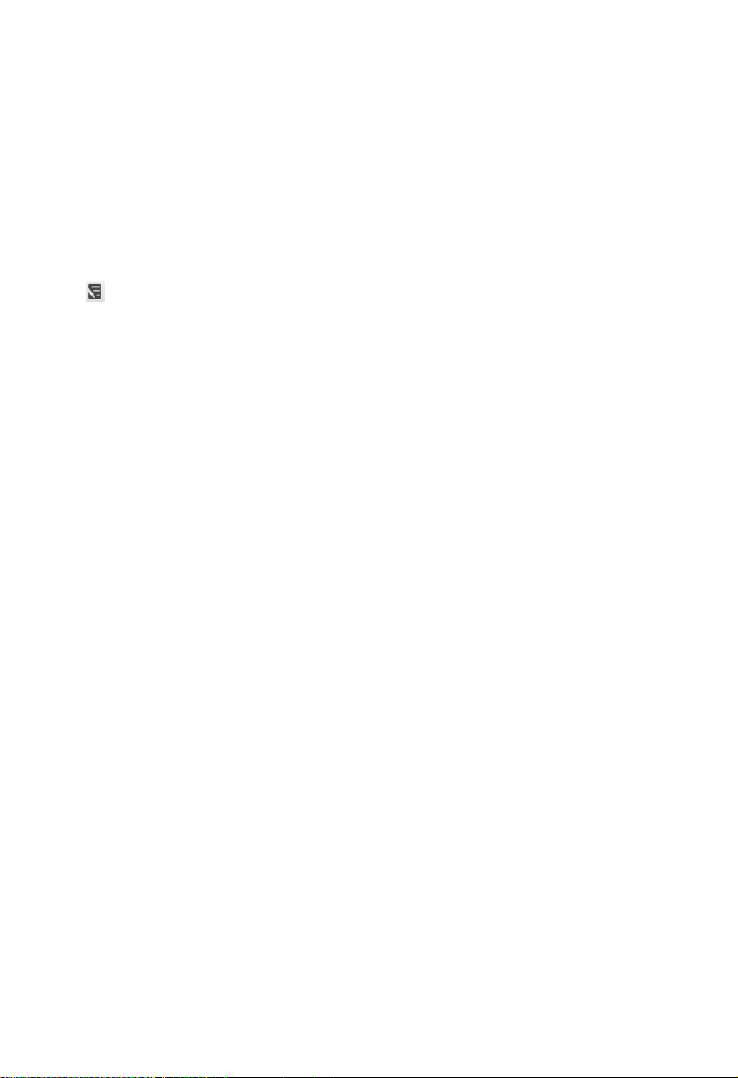
50
12.2 Workshop Information
The Workshop Information form allows you to input, edit, and save detailed
workshop information, such as shop name, address, phone number, and other
remarks, which, when printing vehicle diagnostics reports and other associated
test files, will display as the header of the printed reports.
12.3 Image
The Image option is a JPG database containing all captured screenshots. Tap
the icon on the top right corner of the screen to delete the selected images.
12.4 PDF
The PDF option stores and displays all PDF files of saved data. After entering
the PDF database, select a PDF file to view the stored information. Tap the “…”
multi-function icon on the top right corner of the screen to share the files or print
them out on your PC.
12.5 Uninstall Apps
This option allows you to manage the firmware applications installed on the
Diagnostics System. Selecting this option opens a management screen, on
which you can check all available vehicle diagnostic applications.
Select the vehicle firmware you want to delete, tap the Delete button on the
bottom of the screen to delete the firmware from the system database.
12.6 Data Logging
The Data Logging option allows you to launch the Support platform to view all
records on the diagnostic system. The Data Logging option keeps records of all
Feedback (submitted), Not Feedback (not submitted but saved) or History (up
to the latest 20 test records) data loggings on the diagnostic system. You can
edit and send test records by using the Data logging function. OTOFIX support
personnel will receive and process submitted reports through the Support
platform.
Loading ...
Loading ...
Loading ...