Loading ...
Loading ...
Loading ...
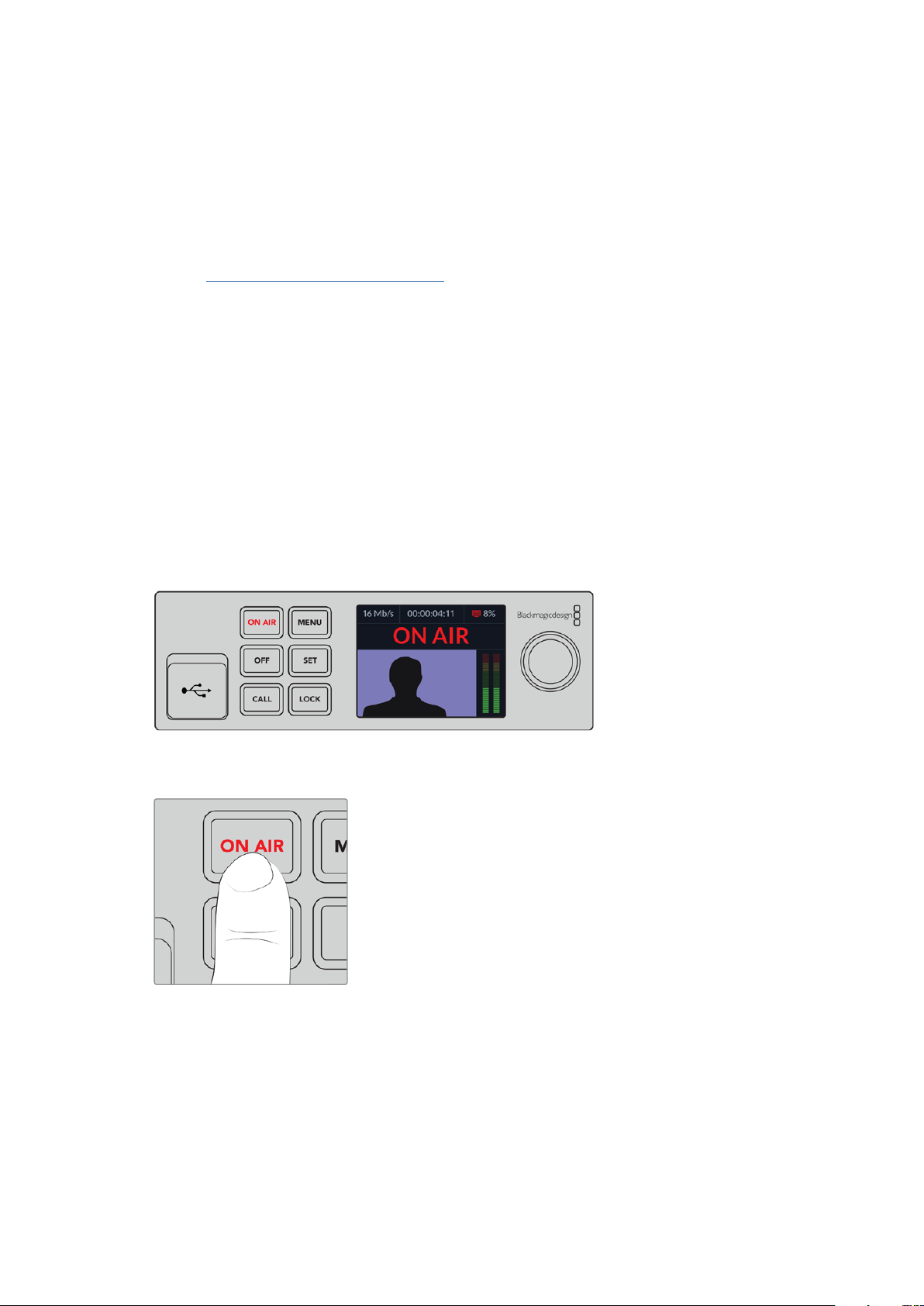
Setting up a Live Stream
You can now setup your Web Presenter to stream via any streaming platform such as YouTube
Live, Facebook Live, Twitch and more. For this example, we will set up for a YouTube
Live stream.
1 Copy your stream key from your YouTube Studio account.
2 Download the Blackmagic Web Presenter Setup utility from
www.blackmagicdesign.com/support and install it on your computer.
This software lets you configure streaming settings for the first time.
3 Launch the Blackmagic Web Presenter Setup utility and go to the ‘live stream’ page.
4 Set the platform to YouTube and the server to ‘primary’. Paste your YouTube stream key
into the ‘key’ field and select a streaming quality. Click ‘save’.
5 You’re now ready to start streaming to the world! Click the ‘on air’ button or press the
‘on air’ button on the unit’s front panel. When your production has finished, press the
‘off’ button to stop your broadcast.
Using Web Presenter’s Front Panel
Use Blackmagic Web Presenter’s front panel controls to start and stop streaming and
change settings.
On Air - To start streaming, simply press the ‘on air’ button. The button will highlight red while
streaming on air.
If the on air button flashes, it means a live stream has failed to start, or has stopped
unexpectedly. This might be due to a problem with your internet connection or streaming
settings. Check that your internet connection is working and your streaming settings
are correct.
Off - To stop streaming, press the ‘off’ button.
7Using Web Presenter’s Front Panel
Loading ...
Loading ...
Loading ...
