Loading ...
Loading ...
Loading ...
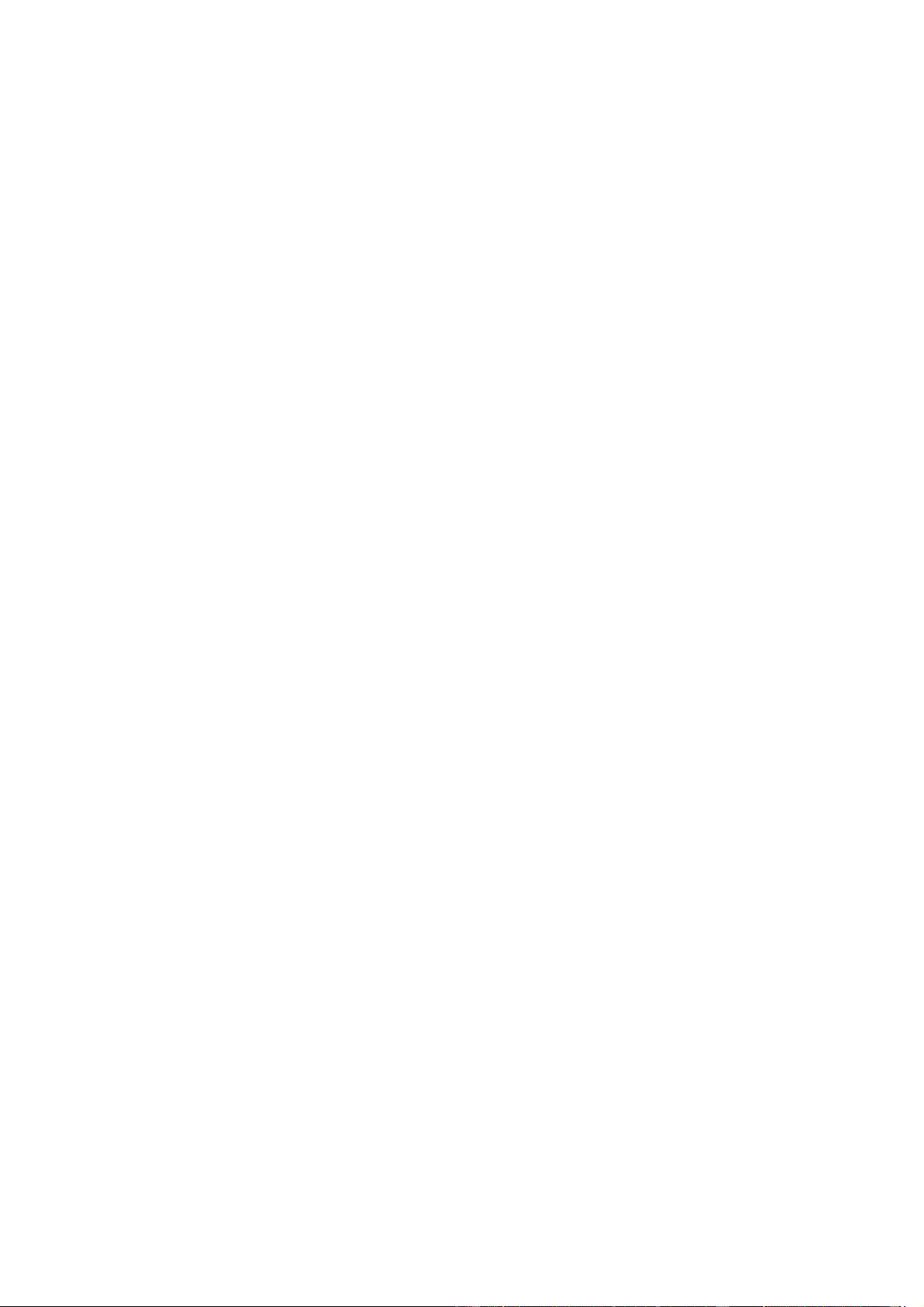
12 / 41
Go to Workout Mode > Workout Assistant > Workout Alerts > Safe Heart Rate, set a
safe heart rate value, and enable the feature.
3. Heart rate range alert
During a workout, if the watch detects that your heart rate does not fall within the
configured heart rate zone, it will vibrate and display a message on the screen. In this
case, you need to speed up or slow down to ensure that your heart rate is within the
configured range.
To set the feature, go to Workout Mode > Workout Assistant > Workout Alerts > Heart
Rate Zone, set a heart rate zone, and enable this feature.
4. Pace alert
You can set a maximum/minimum pace value. If your pace exceeds the preset value,
the watch will vibrate and display a message.
Go to Workout Mode > Workout Assistant > Workout Alerts > Pace, set a pace, and
enable this feature.
Additionally, the watch also supports alerts for the following: Fastest Pace, trips,
speed, stroke frequency, cadence, time, calorie, drinking water, energy intake, return
and rest period.
Auto lap
This feature is available for some workouts. You can set the auto lap distance in the
workout settings, and the watch will start an auto lap and remind you each time you
reach the set distance during a workout. Also, during a workout, you can press the
lower right button of the watch to manually start a lap.
The watch also records the workout details of each lap for both manual lap and auto
lap. After the workout ends, you can view details of different laps.
Go to Workout Mode > Workout Assistant > Auto Lap, and set the auto lap distance.
Manual laps do not require any setting.
Auto Pause
Enable or disable Auto pause. After the feature is enabled, the workout will be
automatically paused when the workout speed is too low. When the speed increases
to a certain threshold, the workout can be resumed. You can also resume working
during the pause. The auto pause threshold can be customized for some workouts.
Go to Workout Mode > Settings > Assistant > Auto Pause
Virtual pacer
Loading ...
Loading ...
Loading ...