Loading ...
Loading ...
Loading ...
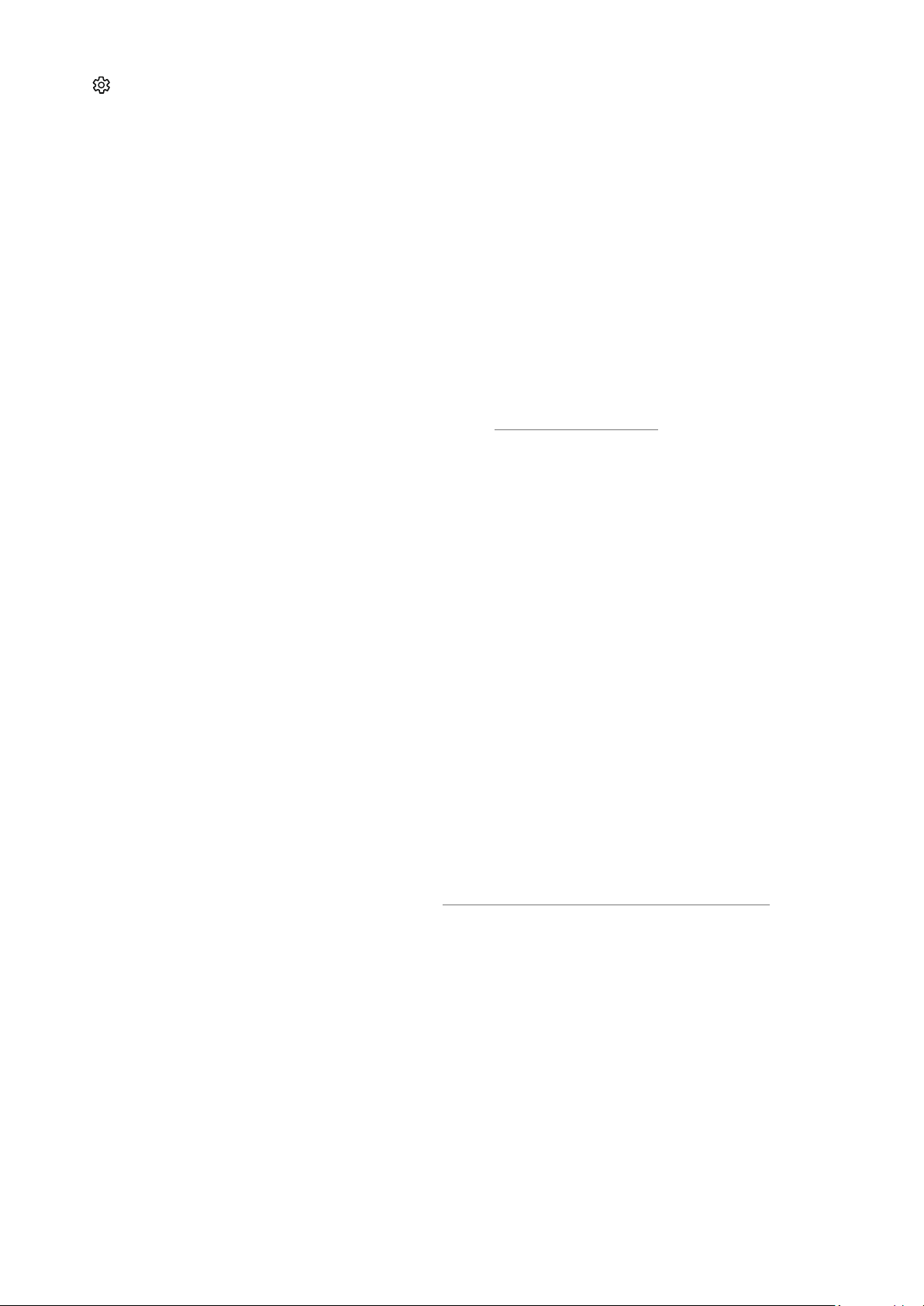
- 46 -
2
Settings
When the focus is moved to Settings, a list of quick settings icons appears above the top of the menu. You can
quickly set frequently used functions by clicking the icons.
●
e-Manual
You can open the user manual embedded in your TV.
●
Intelligent Mode
In Intelligent Mode, the TV recognizes and analyzes the surroundings, the content, and your usage patterns
to provide the best viewing experience. To turn Intelligent Mode on or off, press the Select button. To set the
detailed options, press the up directional button, and then select Intelligent Mode Settings.
" Because this function is specific to QLED TV, The Frame and The Serif, it may not be supported depending on the
model.
" For more information about the Intelligent Mode, refer to "Using the Intelligent Mode."
● Picture Mode
You can select the picture mode that provides the best viewing experience. To change the picture mode, press
the Select button. To make fine adjustments, press the up directional button, and then select
Picture Setup.
●
Sound Mode
You can select a sound mode to optimize your listening experience. To change the sound mode, press the
Select button. To make fine adjustments, press the up directional button, and then select Equalizer Setup.
●
Sound Output
You can select which speakers the TV uses for audio output. To change the audio output, press the Select
button. To connect to a Bluetooth speaker, press the up directional button, and then select Bluetooth Speaker
List.
" Connecting Bluetooth speaker may not be supported depending on the model or geographical area.
● Game Mode
You can enable game mode to optimize the TV's settings for playing video games with a gaming console, such
as a PlayStation™, Xbox™ or Nintendo Switch™. To turn Game Mode on or off, press the Select button. To set
the detailed options, press the up directional button, and then select Go to Game Mode Settings.
" For more information about Game Mode, refer to "Setting the Viewing Environment for External Devices."
" This function is only available when an external input source is being used.
Loading ...
Loading ...
Loading ...
