Loading ...
Loading ...
Loading ...
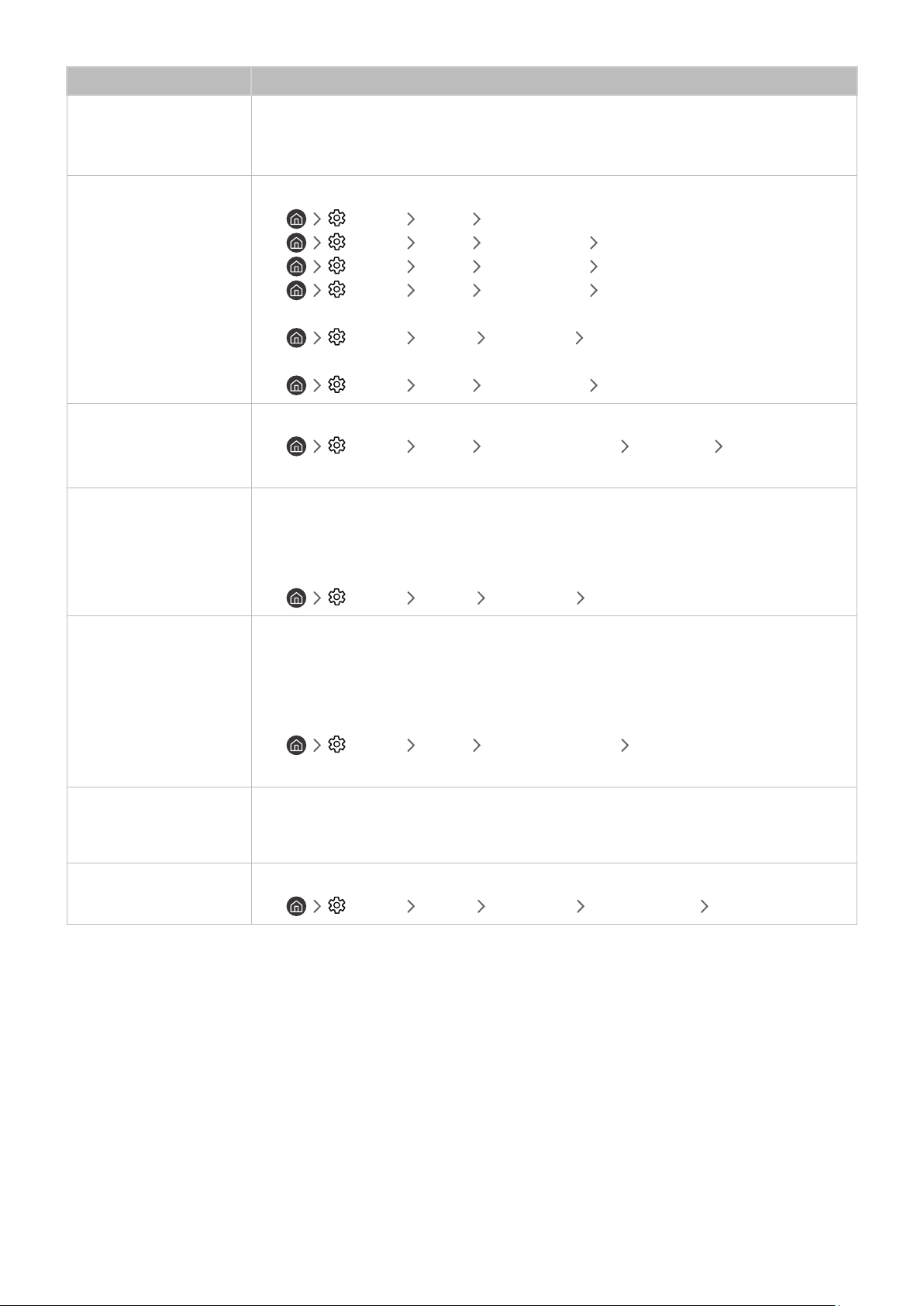
- 118 -
The problem Try this!
The color is wrong or
missing.
If you’re using a Component connection, make sure that the Component cables are connected
to the correct jacks.
Incorrect or loose connections may cause color problems or a blank screen.
The color is poor or the
picture is not bright
enough.
Go to
Picture and then adjust the Picture Mode, Brightness, Sharpness, and Color settings.
•
Settings Picture Picture Mode
• Settings Picture Expert Settings Brightness
• Settings Picture Expert Settings Sharpness
• Settings Picture Expert Settings Color
See if Power Saving Mode has been enabled.
•
Settings General Eco Solution Power Saving Mode
Try resetting the picture.
•
Settings Picture Expert Settings Reset Picture
There is a dotted line on
the edge of the screen.
Change
Picture Size Settings to 16:9 Standard.
•
Settings Picture Picture Size Settings Picture Size 16:9 Standard
" These functions may not be available on Samsung TV Plus and some applications.
The picture is black and
white.
Use a composite cable when you connect AV equipment to the TV.
If you are using AV or analog equipment, disconnect the adapter from the Component (Blue)
input port on the TV and connect it to the AV (Yellow) input port.
Check whether
Grayscale is set to On.
•
Settings General Accessibility Grayscale
The picture won’t display
in full screen.
HD channels will have black bars on either side of the screen when displaying upscaled SD
(4:3) content.
Black bars will appear at the top and bottom of the screen when you watch movies that have
aspect ratios different from your TV.
Adjust the picture size options on your external device or set the TV to full screen.
•
Settings Picture Picture Size Settings Picture Size
" These functions may not be available on Samsung TV Plus and some applications.
The Caption function
in the TV menu is
deactivated.
When an external device is connected with an HDMI or Component cable, the Caption function
is unavailable. Adjust the caption setting on the external device.
Captions appear on the
TV screen.
Turn off the
Caption function in Caption Settings.
•
Settings General Accessibility Caption Settings Caption
" If the test picture does not appear or there is noise or distortion, the TV may have a problem. Contact Samsung’s Call Center
for assistance.
" If the test picture is displayed properly, there may be a problem with an external device. Please check the connections.
" If the problem persists, check the signal strength or refer to the external device’s user manual.
Loading ...
Loading ...
Loading ...
