Loading ...
Loading ...
Loading ...
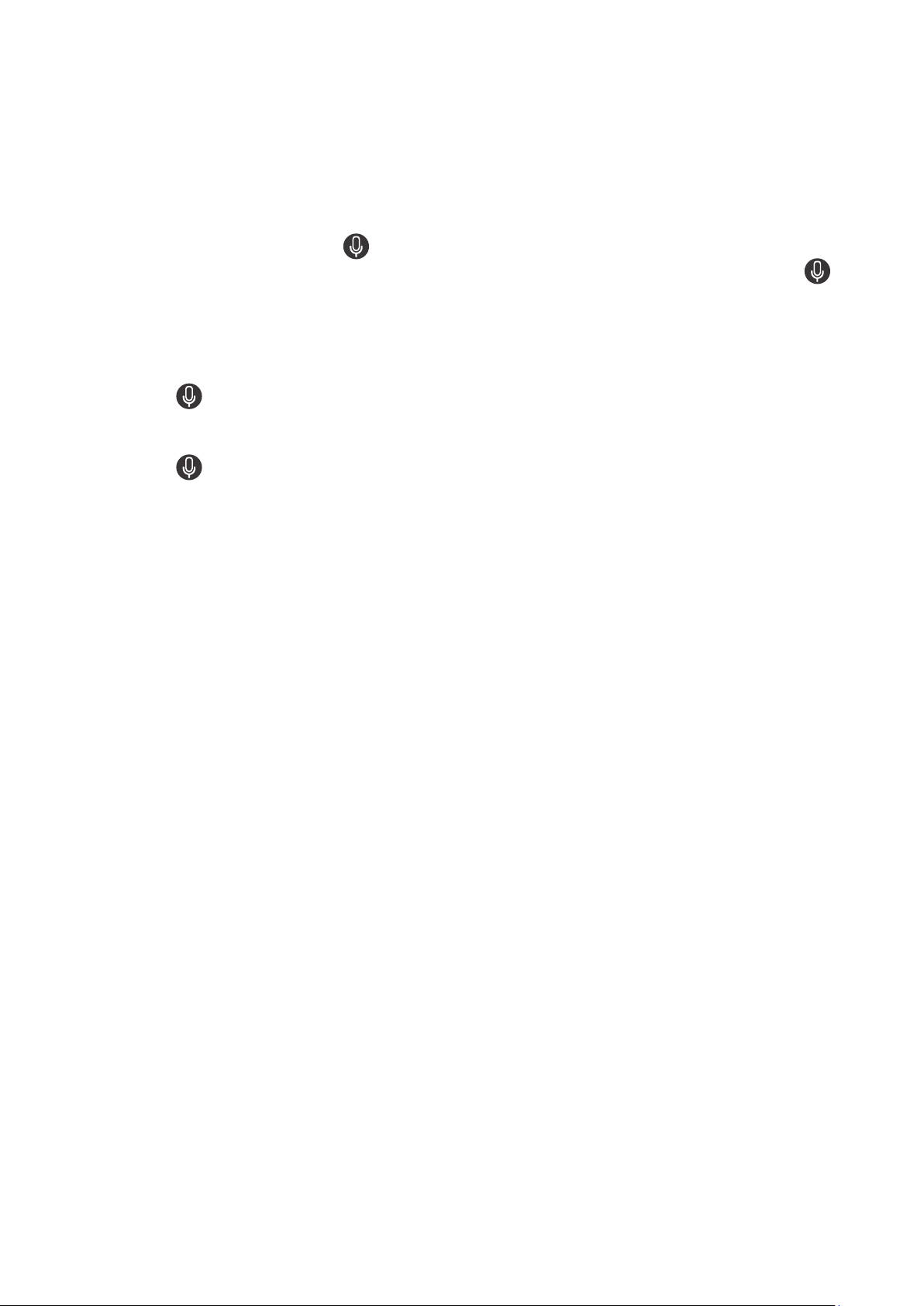
- 159 -
Running the Accessibility menu functions using Bixby
To use Bixby, the TV must be set up and tuned and must be connected to the Internet. You can connect the TV to the
Internet during the initial setup or do it later through the settings menu.
There are many commands you can say to control the TV. These can be used together with
Voice Guide to give you
voice input and voice output. You can use the Samsung Smart Remote but the TV must be connected to the Internet.
To speak a command, press and hold the
button (located near the top of the Samsung Smart Remote, directly
below the LED power indicator and above the directional button) and say the command, and then release the
button. The TV will confirm the command.
For example you can:
● Turn Voice Guide on
Press the
button on the Samsung Smart Remote, and then say "Voice Guide on."
● Turn High Contrast on
Press the
button on the Samsung Smart Remote, and then say "High Contrast on."
Learning about the Accessibility menu functions
●
Voice Guide Settings
This function works on every screen on the TV and when turned on verbally tells you what the TV's current
settings are and verbally provides details about the program you are watching. For example, it tells you the
selected volume and the current channel and gives you program information. It also reads out the program
information from the Guide screen.
●
High Contrast
To display all menus with an opaque black background and a white font, providing maximum contrast.
●
Grayscale
You can change the color of the TV screen to black and white to sharpen blurred edges caused by colors.
" If Grayscale is on, some Accessibility menus are not available.
" This function may not be supported depending on the model or geographical area.
Loading ...
Loading ...
Loading ...