Loading ...
Loading ...
Loading ...
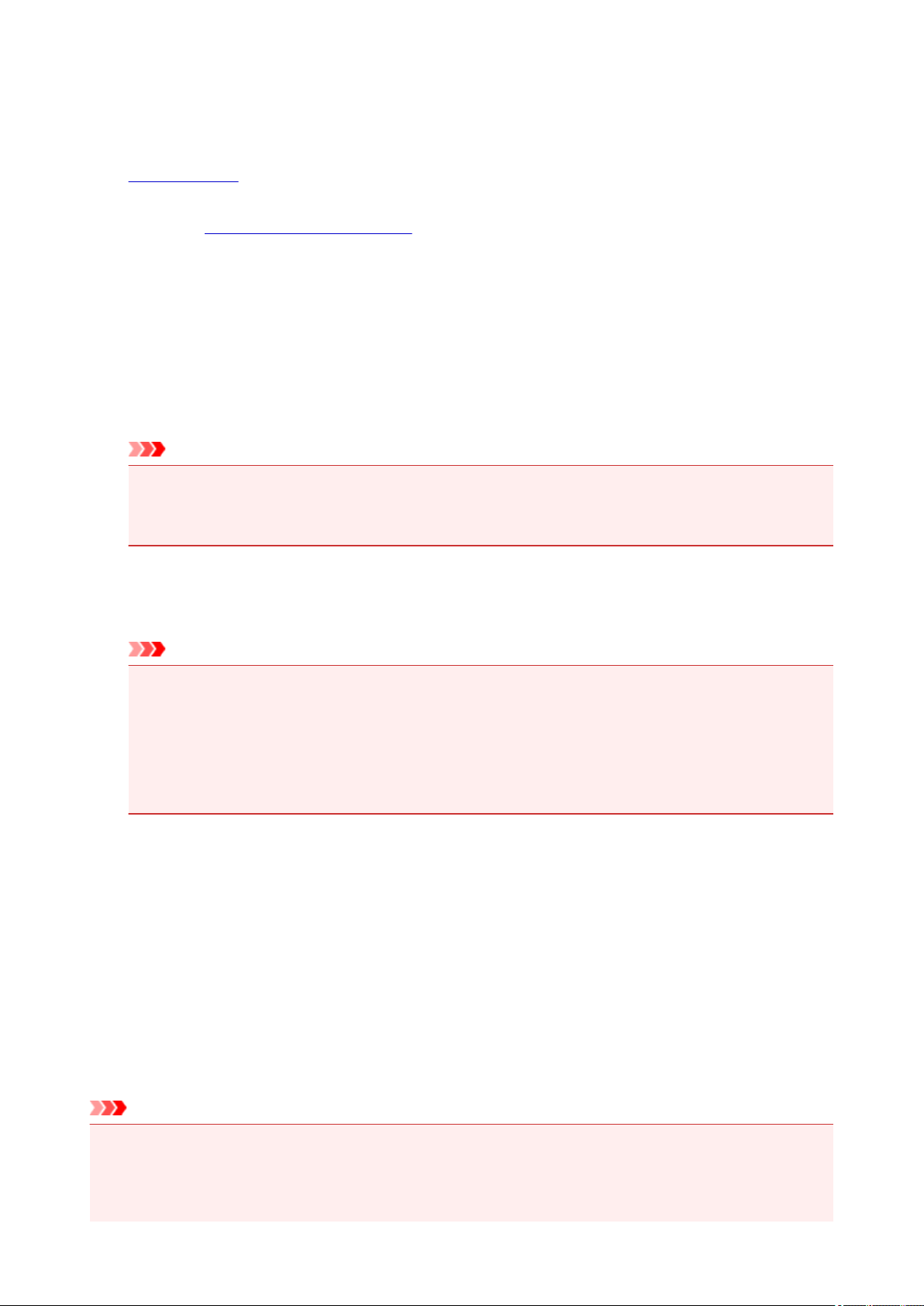
Printing on Postcards
This section describes the procedure for postcard printing.
1.
Load postcard on the printer
2. Open the printer driver setup window
3. Select commonly used settings
Display the Quick Setup tab, and for Commonly Used Settings, select Standard.
4. Select the media type
For Media Type, select Ink Jet Hagaki (A), Ink Jet Hagaki, Hagaki K (A), Hagaki K, Hagaki (A), or
Hagaki.
Important
• This printer cannot print on postcards that have photos or stickers attached.
• When printing on each side of a postcard separately, you will get cleaner printing if you print the
message side first and then print the address side.
5. Select the paper size
For Printer Paper Size, select Hagaki 100x148mm or Hagaki 2 200x148mm.
Important
• Return postcards can be used only when you print them from the computer.
• When printing a return postcard, always set the paper size to Hagaki 2 200x148mm from your
application software or the printer driver.
• Do not fold the return postcard. If a crease is formed, the printer will not be able to feed the
postcard properly, and this condition will cause line shifts or a paper jam.
• With return postcards, borderless printing cannot be used.
6. Set the print orientation
To print the address horizontally, set Orientation to Landscape.
7. Select the print quality
For Print Quality, select High or Standard, according to your purpose.
8. Complete the setup
Click OK.
When you execute printing, the data will be printed onto the postcard.
Important
• When you execute postcard printing, a guide message is displayed.
When the guide message is displayed, select Do not show this message again if you do not want any
guide messages to be displayed.
To display guide messages again, open the Maintenance tab and click View Printer Status to start the
350
Loading ...
Loading ...
Loading ...
