Loading ...
Loading ...
Loading ...
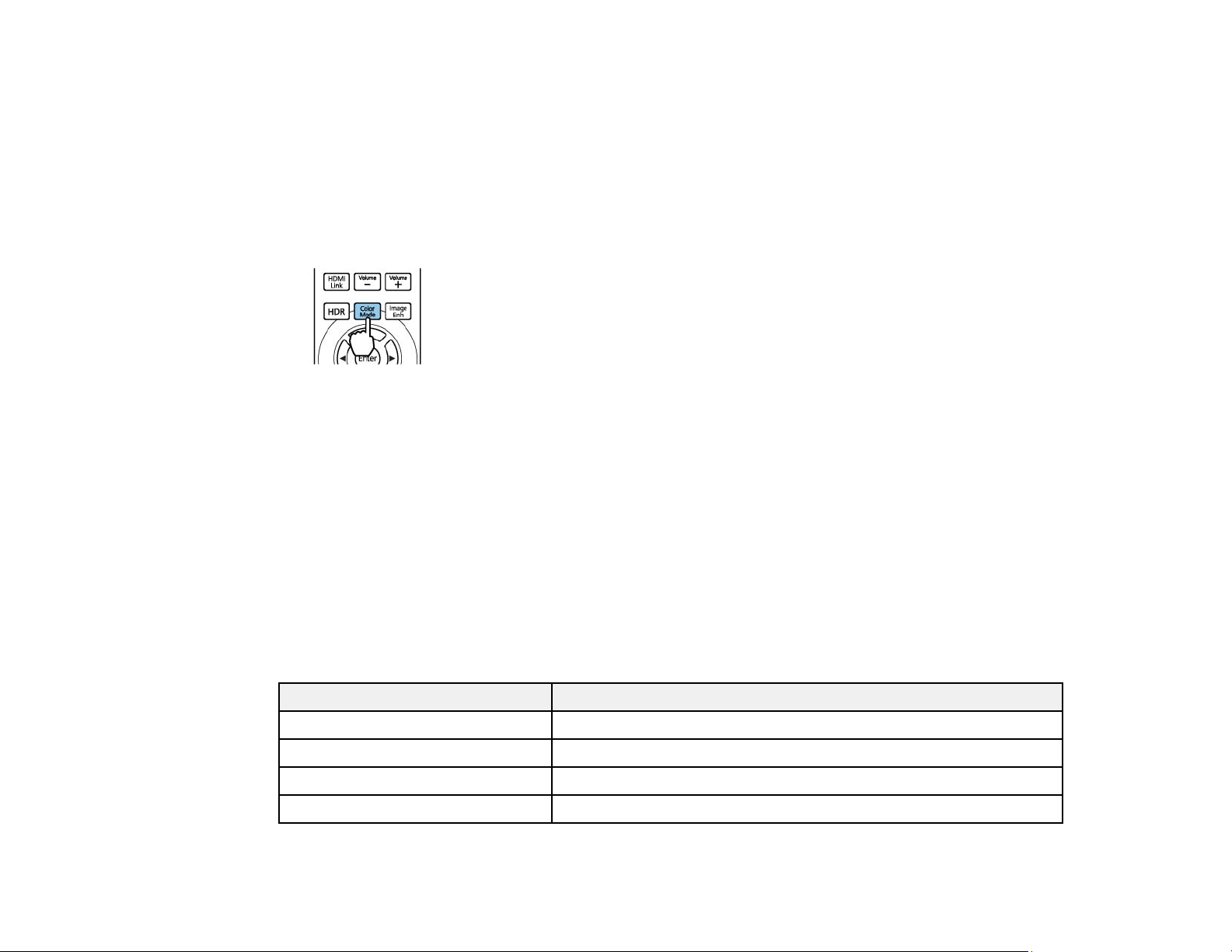
72
Changing the Color Mode
You can change the projector's Color Mode using the remote control to optimize the image for your
viewing environment.
1. Turn on the projector and switch to the image source you want to use.
2. If you are projecting from a DVD player or other video source, insert a disc or other video media and
press the play button, if necessary.
3. Press the Color Mode button on the remote control to change the Color Mode.
A list of available Color Modes appears.
4. To cycle through all the available Color Modes for your input signal, press the up or down arrow
button or keep pressing the Color Mode button.
5. Press Enter to select a Color Mode.
Parent topic: Color Mode
Related references
Available Color Modes
Image Quality Settings - Image Menu
Available Color Modes
You can set the projector to use these Color Modes, depending on the input source you are using:
Color Mode Description
Dynamic Best for projecting in a bright room
Bright Cinema Best for projecting in a room with closed curtains
Natural Best for projecting in a dark room
Cinema Best for projecting color movies in a dark room
Loading ...
Loading ...
Loading ...
