Loading ...
Loading ...
Loading ...
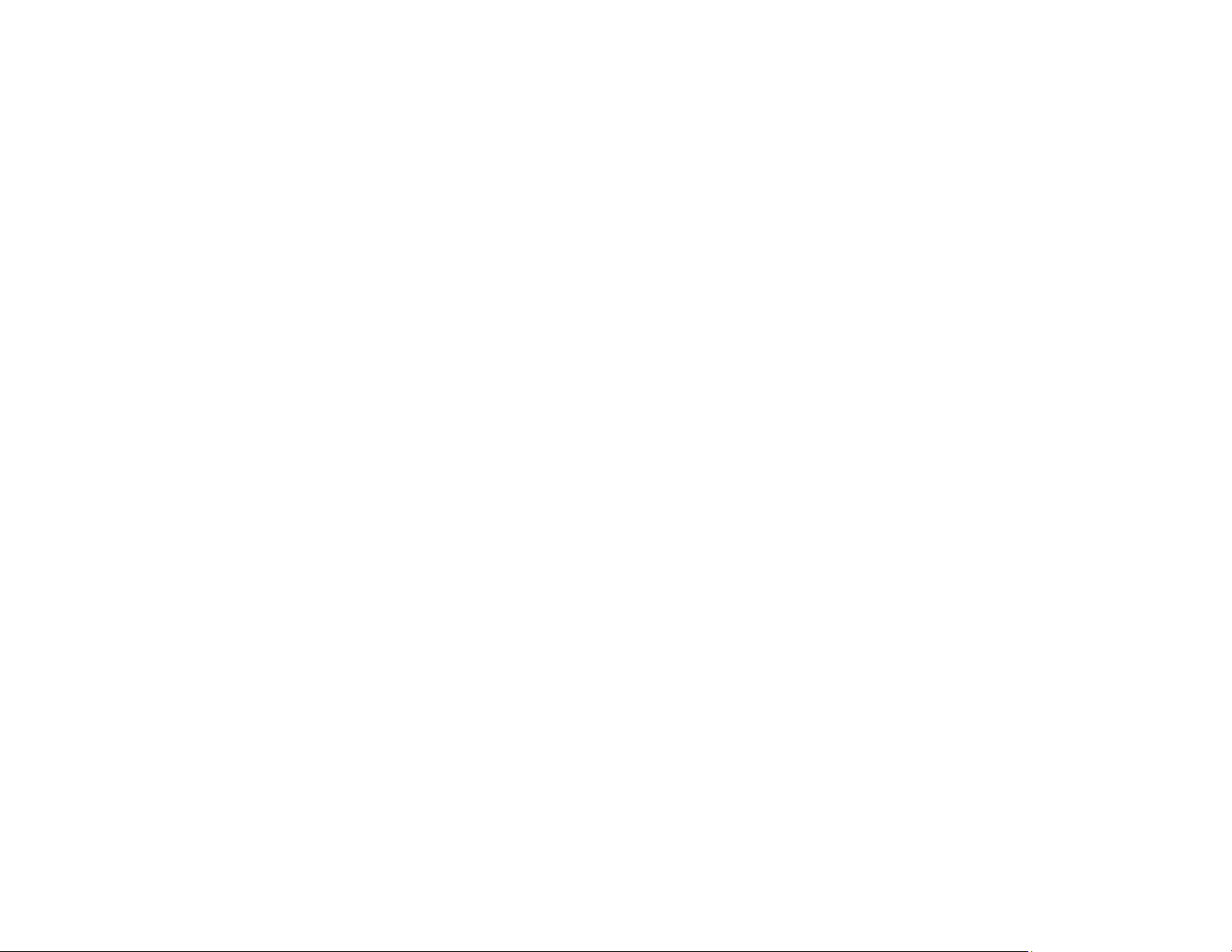
128
2. If the same image is not displayed by the laptop and projector, check the Windows Display utility to
make sure the external monitor port is enabled and extended desktop mode is disabled. (See your
computer or Windows manual for instructions.)
3. If necessary, check your video card settings and set the multiple display option to Clone, Mirror, or
Duplicate.
Parent topic: Solutions When "No Signal" Message Appears
Displaying From a Mac Laptop
If you see the "No Signal" message when you display from a Mac laptop, you need to set up the laptop
for mirrored display. (See your laptop manual for details.)
1. Open the System Preferences utility and select Displays, Display, or Color LCD.
2. Click the Arrange or Arrangement tab.
3. Select the Mirror Displays checkbox.
Parent topic: Solutions When "No Signal" Message Appears
Solutions When "Not Supported" Message Appears
If the "Not Supported" message appears, try the following solutions:
• Make sure the computer's display resolution does not exceed the projector's resolution and frequency
limit. If necessary, select a different display resolution for your computer. (See your computer manual
for details.)
• As a test, try setting the computer's display resolution to the lowest possible setting, and then
gradually increase it as necessary.
• Check the input resolution under Projector Info in the Info menu and make sure that the projector
supports that resolution.
Parent topic: Solving Image or Sound Problems
Related references
Supported Video Display Formats
Projector Information Display - Info Menu
Solutions When Only a Partial Image Appears
If only a partial computer image appears, try the following solutions:
• Press the Aspect button on the remote control to select a different image aspect ratio.
• Check the Blanking setting in the Settings menu.
Loading ...
Loading ...
Loading ...
