Loading ...
Loading ...
Loading ...
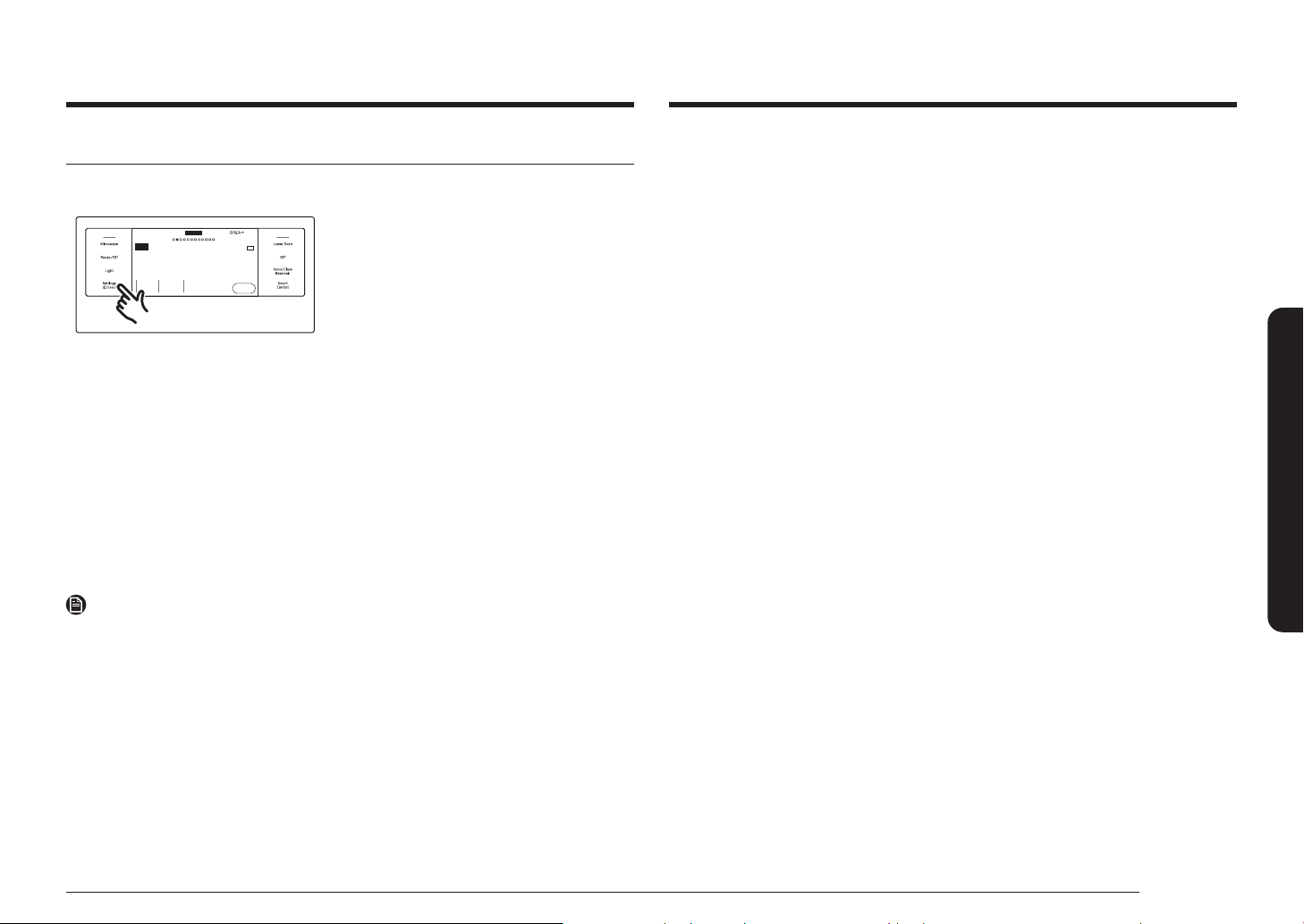
English 71
Oven (Lower Oven)
Display
1. Brightness
You can change the brightness of the display screen.
• Tap Settings > Display > Brightness, and then use the bar next to Brightness
to adjust the brightness of the screen.
2. Screen saver
If screen saver is turned off, the Clock theme and Timeout menu are disabled.
• Tap Settings > Display > Screen saver, and then tap Off in the right screen.
3. Clock theme
• Tap Settings > Display > Clock theme, and then tap in the right screen. You
can select a theme.
4. Timeout
• Tap Settings > Display > Timeout, and then tap in the right screen. You can
select a time from 5 minutes to 60 minutes, or Always on.
Date & Time
To enable automatic date and time
1. Turn on the Wi-Fi connection.
2. Tap Settings > Date & Time > Automatic date and time, and then tap On in the
right screen. The date and time are set automatically.
To manually input date and time
1. Tap Settings > Date & Time > Automatically date and time, and then tap Off in
the right screen. Time zone, set date, and set time are activated.
2. You can set the time zone, date, and time.
To change the time format
1. Tap Settings > Date & Time > Select time format, and then tap in the right
screen.
2. You can select 12-hour clock or 24-hour clock.
Settings
In Settings, you can change the default settings to your preference or diagnose
problems with the network connection.
Cook Time
None
Delay Start
None
No Preheat
Off
4:35 PM
Convection Bake
Faster, more even baking
325
°F
Start
OVEN
MODE
TIP
Lower
Tap Settings. The display will show the
Setting item.
Wi-Fi
To enable a Wi-Fi connection
1. Tap Settings > Connections > Wi-Fi, and then tap On in the right screen.
2. Tap Wi-Fi, and then tap a Wi-Fi network in the list that appears.
3. You will be prompted to provide a password for a secure network. Enter the
password.
To manually input an IP
1. Tap Settings > Connections > Wi-Fi, and then tap On in the right screen.
2. Tap Wi-Fi, and then tap Add Network.
3. Enter an IP manually, and then tap Connect to apply your settings.
NOTE
• To disable a Wi-Fi connection, Tap Settings > Connections > Wi-Fi, and then
tap Off in the right screen.
• For details about the Wi-Fi connection and using the SmartThings app, see the
SmartThings app user manual.
Loading ...
Loading ...
Loading ...