Loading ...
Loading ...
Loading ...
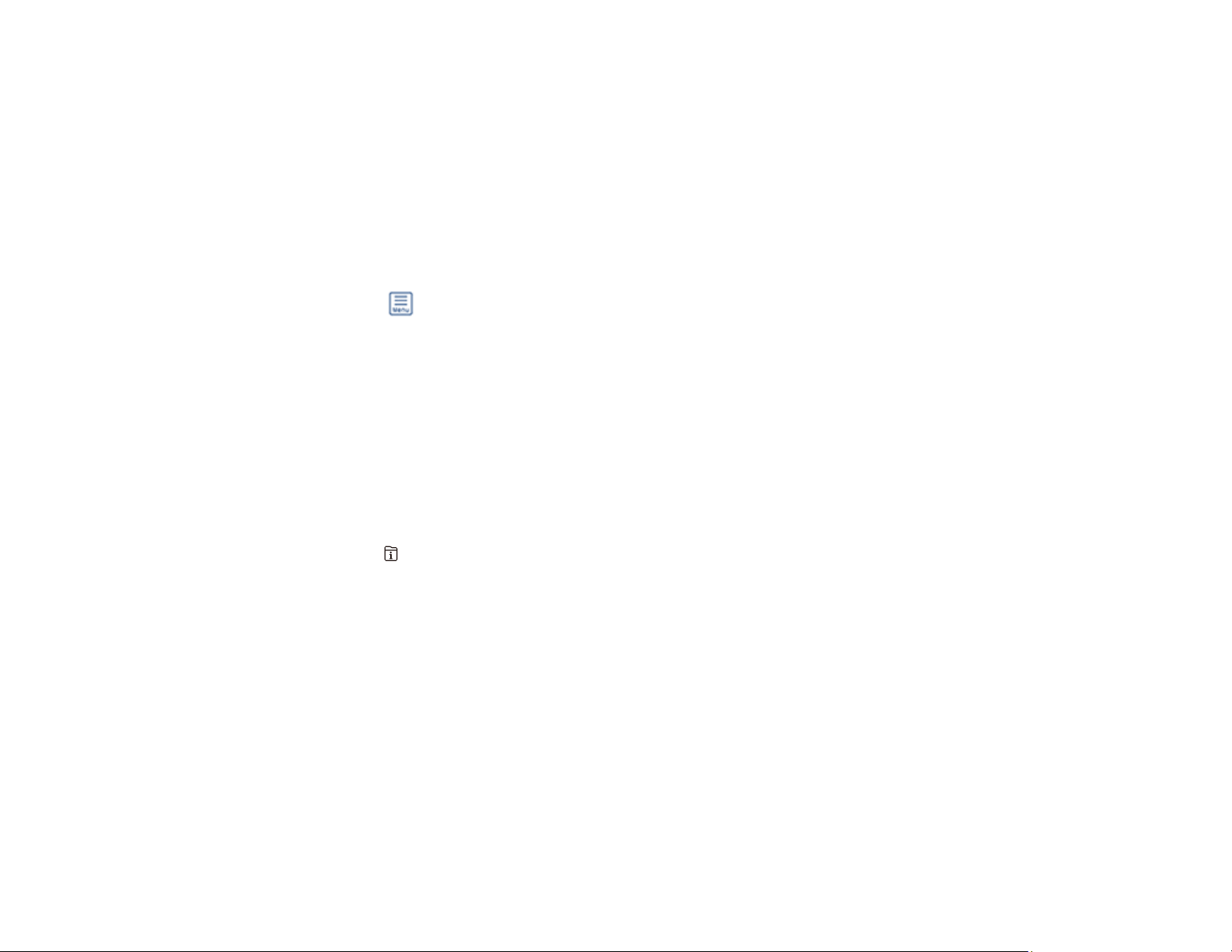
241
5. Select Fax Box.
6. Do one of the following:
• Select Inbox/Confidential to view received documents.
• Select Stored Documents to view saved documents that have not been sent when Store Fax
Data is set to On.
• Select Polling Send/Board to view documents that are stored for fax polling.
7. Select the fax you want to view.
You see the fax displayed on the screen.
8. Select the icon.
9. Select one of the printing or deleting options, and follow the on-screen instructions.
Note: Delete faxes after you print or view them to prevent the product's memory from filling up. When the
memory is full, you can only forward or print incoming faxes.
Parent topic: Receiving Faxes
Checking Fax Status
You can check the status of current fax jobs, or faxes that have been received or sent on the product
control panel.
1. Press the Job/Status button. Select the Job Status tab if necessary.
Loading ...
Loading ...
Loading ...
