Loading ...
Loading ...
Loading ...
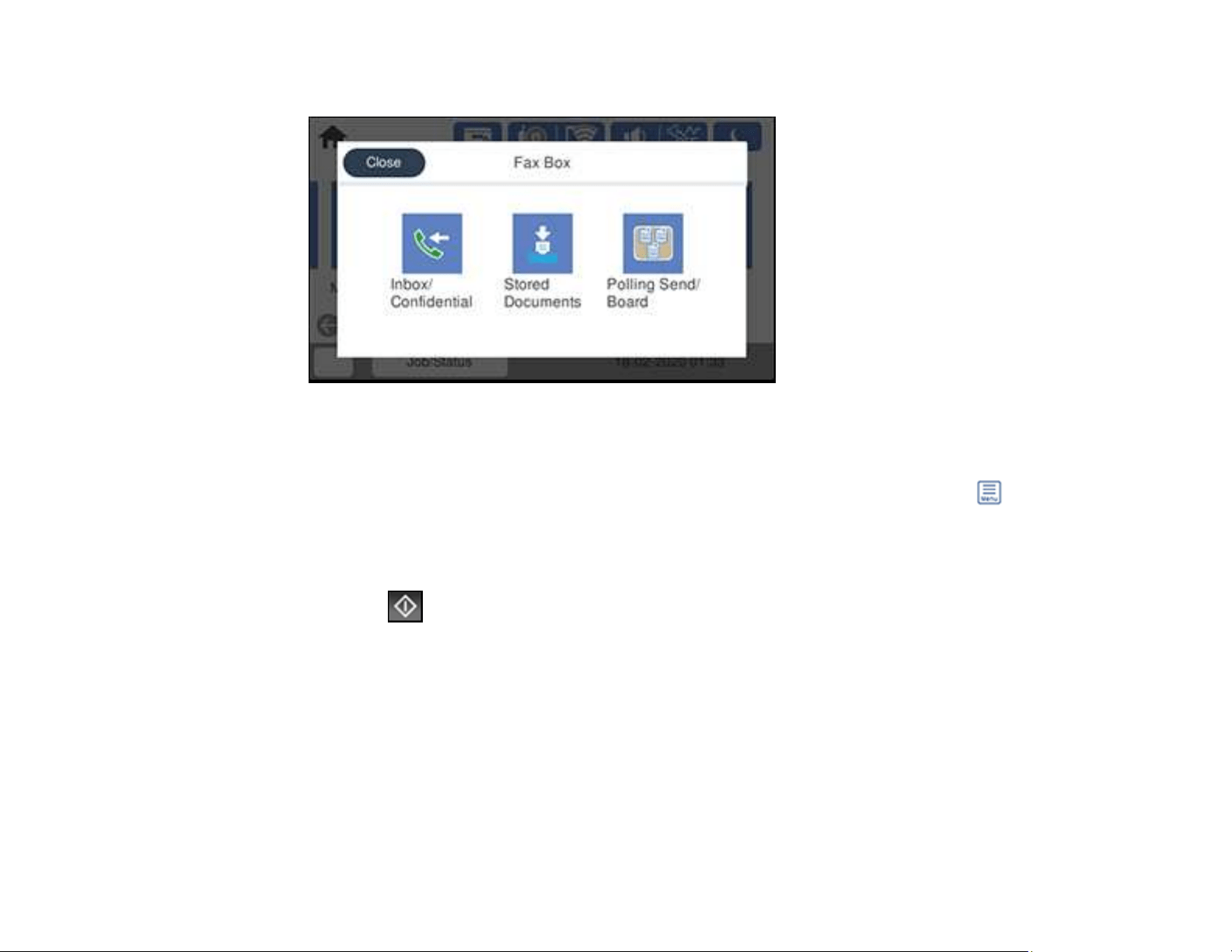
228
You see a screen like this:
4. Select Polling Send/Board.
5. Select Polling Send.
6. Review the displayed Polling Send Box settings. If you need to make changes, select the icon
and select Settings. Make any necessary changes and select OK.
7. Select Add Document.
8. Review the displayed Fax Settings. Make any necessary changes.
9. Select the Store icon.
Your document is scanned and stored until you overwrite or delete it.
You can store only one document at a time. Subsequent documents overwrite the existing document.
You can also delete a stored document from the Job Status menu.
Parent topic: Sending Faxes from the Product Control Panel
Related references
Fax Sending Options
Related topics
Placing Originals on the Product
Loading ...
Loading ...
Loading ...
