Loading ...
Loading ...
Loading ...
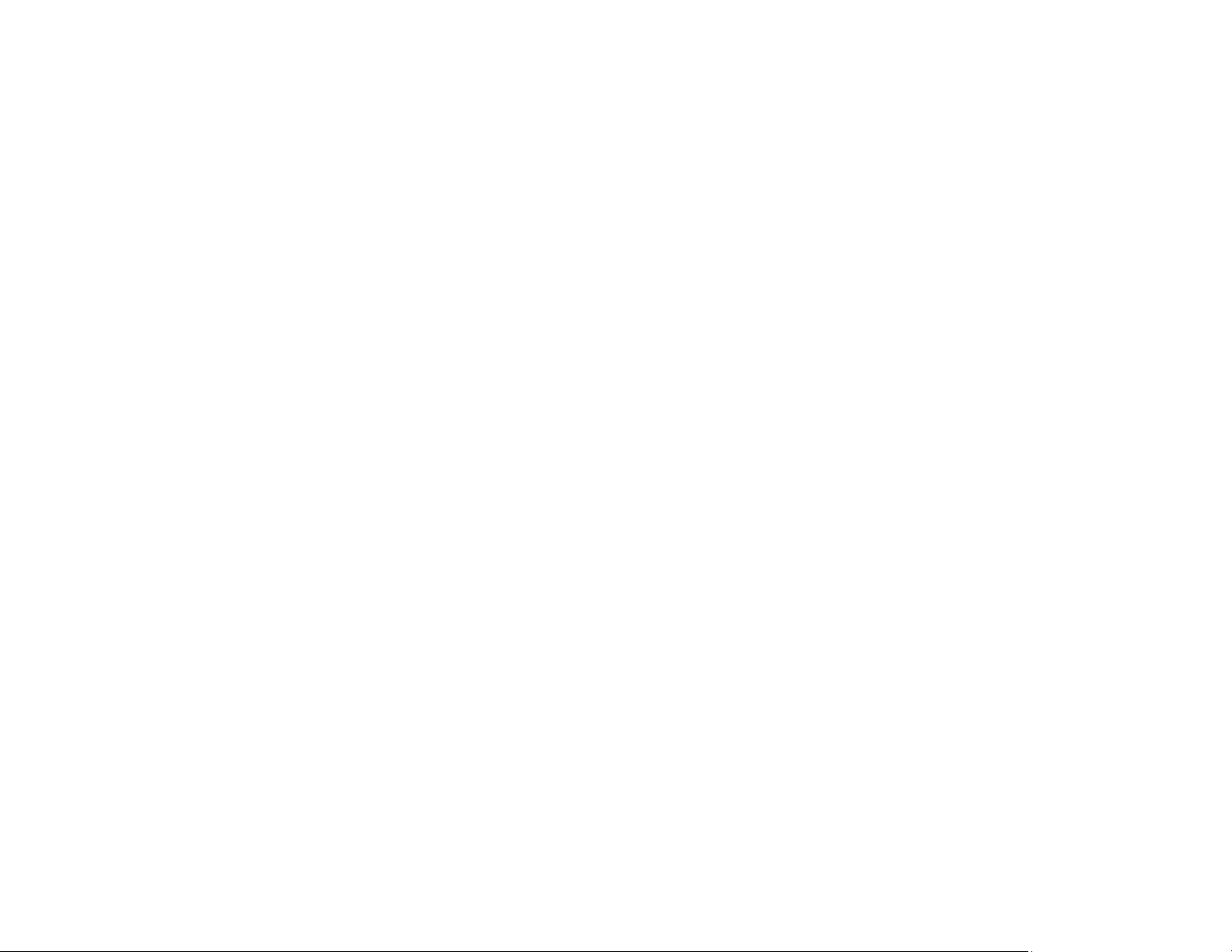
190
13. Select the format in which you want to save your scanned file as the Image Format setting. If
necessary, select Options and select any desired format options.
14. Enter the file name for your scanned file in the File Name field. If necessary, select Settings to
modify the file name settings.
15. Select the location in which you want to save your scanned file as the Folder setting. If necessary,
select Select to create a new folder.
16. Click Scan.
The product scans your original and saves the scanned file in the location you specified.
Available Document Source Settings
Additional Scanning Settings - Main Settings Tab
Additional Scanning Settings - Advanced Settings Tab
Saving Scanned Documents as a Searchable PDF Using Epson Scan 2
Image Format Options
Scan Resolution Guidelines
Parent topic: Scanning
Related topics
Placing Originals on the Product
Available Document Source Settings
You can select these Document Source options in Epson Scan 2:
Auto Detect
Automatically detects where the originals are placed on your product for scanning.
ADF
Selects the Automatic Document Feeder as the location where the originals are placed on your
product for scanning.
Scanner Glass
Selects the scanner glass as the location where the originals are placed on your product for scanning.
Parent topic: Scanning in Epson Scan 2
Additional Scanning Settings - Main Settings Tab
You can select these additional scanning settings on the Epson Scan 2 Main Settings tab. Not all
adjustment settings may be available, depending on other settings you have chosen.
Loading ...
Loading ...
Loading ...
