Loading ...
Loading ...
Loading ...
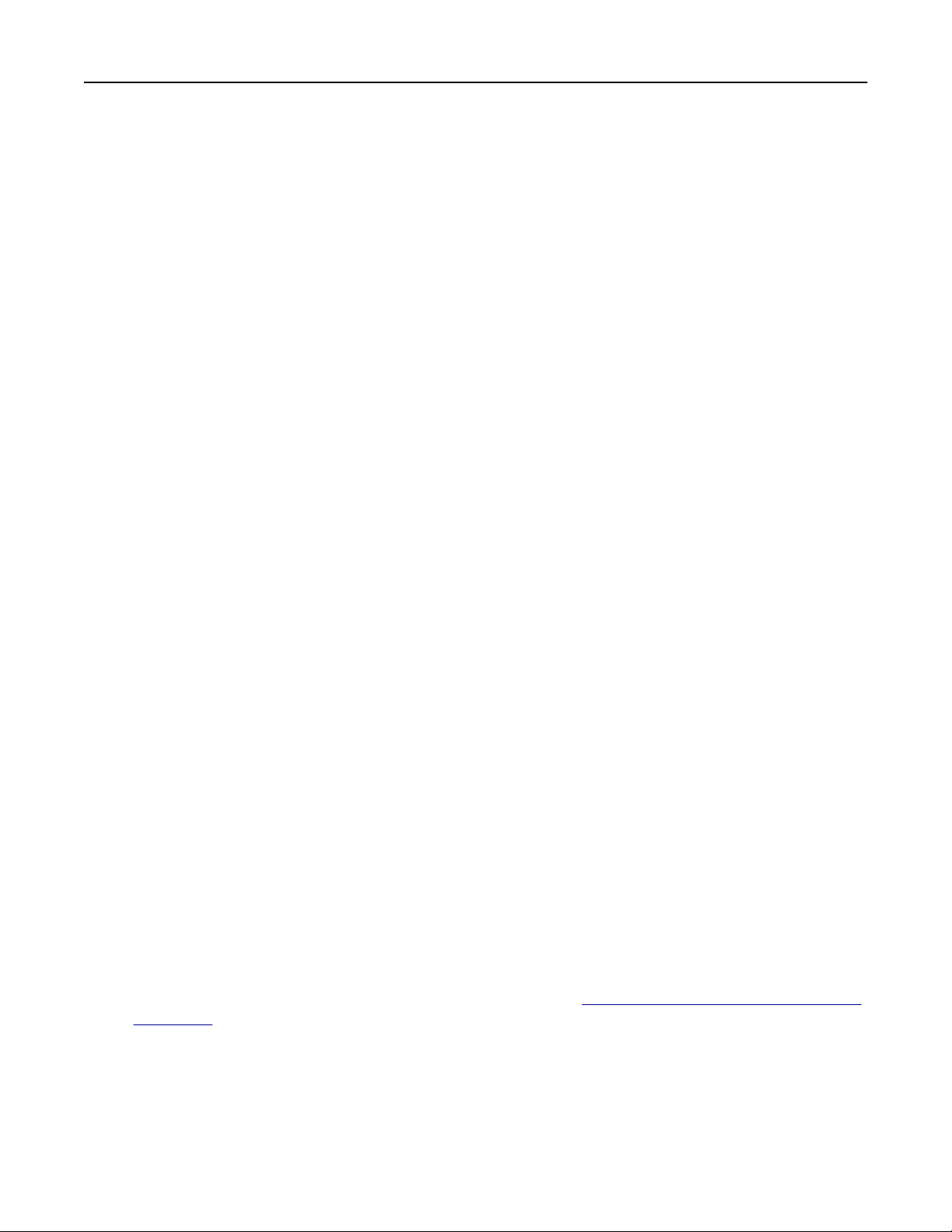
• If you are using a proxy server, then temporarily disable it to load the web page correctly.
2 Click Settings > Fax > Fax Setup > General Fax Settings.
Note: Fax Setup appears only if Fax Mode is set to Fax.
3 In the Fax Name field, type a unique name.
4 In the Fax Number
field,
enter the fax number that etherFAX provided.
5 From the Fax Transport menu, select etherFAX.
6 Apply the changes.
Setting up the fax function using fax server
Notes:
• This feature lets you send fax messages to a fax service provider that supports e‑mail receiving.
• This feature supports outgoing fax messages only. To support fax receive, make sure that you have a
device‑based fax, such as analog fax, etherFAX, or Fax over IP (FoIP), configured in your printer.
1 Open a web browser, and then type the printer IP address in the address
field.
Notes:
• View the printer IP address on the home screen. The IP address appears as four sets of numbers
separated by periods, such as 123.123.123.123.
• If you are using a proxy server, then temporarily disable it to load the web page correctly.
2 Click Settings > Fax.
3 From the Fax Mode menu, select Fax Server, and then click Save.
4 Click Fax Server Setup.
5 In the To Format field, type [#]@myfax.com, where [#] is the fax number and myfax.com is the fax
provider domain.
Notes:
• If necessary, configure the Reply Address, Subject, or Message fields.
• To let the printer receive fax messages, enable the device‑based fax receive setting. Make sure that
you have a device‑based fax configured.
6 Click Save.
7 Click Fax Server E
‑mail Settings, and then do either of the following:
• Enable Use E
‑mail SMTP Server.
Note: If the E‑mail SMTP settings are not
configured,
then see
“Configuring
the e‑mail SMTP settings”
on page 51.
• Configure the SMTP settings. For more information, contact your e‑mail service provider.
8 Apply the changes.
Faxing 63
Loading ...
Loading ...
Loading ...
