Loading ...
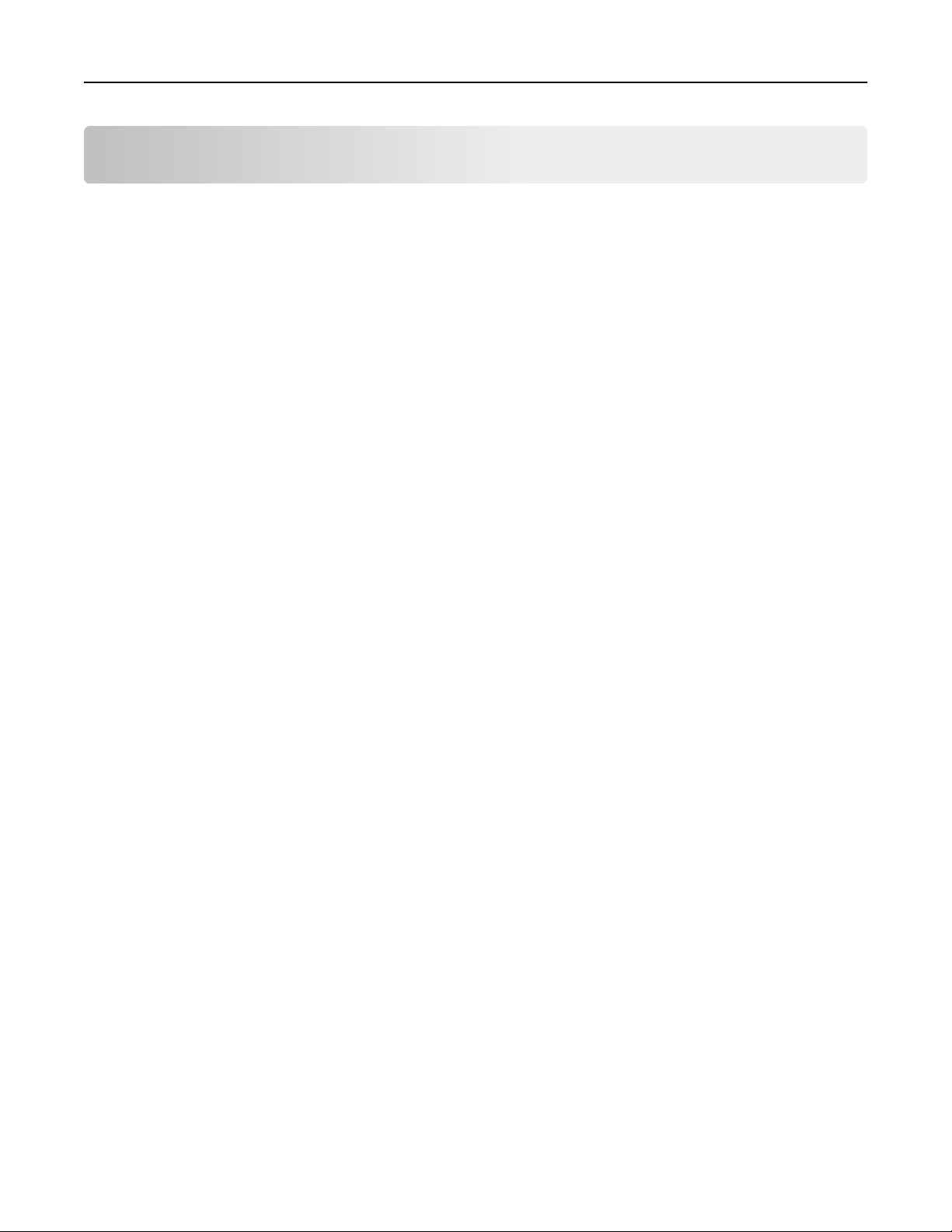
Contents
Safety information.........................................................................................7
Conventions...........................................................................................................................................................7
Product statements..............................................................................................................................................7
Learning about the printer......................................................................... 10
Finding information about the printer...........................................................................................................10
Finding the printer serial number....................................................................................................................11
Selecting a location for the printer................................................................................................................ 12
Printer configurations........................................................................................................................................ 13
Attaching cables.................................................................................................................................................15
Using the control panel.................................................................................................................................... 16
Understanding the status of the power button and indicator light....................................................... 17
Setting up and using the home screen applications..............................18
Using the home screen.....................................................................................................................................18
Customizing the home screen........................................................................................................................19
Supported applications.....................................................................................................................................19
Setting up Card Copy........................................................................................................................................19
Using Shortcut Center..................................................................................................................................... 20
Using Display Customization......................................................................................................................... 20
Setting up Scan Center.....................................................................................................................................21
Setting up Device Quotas................................................................................................................................21
Using QR Code Generator..............................................................................................................................22
Configuring Eco‑Settings................................................................................................................................ 22
Using Customer Support.................................................................................................................................22
Creating a Cloud Connector profile............................................................................................................. 22
Managing bookmarks.......................................................................................................................................23
Managing contacts............................................................................................................................................24
Setting up and using the accessibility features..................................... 26
Enabling Magnification mode........................................................................................................................ 26
Activating Voice Guidance..............................................................................................................................26
Adjusting the Voice Guidance speech rate................................................................................................26
Navigating the screen using gestures.........................................................................................................26
Using the keyboard on the display...............................................................................................................27
Contents 2
Loading ...
Loading ...
Loading ...
