Loading ...
Loading ...
Loading ...
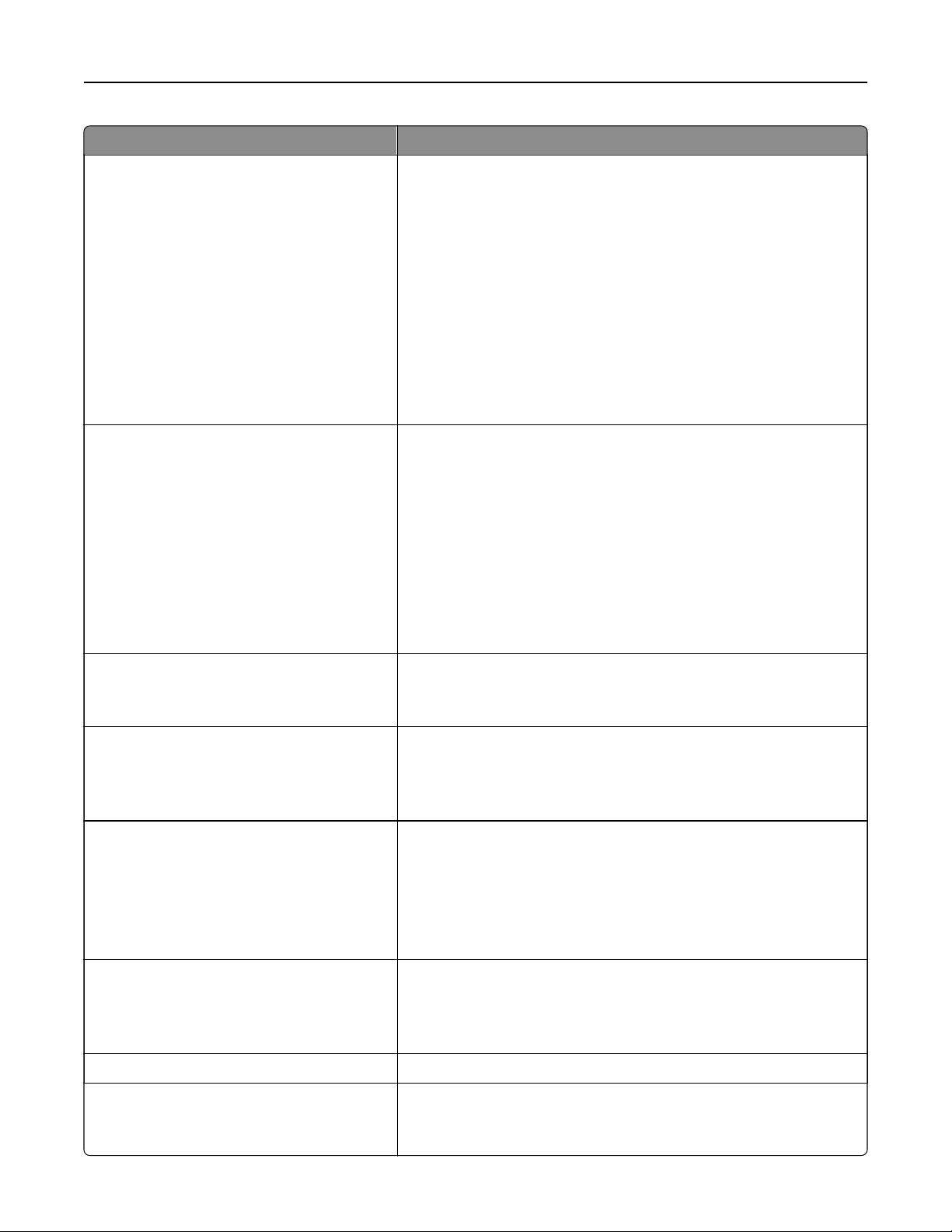
Menu item Description
Setup On Printer Panel
Choose Network
Add Wi‑Fi Network
Network Name
Network Mode
Infrastructure
Wireless Security Mode
Disabled*
WEP
WPA2/WPA - Personal
WPA2 - Personal
802.1x - RADIUS
Configure the Wi‑Fi connection using the control panel.
Note: 802.1x - RADIUS can be
configured
only from the Embedded
Web Server.
Wi
‑Fi Protected Setup
WPS Auto Detect
O
On*
Start Push Button Method
Start PIN Method
Establish a Wi‑Fi network and enable network security.
Notes:
• WPS Auto Detect appears only when the Wireless Security
Mode is set to WEP.
• Start Push-Button Method connects the printer to a Wi‑Fi
network when buttons on both the printer and the access point
(wireless router) are pressed within a given time.
• Start PIN Method connects the printer to a Wi‑Fi network when
a PIN on the printer is entered into the wireless settings of the
access point.
Network Mode
BSS Type
Infrastructure*
Specify the network mode.
Compatibility
802.11b/g/n (2.4GHz)*
802.11a/b/g/n/ac (2.4GHz/5GHz)
802.11a/n/ac (5GHz)
Specify the standard for the Wi‑Fi network.
Note: 802.11a/b/g/n/ac (2.4GHz/5GHz) and 802.11a/n/ac (5GHz) only
appear when a Wi‑Fi option is installed.
Wireless Security Mode
Disabled*
WEP
WPA2/WPA-Personal
WPA2-Personal
802.1x - RADIUS
Set the security mode for connecting the printer to Wi‑Fi devices.
Note: 802.1x - RADIUS can be configured only from the Embedded
Web Server.
WEP Authentication Mode
Auto*
Open
Shared
Set the type of Wireless Encryption Protocol (WEP) for the printer.
Note: This menu item appears only when the Wireless Security
Mode is set to WEP.
Set WEP Key Specify a WEP password for secure Wi‑Fi connection.
WPA2/WPA Personal
AES
Enable Wi‑Fi security through Wi-Fi Protected Access (WPA).
Note: This menu item appears only when the Wireless Security
Mode is set to WPA2/WPA-Personal.
Understanding the printer menus 135
Loading ...
Loading ...
Loading ...
