Loading ...
Loading ...
Loading ...
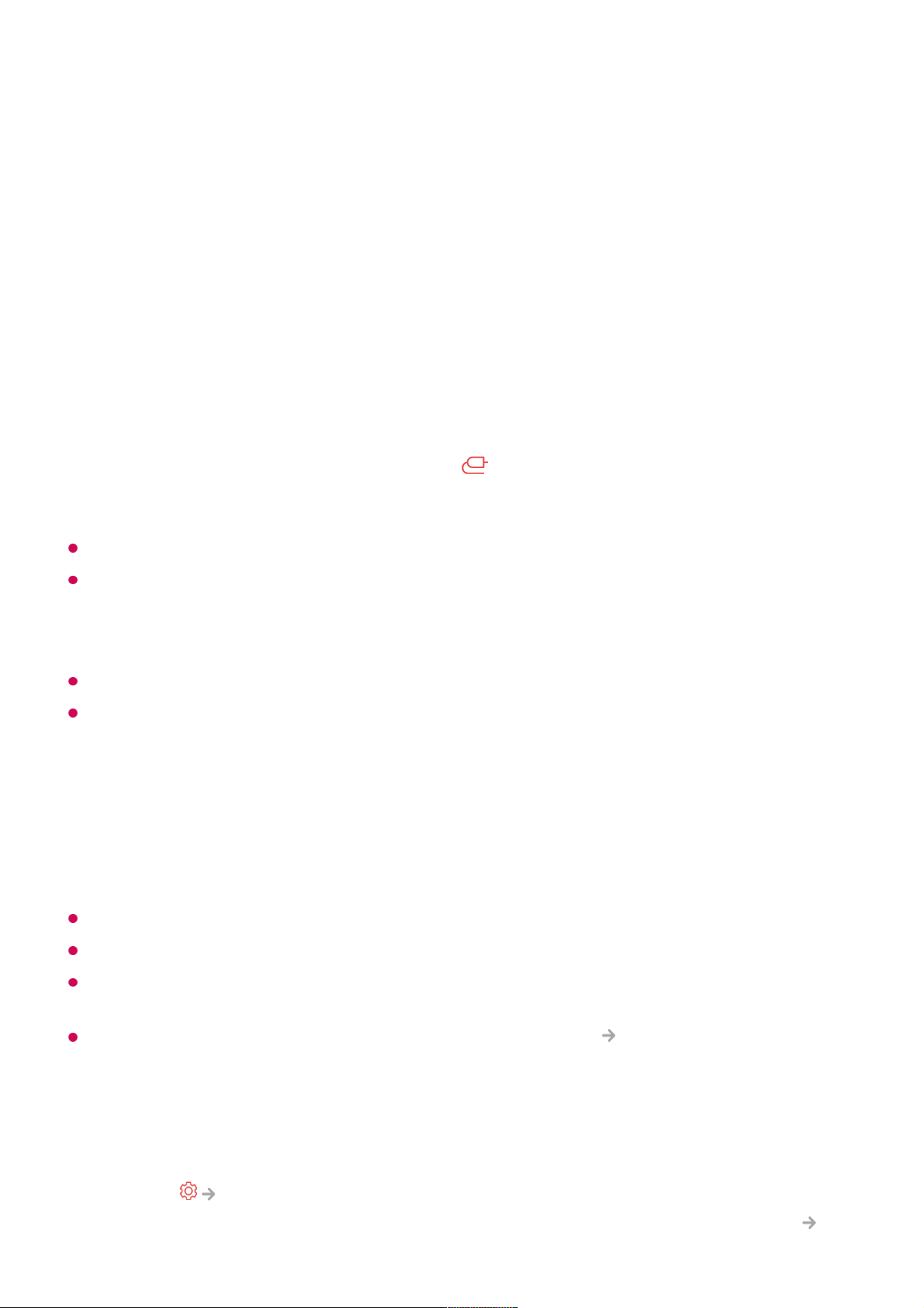
Clear Cookies : Deletes cookie data. When deleted, you are logged out of most sites.
Clear All Browsing Data : Deletes all browsing history, including cookies.
Connecting a Camera to the TV
Connecting a Camera to the TV
By connecting a camera to the TV, you can use it for video conferencing, etc.
For a detailed description of the camera’s functions, refer to the device's manual.
The camera must be purchased separately.
It is recommended that you use a product that has been tested for compatibility with LG
TVs.
Logitech BRIO/C920/C920s/C922 Pro/C922x/C925e/C930c/C930e, LG Smart Cam
Depending on the installation status of the TV, the camera may not be mounted on the TV.
The USB storage device may not work or function properly when a USB hub or extension
cable is used.
Video Conferencing
You can have a video conference using an Internet website or an app that enables video
conferences.
This function may not be available in some countries or models.
Internet connection is required to use this feature.
Depending on camera performance or the network environment, the image quality may not
be clear.
Video conferencing sites can be found on the Web Browser Recommended Sites, and
apps can be found on Apps. Depending on the circumstances of the service provider, the
use of the video conferencing site or app may be subject to suspension or change.
Making the Most of Multi View
By pressing Multi View, you can run the video screen or broadcast screen, and
camera simultaneously. For more information, see Making the Most of Smart TV
Connect the camera to the USB IN port.01
Run Home Dashboard by pressing the button on the remote control.02
Select Camera.03
74
Loading ...
Loading ...
Loading ...
