Loading ...
Loading ...
Loading ...
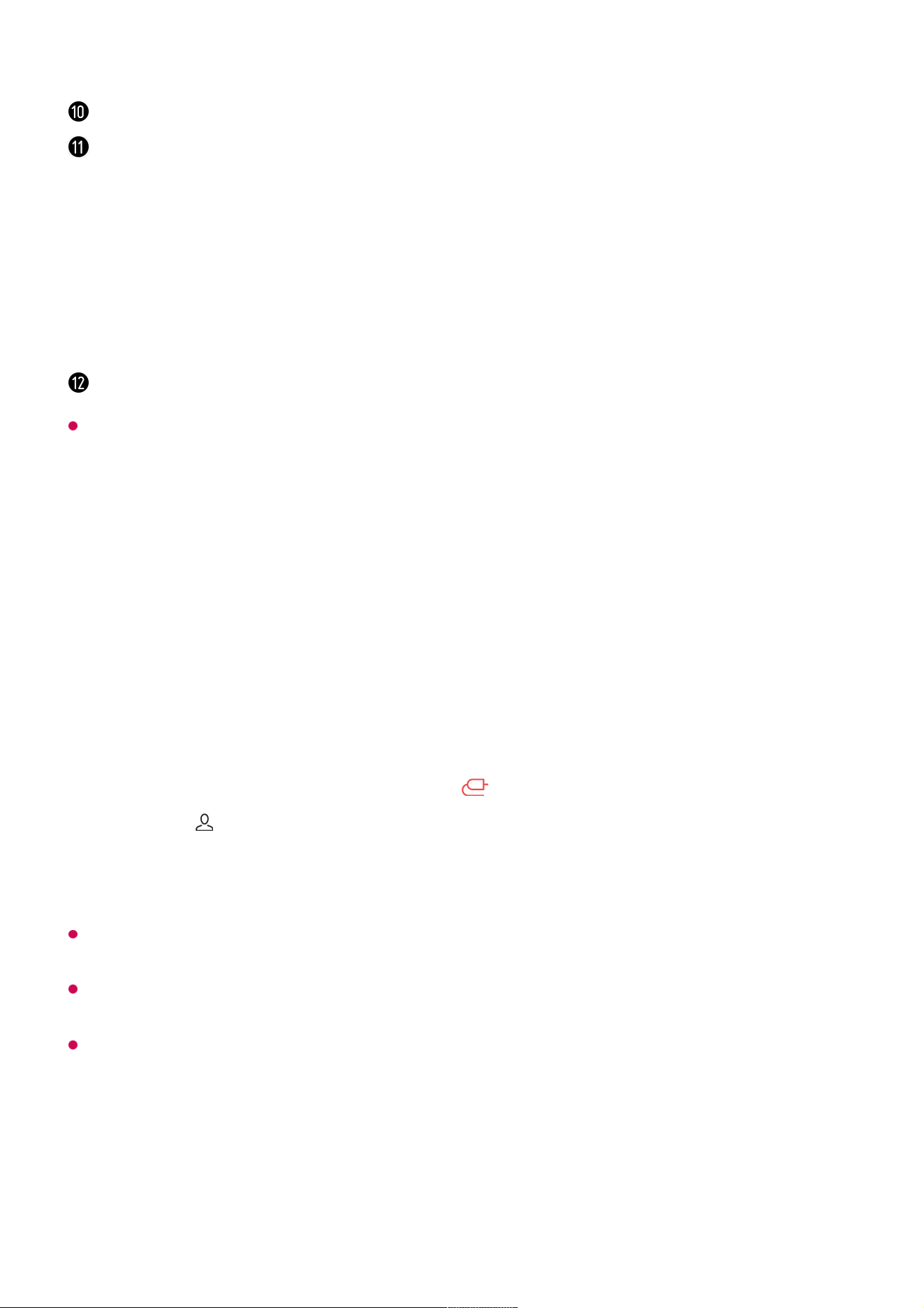
Available settings vary depending on the model or region.
Connecting Home IoT Devices
Connecting Home IoT Devices
You can check and control the status of the connected Home IoT Devices.
If you are in an area where the LG ThinQ app is not in service, LG ThinQ device connection
will not be supported.
To register your IoT device, select Connect Home IoT Devices and follow the instructions
to apply settings.
If you are controlling the external device from your mobile app, you might not be able to
control the device from your TV. Quit the mobile app to control it from your TV.
You can log in or out with your LG ThinQ account.
Edit Inputs : You can edit the name of the connected device or apply the related settings.
Edit home IoT devices : You can hide or show connected Home IoT Devices and
rearrange the list.
Notification : You can turn on or off the notifications on the connected device.
Show Connectable IoT Devices : Shows devices that are available for connection on the
screen.
Universal Control Settings : Move to the Universal Control Settings app.
User Guide : Move to the User Guide app.
Quit App : Turns off the app from running in the background.
Closes the app.
Install LG ThinQ app on your smartphone.01
Log in to your LG ThinQ account, and register your own LG ThinQ device.02
Run Home Dashboard by pressing the button on the remote control.03
Select the at the top right.04
Log in to your LG ThinQ account. A list of the registered LG ThinQ devices will
appear.
05
50
Loading ...
Loading ...
Loading ...
