Loading ...
Loading ...
Loading ...
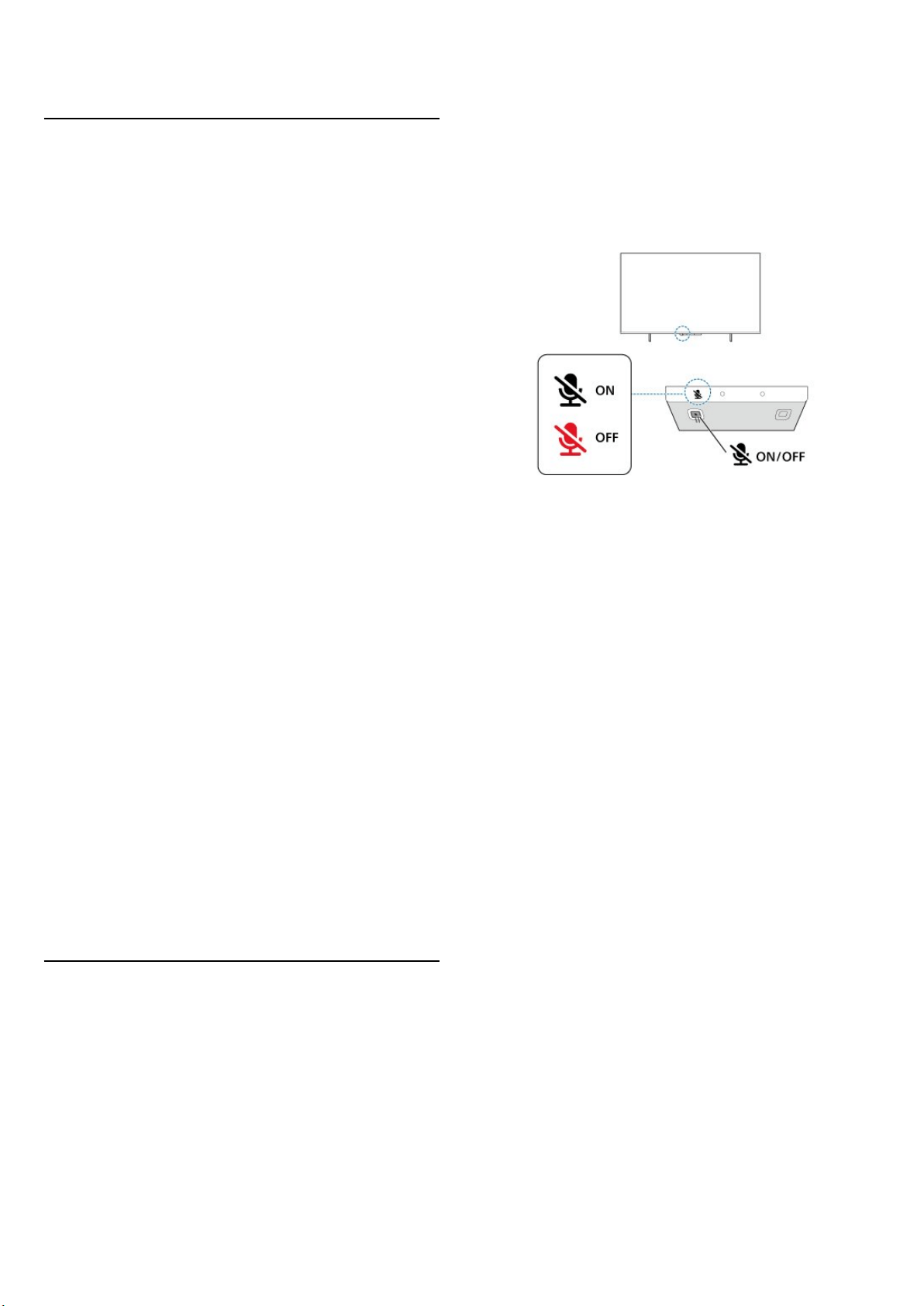
20. Alexa
20.1. About Alexa
Your TV supports Amazon Alexa* voice control
operations.
About Alexa
Alexa is a cloud-based voice service available on Alexa
Echo devices from Amazon and device manufacturers.
With Alexa working on your TV, you can switch on/off
TV, change channels, change volume and more.
To control your TV with Alexa, you will need:
• Philips Smart TV that supports Alexa and with built-in
Far-Field Microphone
• Amazon account
• Amazon Alexa app on your TV
• Wireless or wired network connection
About Alexa Skill
Alexa uses the Alexa Skills to extend the voice control
operations. Skills add new capabilities that create a more
personalised experience with your Alexa enabled TV.
"Philips Smart TV" skill can be found on Alexa Skills store,
it offers various voice control commands to work with
your Philips Smart TV.
Note: The supported Ambilight styles may depend on
specific TV models. Please refer the user manual of your
TV to know the supported Ambilight styles.
Amazon, Alexa and all related logos are trademarks of
Amazon.com, Inc. or its affiliates. Amazon Alexa is
available in selected languages and countries.
Services availability depends on region. A part or whole
of software/services installed into or accessible through
the product may be changed, discontinued, removed,
suspended, or terminated without notice.
20.2. Using Alexa
To use Alexa, you need to first setup the Alexa client
service on your Philips Smart TV. Start the setup by
launching the "Amazon Alexa" app from the Home
screen of your TV. Follow the instructions and complete
the following steps:
- Open "Amazon Alexa" app on your Home screen.
- Sign-in an Amazon account.
- Return to your TV to complete setup.
Get ready with Far-Field Microphone
Your TV is equipped with Far-Field Microphone
underneath the front panel of the TV. The Far-Field
Microphone can directly work with Alexa voice control
operations. Before starting to set up the Alexa Voice
Service, you need to make sure the Far-Field Microphone
is turned on.
There is a switch button under the Far-Field Microphone,
you can press to turn on or off the microphone. Normally
the microphone is on ready status and the LED indicator
light is off. If the microphone is turned off by pressing
the switch button, the LED indicator light will be on to
remind you the microphone is not ready.
Setup on TV for Alexa
1 - Make sure the Far-Field Microphone is turned on.
2 - Press Home key on remote control to go to Home
screen and open "Amazon Alexa" app.
3 - Follow the instructions on screen to select language,
accept Privacy Policy terms and name your TV.
4 - The Amazon account is needed to pair with Alexa on
TV. To sign in the account, you can scan the QR code on
you TV screen with your mobile device and then sign in
your Amazon account from the mobile device.
5 - Complete following steps in the Amazon Alexa app.
6 - Select OK to complete the set up and start to use
Alexa.
Now you can say "Alexa" to wake up and start to do the
Alexa voice control operations.
The Philips TV Remote app can also work with your TV
and Alexa Voice Service.
53
Loading ...
Loading ...
Loading ...