Loading ...
Loading ...
Loading ...
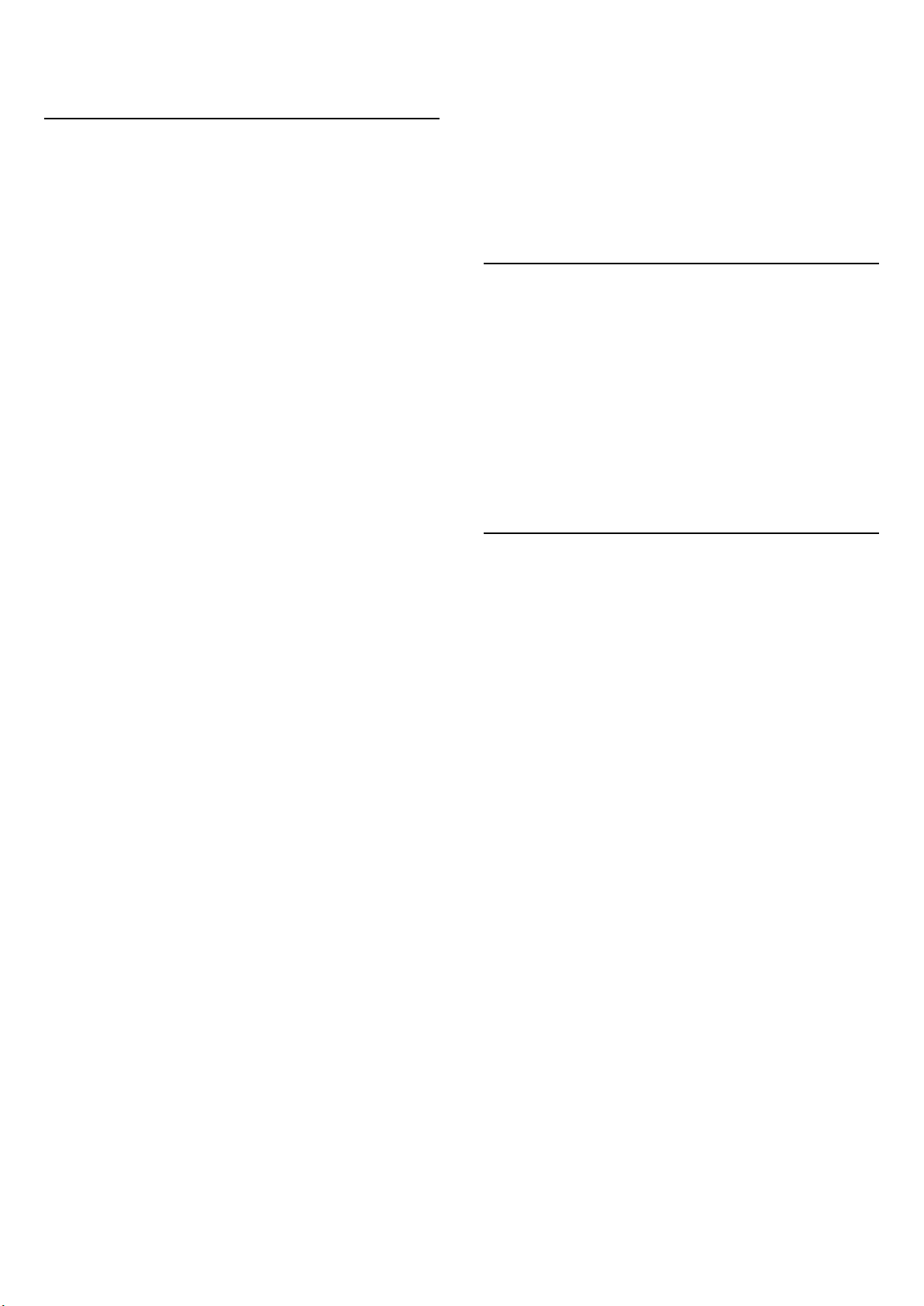
15. Ambilight
15.1. Ambilight Style
(Home) > Settings > Ambilight > Ambilight style
You can select the way Ambilight follows or select Off to
turn off the Ambilight.
Follow Video
(Home) > Settings > Ambilight > Ambilight
style > Follow video
Select one of the styles that follow the dynamics of the
picture on your TV screen.
• Standard - Ideal for day to day TV watching
• Natural - Follows the picture or sound as truthful as
possible
• Sports - Ideal for sports programme
• Vivid - Ideal for daylight conditions
• Gaming - Ideal for gaming
Follow Audio
(Home) > Settings > Ambilight > Ambilight
style > Follow audio
Select one of the styles that follow the dynamics of the
sound.
• Lumina - Ideal for watching music video
• Disco - Ideal for listening to loud retro music
• Rhythm - Ideal for listening to rhythmic music
Follow Colour
(Home) > Settings > Ambilight > Ambilight
style > Follow colour
Select one of the preset colour styles.
• Red lava - Red colour variations
• Blue ocean- Blue colour variations
• Green nature - Green colour variations
• Warm white - Warm white colour variations
• Personal colour - Static colour of your choice. To set
the colour for Ambilight static light, go to
(Home) > Settings > Ambilight > Personal colour and
pick a colour you like.
Support your team
(Home) > Settings > Ambilight > Ambilight style >
Support your team
Select one of the preset team flag styles.
Follow App
(Home) > Settings > Ambilight > Ambilight
style > Follow app
This function is available when you control Ambilight
with Philips TV Remote app.
15.2. Personal Colour
Personal colour
(Home) > Settings > Ambilight > Personal colour.
To set the colour for Ambilight static light of your choice.
You can pick a colour you like from the colour palette.
This setting is only available when Ambilight style is set
to Follow colour and then Personal colour is selected.
15.3. Ambisleep
Ambisleep simulates sunset to help you unwind before
you fall asleep. At the end of simulation, TV will
automatically switch to standby.
Start Ambisleep
(Home) > Settings > Ambilight > Ambisleep > Start
Ambisleep.
Select to turn on Ambisleep.
Duration
(Home) > Settings > Ambilight >
Ambisleep > Duration.
Set the duration (in minutes) of the Ambisleep.
Brightness
(Home) > Settings > Ambilight >
Ambisleep > Brightness.
Set the starting brightness of the Ambisleep.
Colour
(Home) > Settings > Ambilight > Ambisleep > Colour.
Select the light colour of your preference.
47
Loading ...
Loading ...
Loading ...