Loading ...
Loading ...
Loading ...
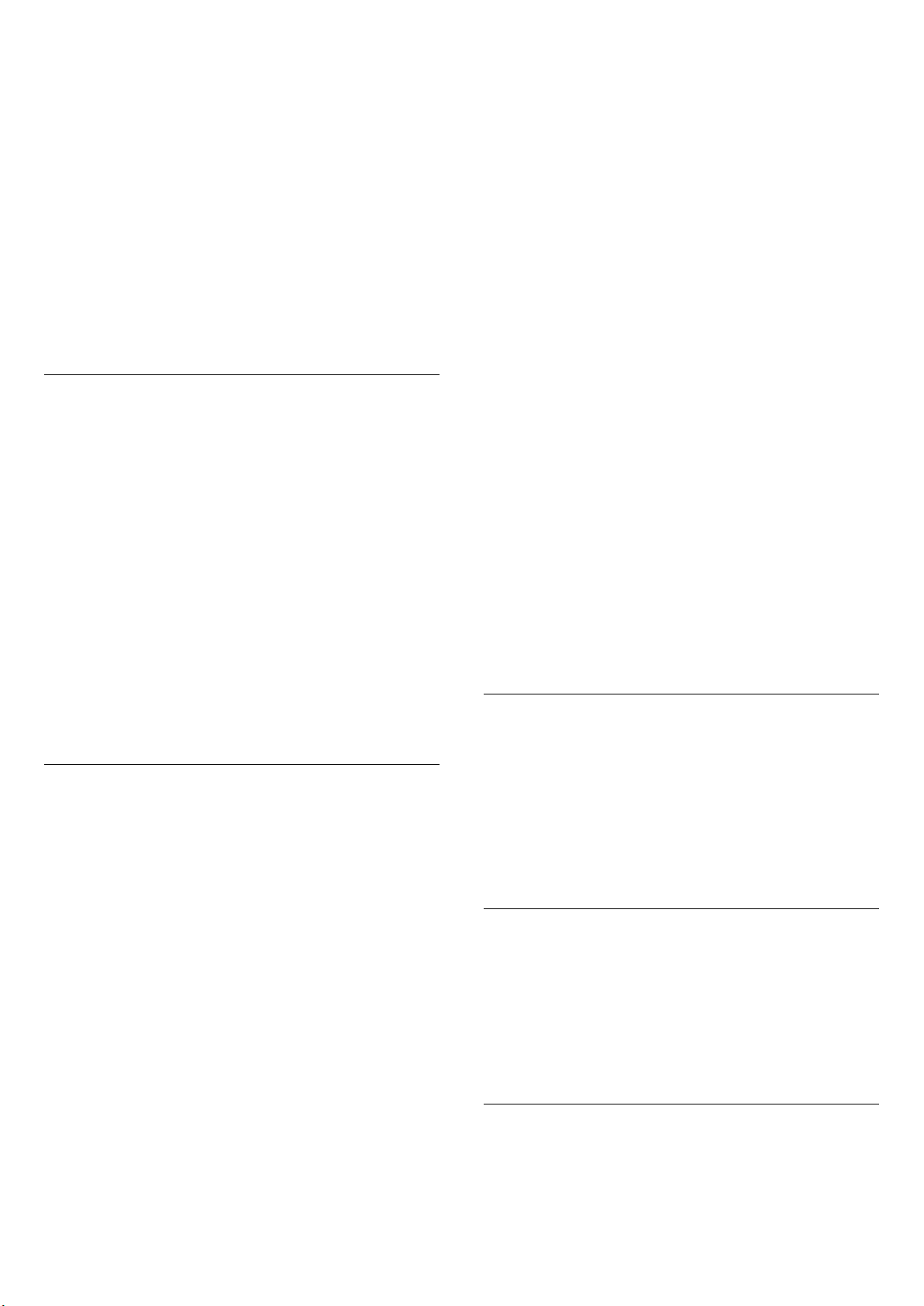
Frequent settings or Settings > Sound > EasyLink 2.0.
This is only applicable with EasyLink 2.0 compliant HDMI
sound system.
Note:
- EasyLink might not work with devices from other
brands.
- The HDMI CEC functionality has different names on
different brands. Some examples are: Anynet, Aquos
Link, Bravia Theatre Sync, Kuro Link, Simplink and Viera
Link. Not all brands are fully compatible with EasyLink.
Example HDMI CEC branding names are property of their
respective owners.
Screensaver Settings
(Home) > Settings > General settings > Screensaver
settings > Screensaver
Select Backdrop to enable the Screensaver. Select Off to
disable the Screensaver.
(Home) > Settings > General settings > Screensaver
settings > When to start
Set the duration (in minutes) when TV is in idle state
before activating the Screensaver.
(Home) > Settings > General settings > Screensaver
settings > Preview
Press OK to preview the Screensaver.
HDMI Ultra HD
Set the signal quality for each HDMI connectors
(Home) > Settings > General settings > HDMI Ultra
HD > HDMI (port)
This TV can display Ultra HD signals. Some devices -
connected with HDMI - do not recognise a TV with Ultra
HD and might not work correctly or show distorted
picture or sound.
To avoid the malfunctioning of such a device, you can
adjust HDMI Ultra HD setting when TV is in the HDMI
source. Recommended setting for legacy device is
Standard.
• The setting Optimal allows maximum up to Ultra HD
(50Hz or 60Hz) RGB 4:4:4 or YCbCr 4:4:4/4:2:2/4:2:0
signals.
• The setting Standard allows maximum up to Ultra HD
(50Hz or 60Hz) YCbCr 4:2:0 signals.
Maximum supported video timing format for HDMI Ultra
HD options:
• Resolution: 3840 x 2160
• Frame rate (Hz): 50Hz, 59.94Hz, 60Hz
• Video data sub-sampling (bit-depth)
- 8 bit: YCbCr 4:2:0, YCbCr 4:2:2*, YCbCr 4:4:4*, RGB
4:4:4*
- 10 bit: YCbCr 4:2:0*, YCbCr 4:2:2*
- 12 bit: YCbCr 4:2:0*, YCbCr 4:2:2*
* Supported only when HDMI Ultra HD is set to Optimal.
Select Standard if the picture or sound are distorted.
• Set Optimal (Auto Game) to enable TV to support
the HDMI Variable Refresh Rate* video (on some models
only and the Picture style setting is not Monitor). This
option also enables TV to automatically set
Picture/Sound style to Game whenever it is informed by
the HDMI device connected to TV.
* With HDMI Variable Refresh Rate supported, the TV
changes its refresh rate in real time according to the
frame rate signal to synchronize with every picture. It is
applied to reduce the lag, judder and frame tearing for
better gaming experience.
Note:
To watch HDR10+ or Dolby Vision content from HDMI
source, you may need to power off your player and
power on again when the player connected to TV
playing such content for the first time. HDR10+ or Dolby
Vision content is supported only when HDMI Ultra HD is
set to Optimal or Optimal (Auto Game)
Auto Movie Mode
Set the Auto movie mode
(Home) > Settings > General settings > Auto movie
mode
Set Auto movie mode to On, if you want TV to
automatically set Picture style to Movie whenever it is
informed by the HDMI device connected to TV.
Power-on Behaviour
Set the Power-on behaviour
(Home) > Settings > General settings > Power-on
behaviour
Set the TV to stay on Home screen or on Last source
when power on the TV.
Eco Settings
Set screen off to save energy consumption
(Home) > Settings > General settings > Eco
settings > Screen off
39
Loading ...
Loading ...
Loading ...