Loading ...
Loading ...
Loading ...
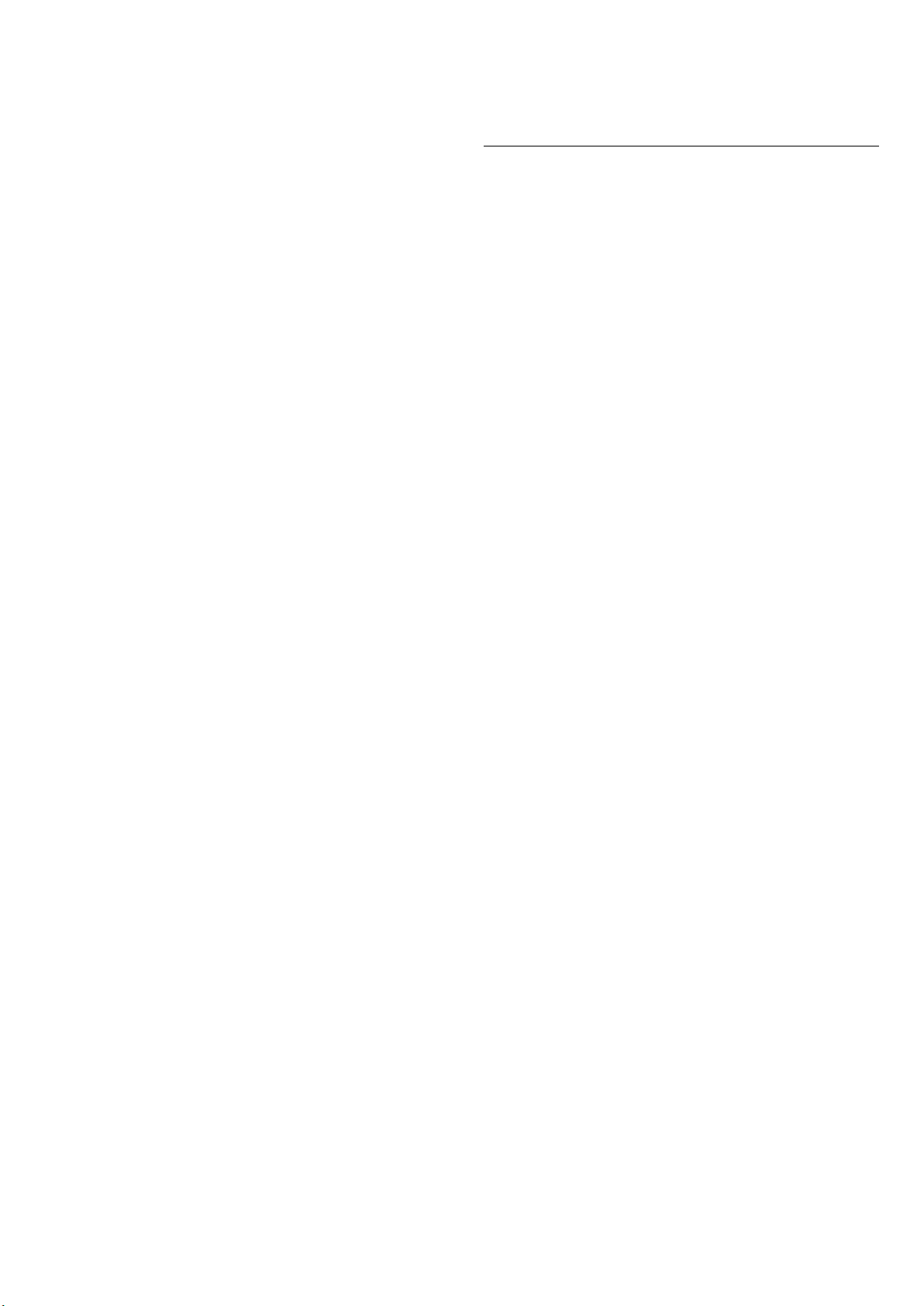
Pairing a Device
Position the wireless speaker within a distance of 5
meters from the TV. Read the user manual of the device
for specific information on pairing and on wireless range.
Make sure the Bluetooth® setting on TV is switched on.
When a wireless speaker is paired, you can select it to
play the TV sound. When a device is paired, you do not
need to pair it again unless you remove the device.
To pair a Bluetooth® device with the TV:
1 - Switch on the Bluetooth® device and place it within
range of the TV.
2 - Select (Home) > Settings > Wireless &
Networks and press (right) to enter the menu.
3 - Select Bluetooth > Search Bluetooth Device, and
press OK.
4 - Select Search and press OK. Follow the instructions
on screen. You will pair the device with the TV and the
TV will store the connection. You might need to unpair a
paired device first if the maximum number of paired
devices was reached.
5 - Select the type of device and press OK.
6 - Press (left) repeatedly if necessary, to close the
menu.
Select a Device
To select a wireless device:
1 - Select (Home) > Settings > Wireless & Networks
and press OK.
2 - Select Bluetooth > Search Bluetooth Device and
press OK.
3 - In the list, select the wireless device and press OK.
4 - Press (left) repeatedly if necessary, to close the
menu.
You can also select connected device:
1 - Select (Home) > Settings
> Sound > Advanced > Audio out and press OK.
2 - In the list, select the wireless device and press OK.
Remove a Device
You can connect or disconnect a wireless Bluetooth®
device. You can also remove a wireless Bluetooth®
device. If you remove a Bluetooth® device, the device will
be unpaired.
To remove or disconnect a wireless device:
1 - Select (Home) > Settings > Wireless & Networks
and press OK.
2 - Select Bluetooth > Remove Bluetooth device and
press OK.
3 - In the list, select the wireless device and press OK.
4 - Select Disconnect or Remove and press OK.
5 - Select OK and press OK to confirm.
6 - Press (left) repeatedly if necessary, to close the
menu.
5.9. Computer
You can connect your computer to the TV using a high
quality HDMI cable and use the TV as a PC monitor.
* Note for Nvidia Graphics card users:
If you connect your computer to TV via HDMI, Nvidia card
may automatically output Variable Refresh Rate (VRR)
video to TV when TV’s HDMI Ultra HD setting is Optimal
(Auto Game). Please always ensure to turn off VRR
function in graphics card before you change TV’s HDMI
Ultra HD to Optimal or Standard, the TV UI
selection Optimal or Standard will turn off VRR support
in TV.
* Note for AMD Graphics card users:
If you connect your computer to TV via HDMI, please
ensure following settings in graphics card used to have
proper performance.
- If graphics card output video is 4096 x 2160p or 3840 x
2160p and RGB pixel format is used, RGB 4:4:4 pixel
format studio (limited RGB) shall be set in computer
graphic card.
18
Loading ...
Loading ...
Loading ...