Loading ...
Loading ...
Loading ...
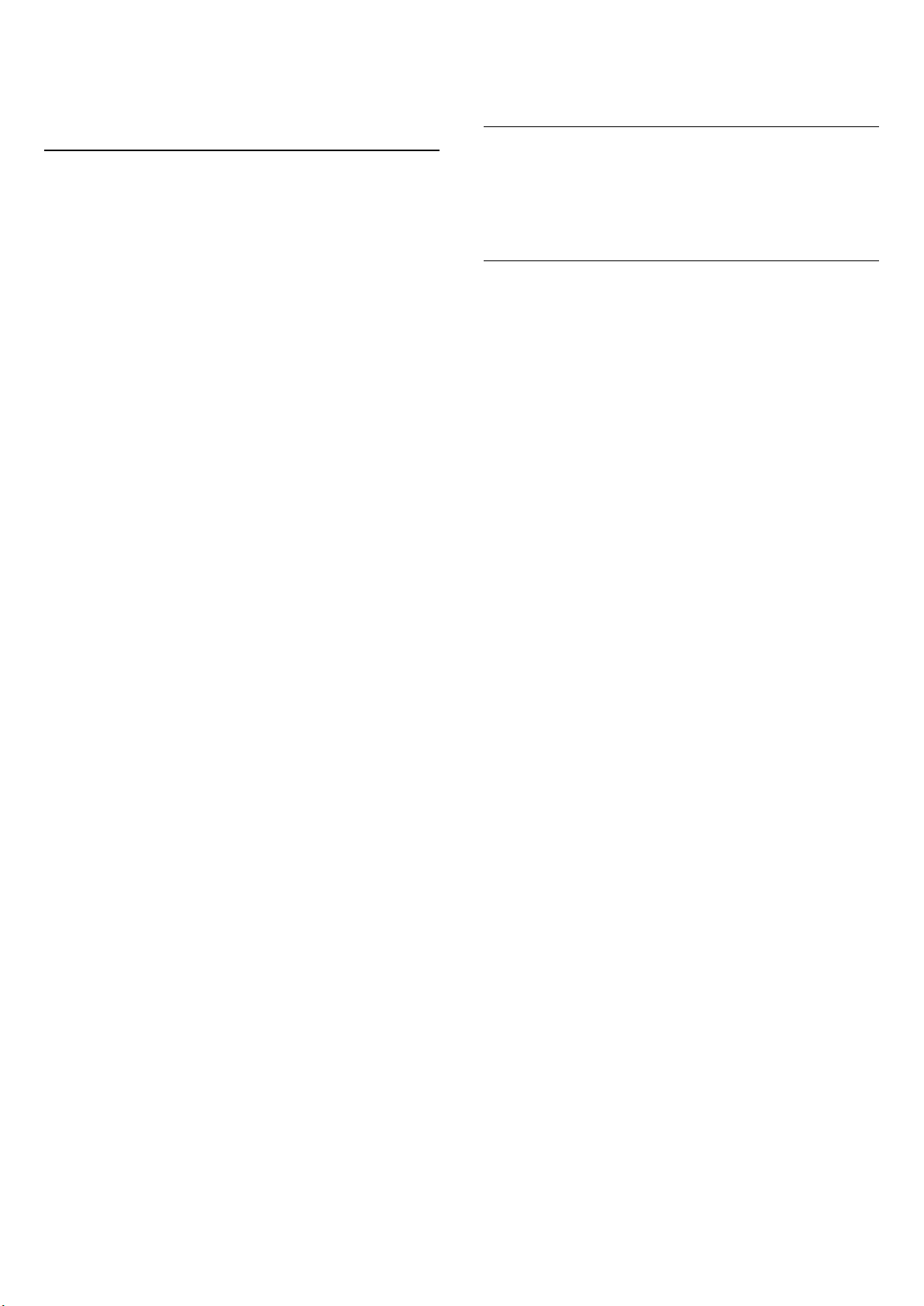
11. Open TV Setting
Menus
11.1. Quick Menu and
Frequent Settings
Press Quick Menu/MENU key on the remote control
to find the Quick Menu, then press the arrows (Left) to
find the Frequent settings.
Quick menu:
• Help - Diagnose and get more information about your
TV.
• Install channels - Update channels or start a complete
new channel installation.
• Update software - Check if there is newer TV software
available to update for your TV.
• Watch TV - To switch back to watch TV.
• TV Guide - To open the TV Guide.
• Channels - To open the channel list.
• Sources - To open the Sources menu.
• Media - To launch media file player to play files from
USB or network.
• Demo Me - To manage demo files.
Frequent settings:
• Picture style - Select one of preset picture styles for
ideal picture viewing.
• Picture format - Select one of preset picture format
which fits the screen.
• Sound style - Select one of preset sound styles for ideal
sound settings.
• EasyLink 2.0 - Control and adjust settings of the
EasyLink 2.0 compliant HDMI sound system.
• Audio out - Set the TV to play the sound on TV or on
the connected audio system.
• Ambilight style* - Select one of preset Ambilight styles.
• Ambisleep* - Turn on or adjust the settings of
Ambisleep, which simulates sunset to help you unwind
before you fall asleep.
• Wireless and networks - Connect to your home
network or adjust the network settings.
• Screen off - If you only listen to music on TV, you can
switch off the TV screen.
• Sleep timer - Set the TV to switch to standby
automatically after a preset time.
• All settings - View all settings menu.
All settings menu:
Press (Home) key on the remote control will go back
to the Home screen. You can access Settings menu via
the settings icon at the top right corner on Home screen.
* Ambilight setting is only for models which support
Ambilight function.
11.2. All Settings
Picture Settings
Picture Style
Select a style
For easy picture adjustment, you can select a preset
picture style.
(Home) > Settings > Picture > Picture style, press OK
to change to next available option.
The available Picture styles are:
• Personal - The picture preferences you set during the
first start up
• Vivid - Ideal for daylight viewing
• Natural - Natural picture settings
• ECO - Most energy conscious setting
• Movie - Ideal for watching movies with original studio
effect
• Game - Ideal for gaming*
• Monitor - Ideal for computer monitor**
* Picture style - Game is not available for some video
sources.
** Picture style - Monitor is only available when HDMI
source video is applicable for PC application. HDR is not
supported in Monitor mode. The TV is able to play HDR
video in Monitor mode but no HDR processing will be
applied.
Custom a style
You can adjust and store picture settings in in the
currently selected picture style,
like Colour, Contrast or Sharpness.
Restore a style
To restore the style to its original setting, go
to (Home) > Settings > Picture > Picture style, then
press Restore style.
• The TV can play HDR programmes from any one of
HDMI connections, broadcasting, from an Internet
source (e.g. Netflix) or from a connected USB memory
device.
• The TV will automatically switched to HDR mode with
indication. TV supports following HDR formats: Hybrid
Log Gamma, HDR10, HDR10+, and Dolby Vision but it is
subject to the availability of such HDR format in content
providers.
For HDR content (Hybrid Log Gamma, HDR10 and
32
Loading ...
Loading ...
Loading ...