Loading ...
Loading ...
Loading ...
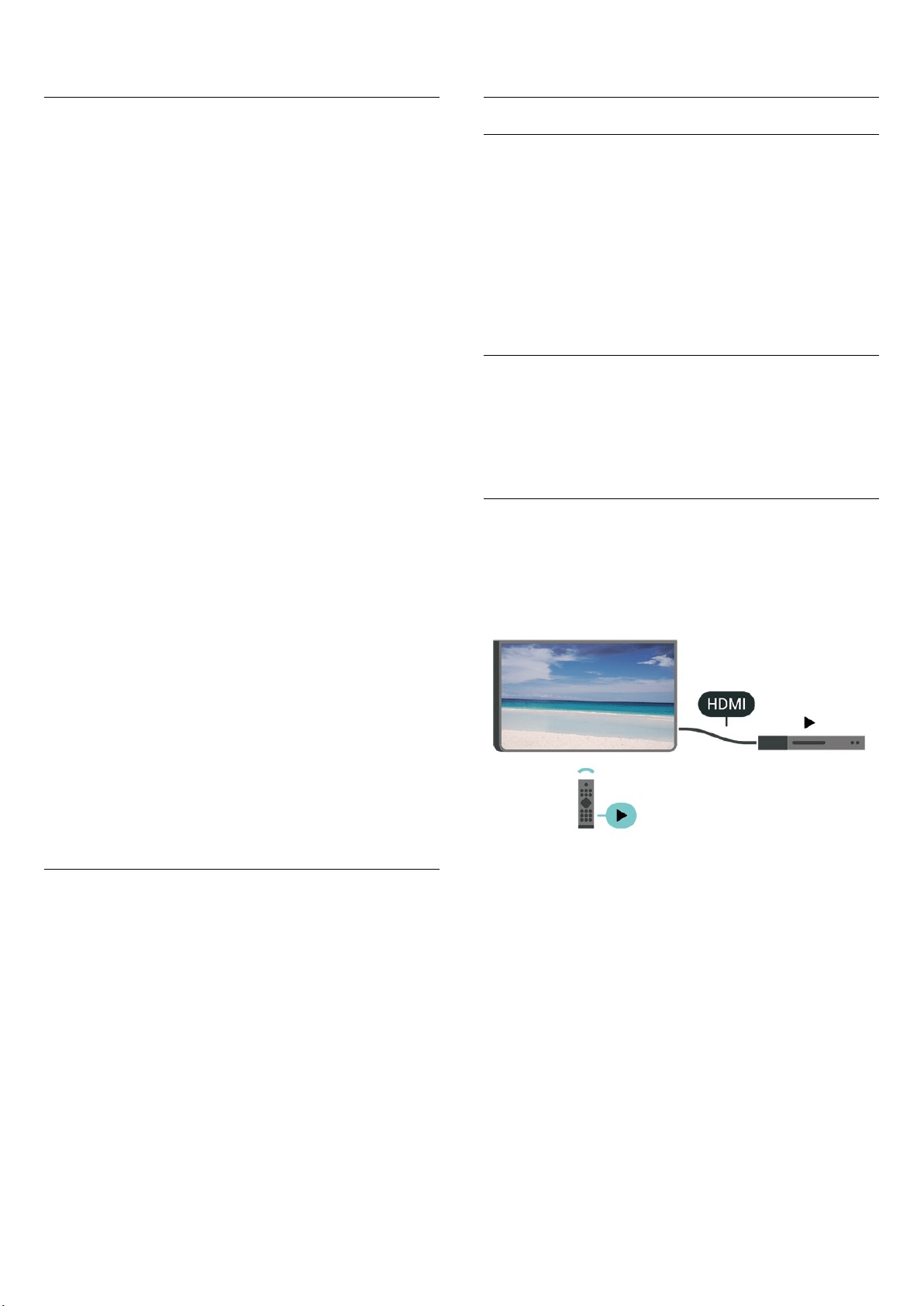
Channels
HbbTV Settings - Hybrid Broadcast Broadband TV
(Home) > Settings > Channels > HbbTV
settings > HbbTV
If a TV Channel offers HbbTV services, you must first
switch on HbbTV in the TV settings to access to these
advanced services, e.g. video on-demand and catch-up
TV services.
(Home) > Settings > Channels > HbbTV
settings > HbbTV tracking
Switch the tracking of HbbTV browsing behaviour on or
off. Switching off will inform the HbbTV services not to
track your browsing behaviour.
(Home) > Settings > Channels > HbbTV
settings > HbbTV cookies
Switch the storage of third-party cookies, site data and
cache from HbbTV services on or off.
(Home) > Settings > Channels > HbbTV settings >
HbbTV Device ID reset
You can reset your TV unique device identifier. A new
identifier will be created.
(Home) > Settings > Channels > HbbTV settings >
Clear approved app listing
Allow you to clear the list of HbbTV applications that you
have allowed to be launched on the TV.
CAM Settings
(Home) > Settings > Channels > CAM Operator
profile
When CAM profile installation is done, select to enable
or disable CAM Operator profile UI pop up message.
(Home) > Settings > Channels > CAM profile name
When CAM Operator profile is enabled, select to display
the profile name of current connected CAM card.
General Settings
Connection Related Settings
USB Keyboard Settings
(Home) > Settings > General settings > USB
keyboard settings
To install the USB keyboard, switch on the TV and
connect the USB keyboard to one of the USB connections
on the TV. When the TV detects the keyboard for the first
time, you can select your keyboard lay-out and test your
selection.
Mouse Settings
(Home) > Settings > General settings > Mouse
settings
Adjust the motion speed of the USB mouse.
HDMI-CEC Connection - EasyLink
Connect HDMI CEC-compatible devices to your TV, you
can operate them with the TV remote control. EasyLink
HDMI CEC must be switched on on the TV and the
connected device.
Switch on EasyLink
(Home) > Settings > General
settings > EasyLink > EasyLink > On
Operate HDMI CEC-compatible devices with TV remote
control
(Home) > Settings > General
settings > EasyLink > EasyLink remote control > On
EasyLink 2.0 sound control
(Home) > Settings > General
settings > EasyLink > EasyLink 2.0 sound control > On
Slide to turn On/Off to control the sound settings of the
HDMI sound system. You can adjust these settings via
38
Loading ...
Loading ...
Loading ...