Loading ...
Loading ...
Loading ...
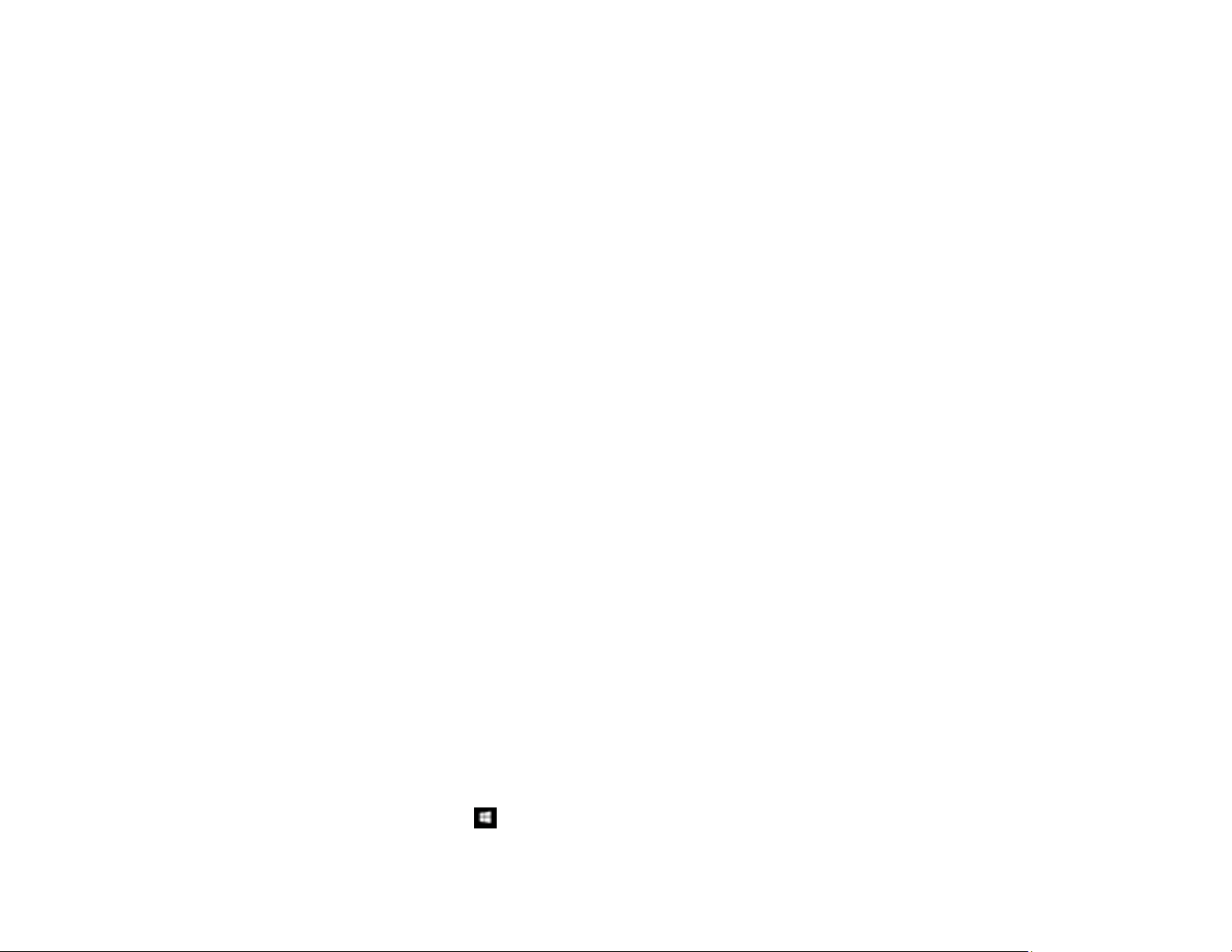
333
Ripple Patterns Appear in an Image
You may see a ripple pattern (called a moiré) in scanned images of printed documents. This is caused
by interference from differing pitches in the scanner's screen and your original's halftone screen. To
reduce this effect, adjust these Epson Scan settings (if available) and try scanning again:
• Select the Descreening setting.
• Select a lower Resolution setting.
Parent topic: Solving Scanned Image Quality Problems
Related tasks
Scanning a Document in Epson ScanSmart
Scanning in Epson Scan 2
Streaks Appear in All Scanned Images
If streaks appear in all your scanned images, try these solutions:
• Clean the scanner glass with a soft, dry, lint-free cloth or use a small amount of glass cleaner on the
cloth, if necessary. Paper towels are not recommended.
• Keep the document cover closed to prevent dirt or dust from getting inside.
Parent topic: Solving Scanned Image Quality Problems
Scanned Image Edges are Cropped
If the edges of a scanned image are cropped, make sure your original is placed correctly for scanning. If
necessary, move your original away from the edges of the scanner glass slightly.
In the Epson Scan 2 or Epson ScanSmart settings, set the Edge Fill setting to None.
Parent topic: Solving Scanned Image Quality Problems
Related tasks
Placing Originals on the Scanner Glass
Resetting the Epson Scan 2 Settings
If you continue to experience image quality problems after trying all possible solutions, you may need to
reset the Epson Scan 2 settings using the Epson Scan 2 Utility.
1. Do one of the following to start the Epson Scan 2 Utility:
• Windows 10: Click > EPSON > Epson Scan 2 Utility.
Loading ...
Loading ...
Loading ...