Loading ...
Loading ...
Loading ...
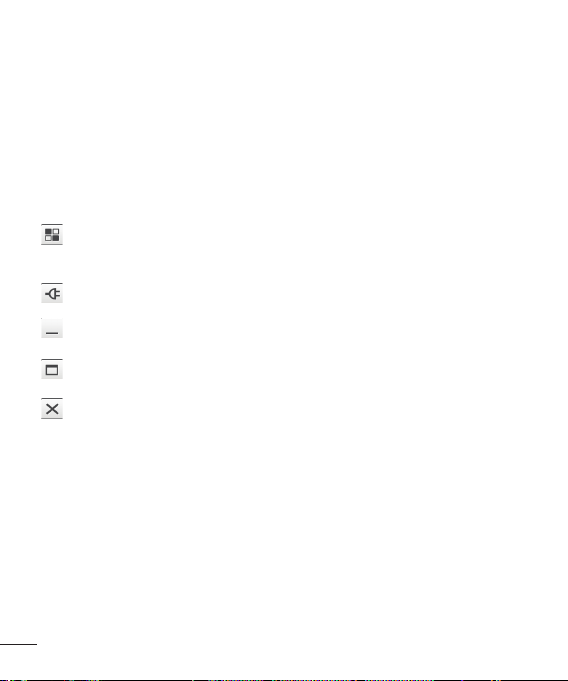
96
LG SOFTWARE
On-Screen Phone allows you to view your
mobile phone screen from a PC via a USB
or Bluetooth. You can also control your
mobile phone from your PC, using the
mouse or keyboard.
On-Screen Phone 2.0 icons
Launches LG Home Panorama or
changes the On-Screen Phone
preferences.
Connects your mobile phone to your
PC, or disconnects it.
Minimizes the On-Screen Phone
window.
Maximizes the On-Screen Phone
window.
Exits the On-Screen Phone program.
On-Screen Phone 2.0 features
- Real-time transfer and control: displays
and controls your mobile phone screen
when connected to your PC.
- Mouse control: allows you to control
your mobile phone by using the mouse to
click and drag on your PC screen.
- Text input with keyboard: allows you to
compose a text message or note using
your computer keyboard.
- File transfer (mobile phone to PC):
sends a file from your mobile phone (e.g.
Gallery, Video Player, Music and Polaris
Office) to your PC. Simply right-click on
the file and drag it to send it to your PC.
- File transfer (PC to mobile phone):
sends files from your PC to your mobile
phone. Just select the files you wish to
transfer and drag and drop them into the
On-Screen Phone window. The sent files
are stored in the OSP folder.
- LG Home Panorama: shows all of
the work spaces of LG Home. You can
easily organize icons or widgets and run
an application by double-clicking the
shortcut.
NOTE: Please make sure that LG Home
is the default launcher. Some widgets
may not work properly on the LG Home
Panorama.
- Real-time event notifications: prompts
a pop-up to inform you of any incoming
calls or text messages, as well as alarm
and event notifications.
LG On-Screen Phone 2.0
Loading ...
Loading ...
Loading ...