Loading ...
Loading ...
Loading ...
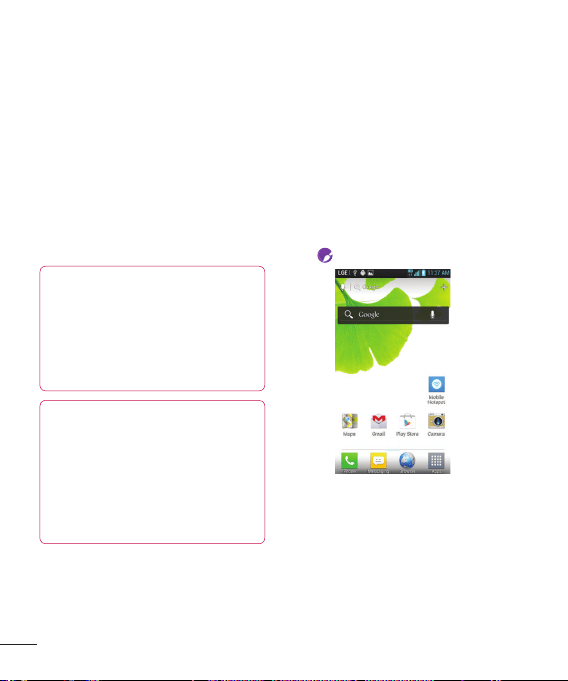
42
Your Home screen
Tap the type of item you want to add on
the screen: Apps, Downloads, Widgets, or
Wallpapers.
Tap the desired app or widget.
You will see a new icon on the Home screen.
To place it on a different panel, touch and
hold it to drag it to the desired location on the
desired panel and release your finger from
the screen.
TIP
To add a preloaded application or an
application you have downloaded from
Play Store to the Home screen, simply
touch and hold the icon you want in
the Applications Screen.
NOTE
If there is no available space on a
particular Home screen panel, you
must delete or remove an item before
you can add another item. In this case,
you have the option of switching to
another Home screen panel.
To delete an application icon from the
Home screen, touch and hold the shortcut
icon you want to delete and drag to
Remove at the top of the screen.
1
2
3
You cannot delete the preloaded
applications. (Only their icons can be
deleted from the screen).
Customizing Apps Icons on
Home screen
You can customize each application icon.
Touch and hold an app icon until the editing
icon .
Tap the app again and select the a desired
icon design. Or tap Create photo icon to take
a new picture or select a picture from the
Gallery.
1
2
Loading ...
Loading ...
Loading ...