Loading ...
Loading ...
Loading ...
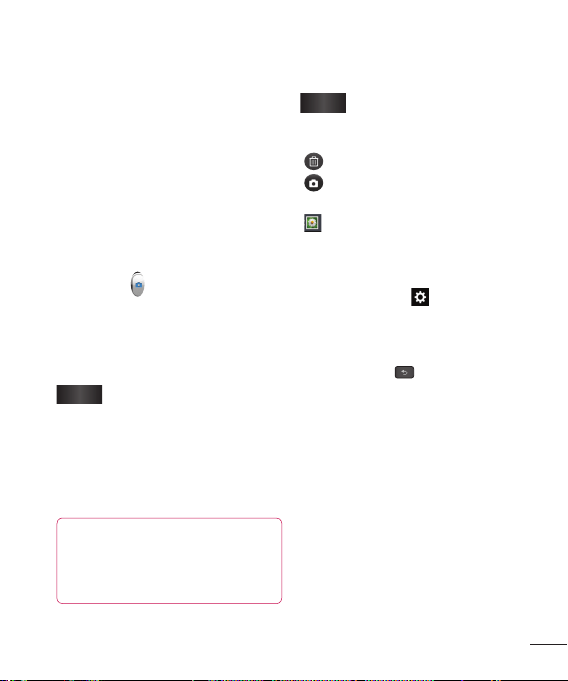
61
Taking a photo
From the Home screen, tap Camera.
Holding the phone horizontally, point the lens
towards the subject you want to photograph.
A focus box will appear in the center of the
viewfinder screen. You can also tap anywhere
on the screen to focus on that spot.
When the focus box turns green, the camera
has focused on your subject.
Tap Capture
lightly.
Once you’ve taken the photo
Your captured photo will appear on the
screen if Auto review is set to On (refer to
Using the advanced settings).
Share
Tap to share your photo as,
Bluetooth, E-mail, Facebook,
Gmail, Google+, Messaging,
Memo, Picasa, Social+,
Twitter, Wi-Fi Share, or any
other downloaded applications
that is supported.
NOTE
Additional charges may apply when
MMS messages are sent while
roaming.
1
2
3
4
5
Set as
Tap to use the image as Contact
photo, Lockscreen Wallpaper,
or Wallpaper.
Tap to delete the image.
Tap to take another photo immediately.
Your current photo will be saved.
Tap to view the Gallery of your saved
photos.
Using the advanced settings
In the viewfinder, tap to open the
advanced options.
You can change the camera settings by
scrolling the list. After selecting the option,
tap the Back Key
.
Flash – Tap to turn the flash On or Off or
set it to Auto.
Focus –Tap to select the focus mode.
Auto : Allows the camera to focus
automatically. (The camera continuously
focuses on the objects in the photo)
Face tracking : The camera detects and
focuses on human faces automatically.
Image size – Tap to set the size (in
pixels) of the picture you take. Select a
pixel value from the following options:
8M(3264X2448), W6M(3264X1836),
Loading ...
Loading ...
Loading ...