Loading ...
Loading ...
Loading ...
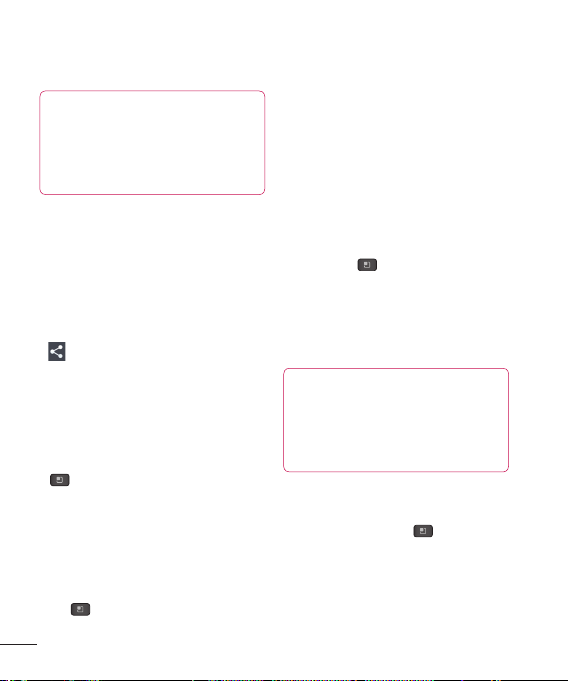
86
Settings
TIP
Please consult documentation included
with Bluetooth device for information
on pairing mode and passcode
(typically 0 0 0 0 – four zeroes).
How to send data from your phone via
Bluetooth
You can send data via Bluetooth by running
a corresponding application, not from
Bluetooth menu.
* Sending pictures: Open the Gallery
application and tap a picture. Then tap
> Bluetooth. Check if Bluetooth is
turned on and tap Search for devices.
Then tap the device you want to send
data to from the list.
* Sending contacts: Open the Contacts
application. Tap the contact you want to
share, then tap the Menu/Search Key
> Share > Bluetooth. Check if
Bluetooth is turned on and tap Search
for devices.Then tap the device you
want to send data to from the list.
* Sending multi-selected contacts: Open
the Contacts application. To select more
than one contact, tap the Menu/Search
Key
> Share. Tap the contacts you
want to send or tap Select all at the top
left corner of the screen. Tap Done >
Bluetooth. Check if Bluetooth is turned
on and tap Search for devices. Then
tap the device you want to send data to
from the list.
* Connecting to FTP (Only the FTP
server is supported on this handset):
From the Home screen, tap the Menu/
Search Key
> System settings >
Bluetooth. Make sure Bluetooth is turned
on. Tap Make phone visible to make the
device visible to other Bluetooth devices.
Then search for the phone and try to
connect FTP service on the other party.
TIP
The supported Bluetooth version
is Bluetooth 3.0 and certified by
Bluetooth SIG. It is compatible with
other Bluetooth SIG certified devices.
- If you want to search for this phone from
other devices,from the Home screen, tap
the Menu/Search Key > System
settings > Bluetooth. Make sure
Bluetooth is turned on. Tap Make phone
visible to make the device visible to other
Bluetooth devices. Being visible for 2
minutes is set by default.
Loading ...
Loading ...
Loading ...