Loading ...
Loading ...
Loading ...
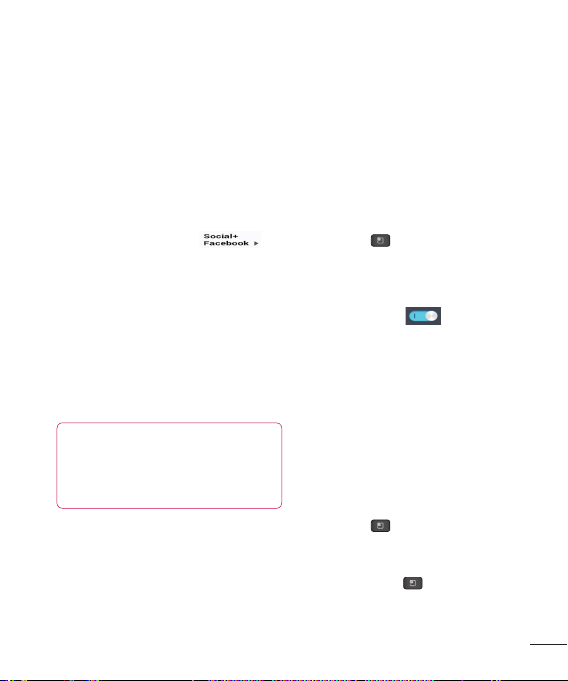
59
Viewing and updating your
status
Go to the Home screen panel where the
Social+ widget is located. You can see the
current status of social applications you set.
You can select each social application you'd
like to view.
Tap the arrow (for example,
on
the upper left corner of the widget) and tap
the social application you'd like to display.
Tap the “What’s on your mind?” field to
update your status with comments or upload
pictures.
- Check all the social applications you'd like
to update. It will simultaneously update all.
After entering comments and attachment (if
any), tap Post.
TIP
You can use information about friends
only in your social network(s) or sync
all data to Contacts.
1
2
3
4
Syncing accounts on your
phone
You can sync information from your social
networking accounts with your Contacts
and other functions on your phone, if
applicable.
From the Home screen, tap the Menu/
Search Key > System settings >
Accounts & sync.
Check that the button at the top right corner
of the Accounts & sync screen is to the right.
If the button is blue
, synchronization
is activated.
Tap the account you want to sync.
Check the sync options, such as Sync
Contacts.
A checkmark indicates that synchronization
has been enabled.
Removing accounts on your
phone
From the Home screen, tap the Menu/
Search Key > System settings >
Accounts & sync.
Tap the account(s) you want to delete, then
Menu/Search Key
> Remove account
> OK.
1
2
3
4
1
2
Loading ...
Loading ...
Loading ...