Loading ...
Loading ...
Loading ...
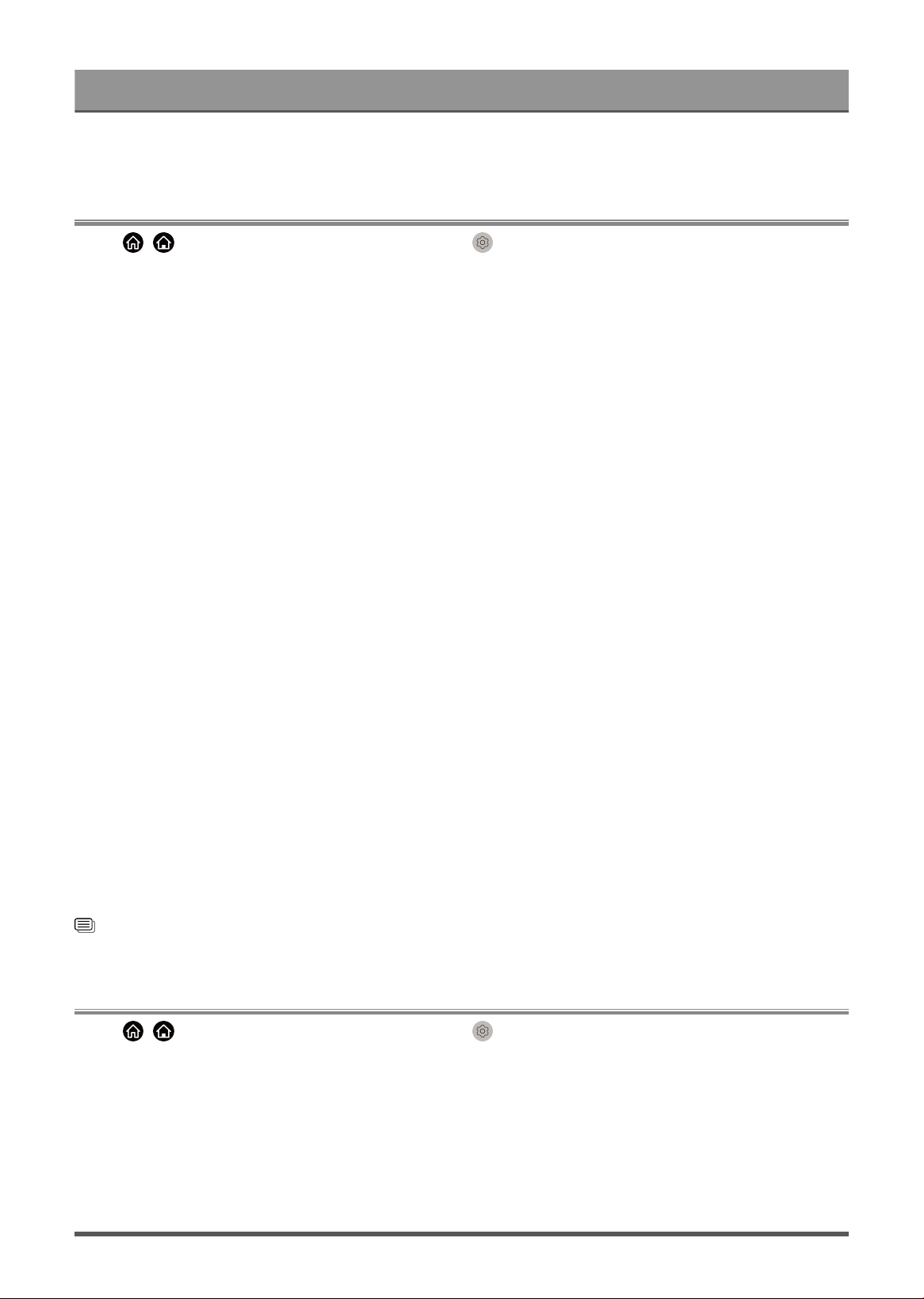
Settings Overview
• This feature may not be applicable in some models/countries/regions.
Using Parental Controls
Press / button on your remote control and select Settings > System > Parental Control.
Turn on Parental Control to prevent children from being able to view certain content.
If you have not set the PIN code before, create and confirm PIN window will be displayed. Using the D-pad on
the remote, create the PIN code.
If you have set the PIN code before, enter PIN window will be displayed.
• Locks
Turn on Locks to enable the Parental Control function.
You will see other Parental Control settings change from a greyed out state to highlighted. When this occurs,
Block Time, Channel Block, Content Block, Input Block, App Block, Website Block or Reset to Default
features are available to set.
• Block Time
Block the whole TV usage for a defined period of time, including Live TV, HDMI and apps.
• Channel Block
Block all or individual channels when you turn on the Parental Control feature.
• Content Block
Certain programmes are blocked by age rating. This is controlled by the broadcaster.
• Input Block
Block content from devices that are connected to external inputs.
• App Block
Block access to certain apps. If an app that you want to restrict does not appear here, then check the
Parental Control settings in the app.
• Website Block
Set the range of URLs that the browser can access.
• Reset to Default
Restore Parental Control back to the factory default setting.
Related information
Use System PIN on page 43
Reset to Factory Default
Press / button on your remote control and select Settings > Support > Reset to Factory Default.
Restore your TV to the factory default. Reset will clear your personal settings, information and data. Enter the
PIN code on-screen to enable the Factory Reset.
46
Loading ...
Loading ...
Loading ...