Loading ...
Loading ...
Loading ...
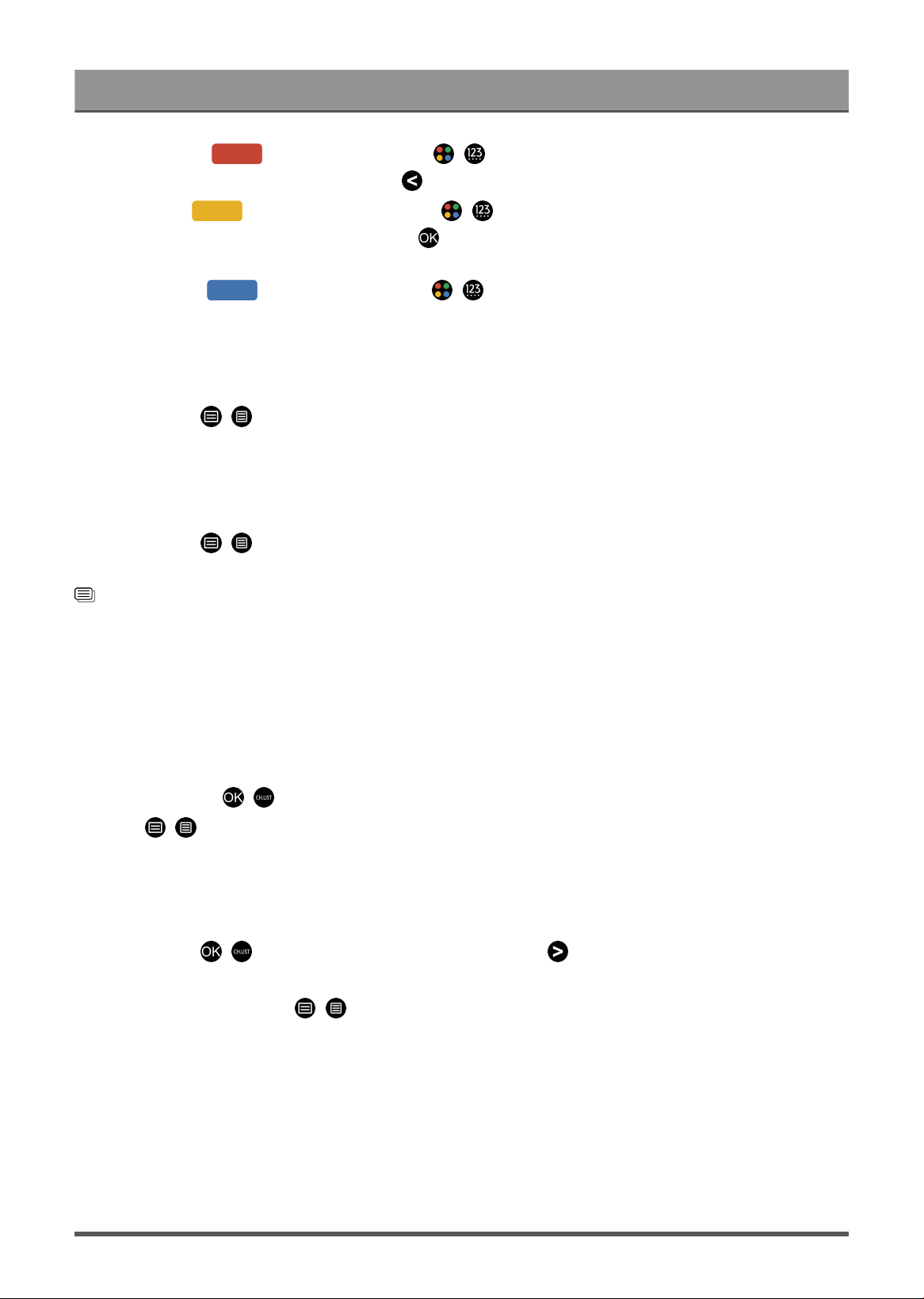
Enjoy Live TV
•
Restore: Press [RED] button, or press / button to display the colour menu and select RED
to enter the list of deleted channels. Press button to restore the deleted channel.
•
Filter: Press [YELLOW] button or press / button to display the colour menu and select
YELLOW, the filter screen will pop up. Press button to select options, the channel list can then be
updated.
•
Search: Press [BLUE] button or press / button to display the colour menu and select BLUE
to search for a channel.
Export the channel list to USB
The current channel list can be exported to a USB storage device.
In Live TV, press / button on your remote control and select Settings > Channel > Channel Edit >
Export to USB.
Import the channel list from USB
Previously exported channel lists can be imported via a USB storage device.
In Live TV, press / button on your remote control and select Settings > Channel > Channel Edit >
Import from USB.
Related information
Channel Scan on page 7
Edit Favourite Channel List
Before you can edit the favourite list, Channel Scan must be completed first.
Add a channel to a favourite list
You can add channels from various reception types to the favourite list.
1.
In Live TV, press / button to display the channel list.
2.
Press / button and select the channel(s) you want to add to the favourite list.
3. Select Add to Favourite and choose from FAV1-FAV4.
4. Then, a heart-shape icon will appear next to the added channel.
Move or remove channels in a favourite list
In Live TV, press / button on your remote control and press , select FAV1-4, then use D-pad to
select Edit.
Alternatively, in Live TV, press / button on your remote control and select Settings > Channel >
Channel Edit, then select FAV1-FAV4.
You can add, move, or remove favourite channels.
11
Loading ...
Loading ...
Loading ...