Loading ...
Loading ...
Loading ...
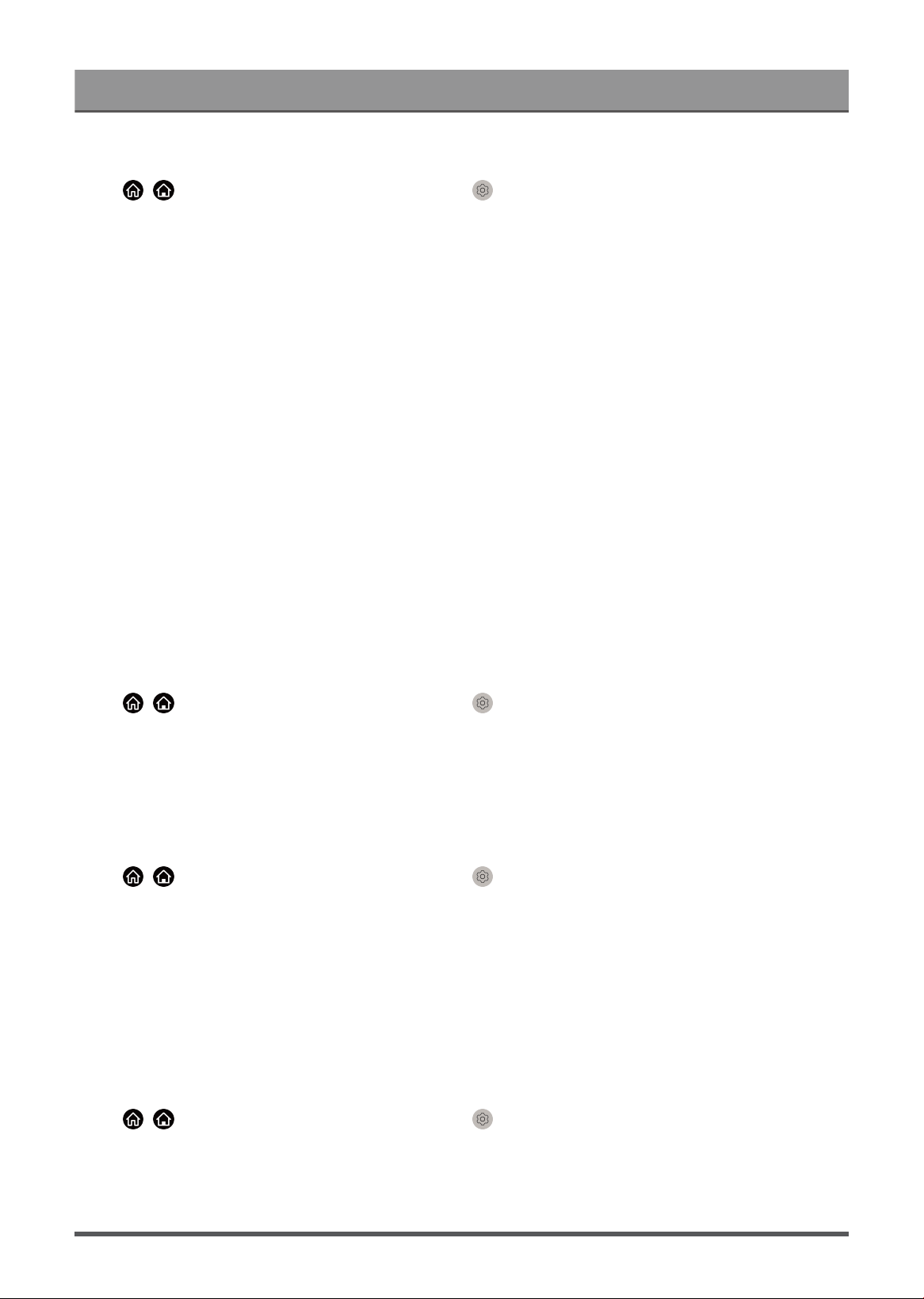
Settings Overview
Choose a Sound Mode
Press / button on your remote control and select Settings > Sound > Sound Mode.
Select a pre-set sound mode to suit the content you are listening to.
• Standard
In Standard mode, the TV delivers a flat frequency response, which preserves the natural characteristics of
the original sound.
• Theatre
Theatre mode increases the surround sound effect and provides a more prominent bass response.
• Music
In Music mode, low and high frequencies are emphasised to enhance musical instrument reproduction.
• Speech
In Speech mode, low and high frequencies are attenuated to improve the reproduction and clarity of the
human voice.
• Late Night
In Late Night mode, the TV will improve the reproduction and clarity of the human voice with a low volume
level.
• Sports
Optimised sound for watching Sports events.
Dolby Atmos
Press / button on your remote control and select Settings > Sound > Dolby Atmos.
Set Dolby Atmos to On to enhance the richness of sound allowing a more immersive listening experience.
Note:
• This function may not be applicable in some models/countries/regions.
Audio Enhancement
Press / button on your remote control and select Settings > Sound > Audio Enhancement.
Set Audio Enhancement to enjoy the audio performance of Dolby Atmos, DTS Virtual X. Enable or disable
according to your own preference.
Note:
• This function may not be applicable in some models/countries/regions. Selections may vary depending on
models.
• When Hi-Res is selected, some options in Sound settings may not be available for setup.
Sound Mode Settings Setup
Press / button on your remote control and select Settings > Sound > Sound Mode Settings.
Adjust the audio settings of the TV. You can personalise the sound quality by adjusting the following settings.
• Apply Audio Settings
Adjust current sound mode to apply to all sources or just the current source.
36
Loading ...
Loading ...
Loading ...