Loading ...
Loading ...
Loading ...
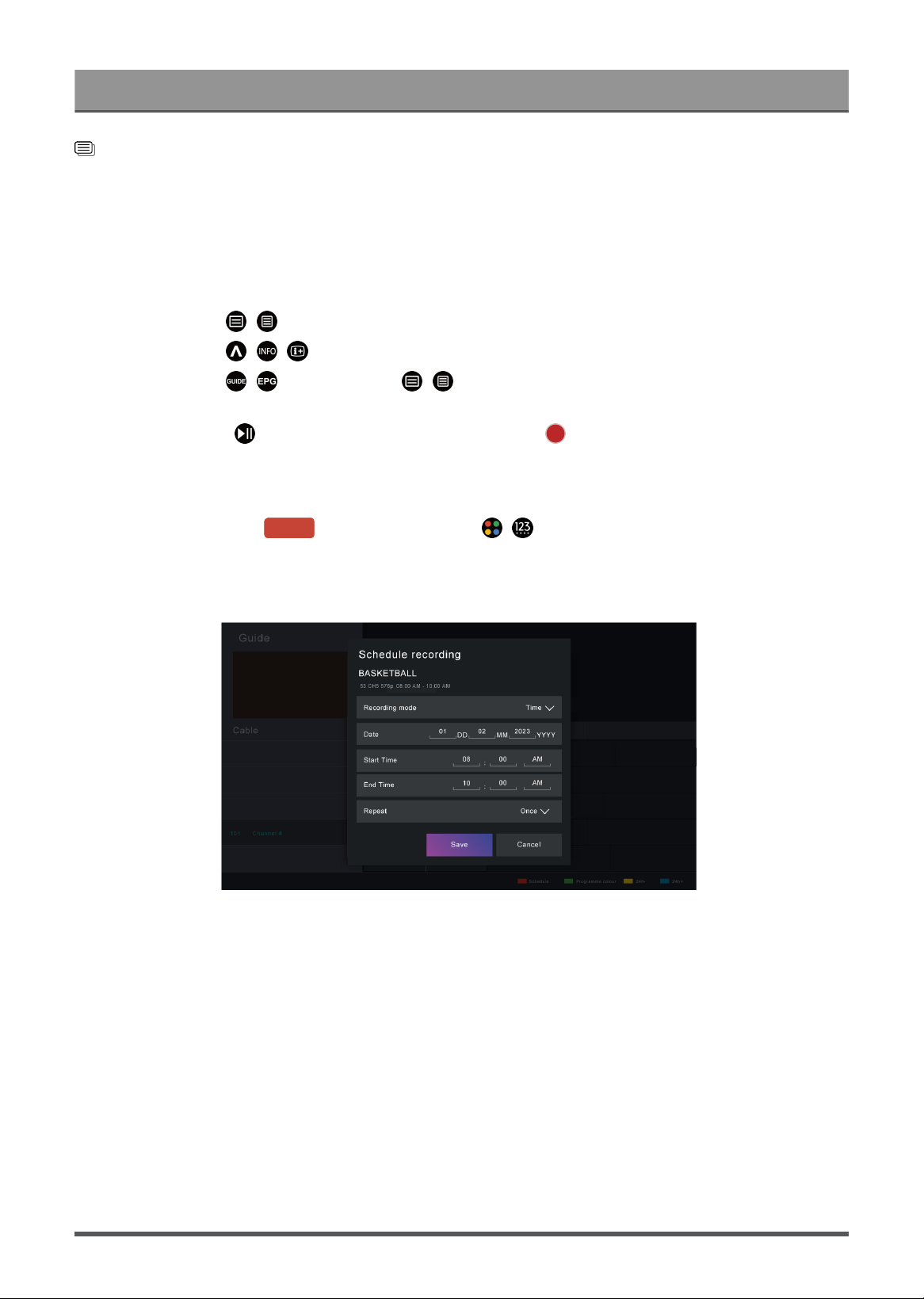
Enjoy Live TV
Related information
Connecting USB Devices on page 28
Recording
Schedule Recording
There are several ways to use PVR.
•
In Live TV, press / button and select PVR.
•
In Live TV, press / / button to load the info bar, then select a programme and choose PVR.
•
In Live TV, press / button, or press / button and select Guide (EPG) to display programme
guide. Select a programme and choose PVR.
•
If your remote has button, press it and use D-pad to select to set up PVR.
You can select recording mode from time, manual stop and programme.
When you select time, you can set the booking time and period.
In Guide (EPG), press the [RED] button or press / button to display the colour menu, select
RED to view the scheduled recording. In the schedule recording list, you can readjust the reservation
information that has been set.
Standby Recording
If you press the power button during recording and select Standby Recording, your TV will go into standby
mode, but the recording process will continue. If you press the power button again to wake up the TV, the
recording process will not be affected. After recording, the recorded file will be automatically saved to the
attached USB disk.
Background Recording
When you switch to an App or another source (e.g. HDMI) during recording, the recording process will
continue. When the recording has completed, the recorded programme will be automatically saved to the
attached USB disk.
14
Loading ...
Loading ...
Loading ...