Loading ...
Loading ...
Loading ...
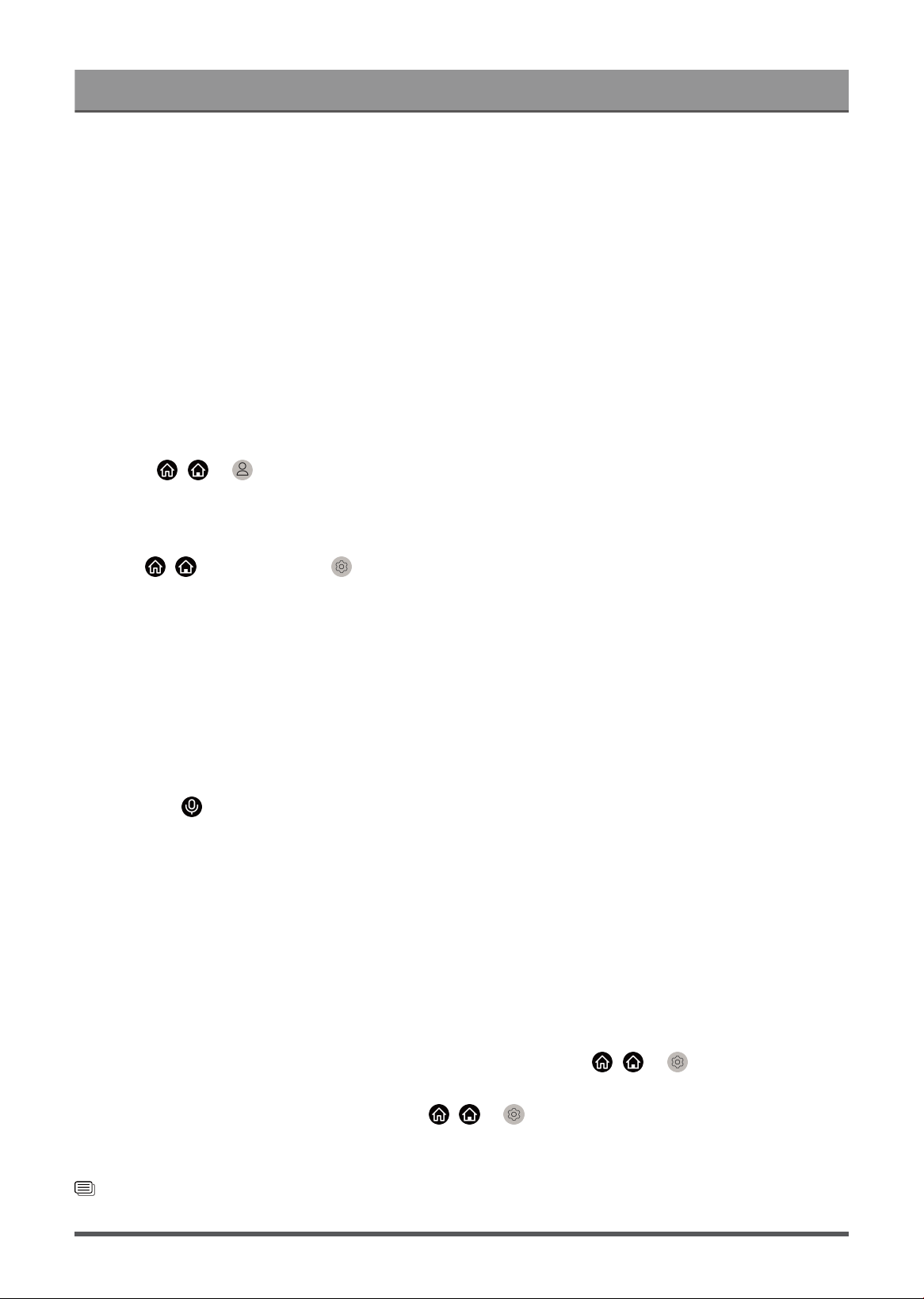
Benefits of Smart TV
How to use Hands-Free Wake-up
After the Alexa or VIDAA Voice setup has been completed, say "Alexa" or "Hey VIDAA" to call up the voice
assistant without the use of your hands.
Note:
• The Hands-Free Wake-up function may not be applicable in some models/countries/regions.
• The setup steps may vary. Please refer to the specific product.
• This feature requires Alexa built-in service.
Alexa Setup
Interact with Alexa by pressing and holding the microphone button on your remote control. You can ask Alexa
to control this TV.
Before setting up the Amazon Alexa Service, connect your TV to the network and sign into your VIDAA
Account at / > VIDAA Account. More information about how to sign into the VIDAA Account,
please refer to Benefits of Smart TV > Using a VIDAA Account in this manual.
How to set up Alexa
1.
Press / button, select the Settings icon, then select System > Voice Service > Amazon Alexa.
2. Select Set voice assistant to Alexa and Set Up Alexa. If you have selected Alexa during the first-time
installation process, it will directly guide you to the Set Up Alexa steps.
3. Select Amazon Alexa supported voice language from the selection.
4. You are now at the step 'Sign into your Amazon account'. Scan the QR code with your mobile device or
visit the website on your mobile device or computer and enter the on-screen code. The code will expire
after 10 minutes. If you do not have an Amazon account, create a new one.
5. After you have linked the Amazon account, the TV screen will change to the next step. You can sign into
your VIDAA account. If you have signed in before, this step will be skipped.
6.
Now Alexa is set up and ready. You can enjoy interacting with Alexa using your voice by just pressing and
holding the button on your remote control. Ask Alexa after the tone.
Note:
• The Alexa function may not be applicable in some models/countries/regions.
• The setup steps above may vary. Please refer to the specific product.
• Shipment with voice remote control varies depending on TV models/countries/regions.
• You can use Alexa without signing into your account by skipping the sign in section. In this case, you can
still use your voice to change the channel and control playback. Sign into your account in the settings
menu at any time to enjoy more functions of Alexa.
• This feature requires Alexa built-in service. Otherwise, use external Alexa-enabled devices (e.g. Alexa
App, Echo) to control your smart TV by using just your voice.
•
Download and install the remote control app on your mobile device at / > Settings > Support >
Mobile App Download. Press the Microphone icon in the app to interact with Alexa on your TV.
•
You can select the language used by Alexa at / > Settings > System > Voice Service >
Amazon Alexa > Language. This feature requires Alexa built-in service, which varies depending on TV
models and countries/regions.
Related information
Connect to a Wired (Ethernet) Network on page 4
19
Loading ...
Loading ...
Loading ...