Loading ...
Loading ...
Loading ...
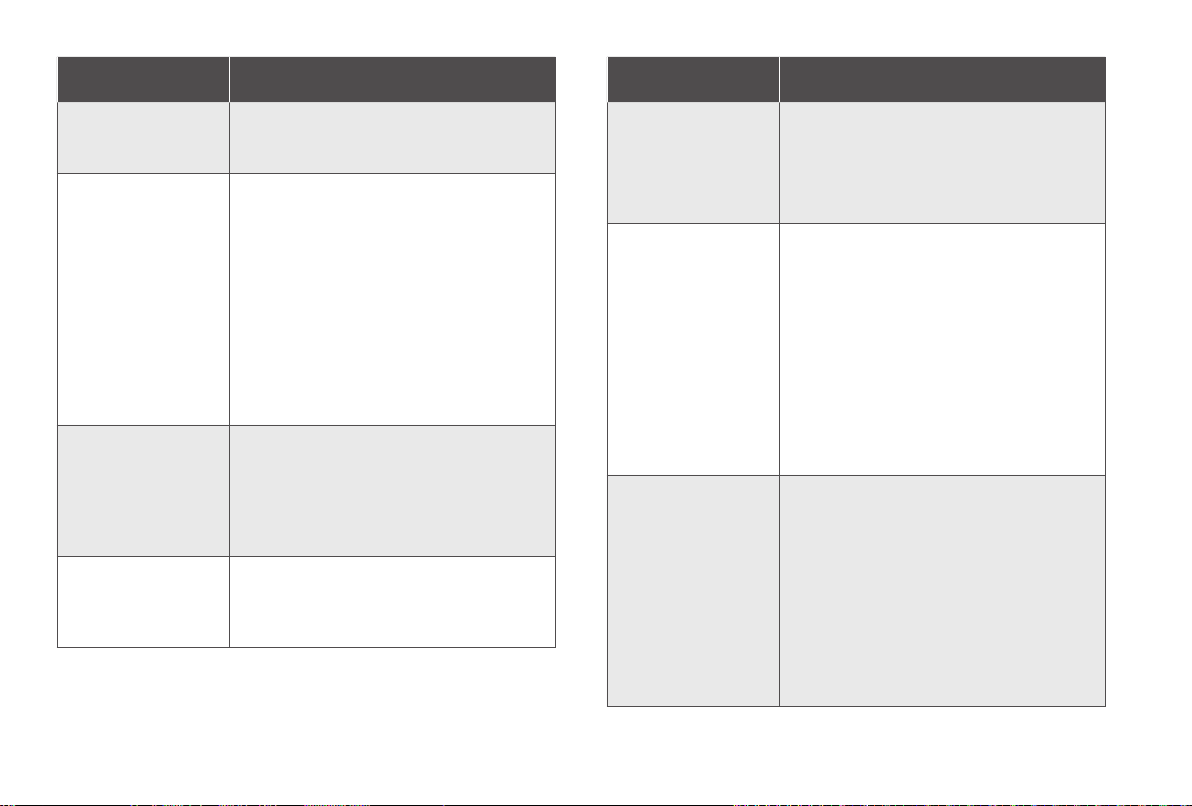
22 EN EN 23
Problems Solutions
Too much water comes
out during mopping.
• Make sure the water tank and mopping
cloth have been installed properly.
• Check if the water tank is damaged.
You cannot schedule
cleanings.
• Make sure the main power switch is turned
on.
• Make sure the scheduled time has been
set correctly. Check if the time zone in the
eufy Clean app is consistent with that on
your mobile device.
• Check if RoboVac’s battery is charged.
• Cleaning schedules are erased when
RoboVac is powered off. If RoboVac is
powered on without Internet access,
cleaning schedules will not synchronize
and must be reset via the app.
Suction power is weak.
• Check if any obstructions are blocking the
suction inlet.
• Empty the dust box.
• Check if the filter is wet due to water or
other liquid on the floor. Air-dry the filter
completely before use.
RoboVac’s movements
or travel path are
abnormal.
• Clean the sensors carefully with a dry
cloth.
• Restart RoboVac by turning the power
switch off and on.
Problems Solutions
Water does not come
out during mopping.
• Make sure there is enough water in the
water tank.
• Make sure the water tank and mopping
cloth are properly installed.
• Make sure to wet the mopping cloth before
using the Mopping System.
RoboVac cannot be
charged.
• Check if the indicator on the Self-Empty
station lights up. If not, reconnect the
power cord with the Self-Empty Station
and try a new power outlet.
• Dust off the charging contact pins with a
dry cloth.
• Check if the charging contact pins are
damaged.
• Check if you can hear the "Charging" voice
prompt when RoboVac is attached to the
Self-Empty Station. If not, contact the eufy
Service Center for assistance.
The LED on the Self-
Empty Station flashes
white quickly.
• Install a dust bag if it is missing or replace
the old one if it is full. Next time when the
Self-Empty Station works normally, the
LED will stop flashing automatically.
• Make sure the top cover is pushed down
and firmly sealed.
• Make sure the dust bag is securely
installed.
• Remove any debris from the evacuation
port at the bottom of the Self-Empty
Station.
Problems Solutions
RoboVac stops
collecting dust.
• Prolong the cleaning time. RoboVac
automatically stops dust collection if the
cleaning time is too short.
• Check if RoboVac can normally return
to the self-empty station to recharge by
observing if there are any voice prompts or
if the LED of the self-empty station flashes.
Failure to recharge will cause RoboVac to
stop collecting dust. Please refer to the
troubleshooting section of this manual to
find any relevant solutions.
• Open the top cover of the self-empty
station to reinstall the dust bag and
make sure it is properly in place. Then
start cleaning to check whether RoboVac
resumes dust collection.
You cannot control
RoboVac with the
Google Assistant.
• Check if there are any Internet connection
problems.
• Check if you have installed the Google
Home app onto your smart device and
initiated the “eufy Clean” action in the
Google Home app. For details, refer to the
“Smart Integrations” page in the eufy Clean
App.
• Check if you are using the proper
commands when talking to the Google
Assistant. When making your request, first
say the wake phrase “Ok Google”.
• Repeat your question. Speak clearly to the
Google Assistant.
Problems Solutions
RoboVac cannot return
to the self-empty
station for recharge
with the protective pad
installed.
• Place the self-empty station against a wall,
and on a hard, level surface rather than on
rugs or carpets.
• When using the Mopping System, check
if the protective pad has been firmly
attached to the self-empty station without
warping. If RoboVac fails to return after
adjusting the protective pad installation,
please get in touch with support@eufy.
com for help.
• If you don't often use the Mopping System,
try to remove the protective pad and press
the recharge button again. If RoboVac
returns successfully, it is recommended
to use the self-empty station without the
protective pad subsequently.
• Clean the charging contact pins.
• Clear any obstacles surrounding the self-
empty station.
• Check if RoboVac is stuck on any objects.
RoboVac cannot
connect to a Wi-Fi
network.
• Make sure you entered the Wi-Fi password
correctly.
• Make sure your RoboVac, router, and
mobile phone are close enough to ensure a
strong signal strength.
• Make sure your Wi-Fi router supports a
2.4GHz and 802.11b/g/n band; a 5GHz
band is not supported.
Loading ...
Loading ...
Loading ...
