Loading ...
Loading ...
Loading ...
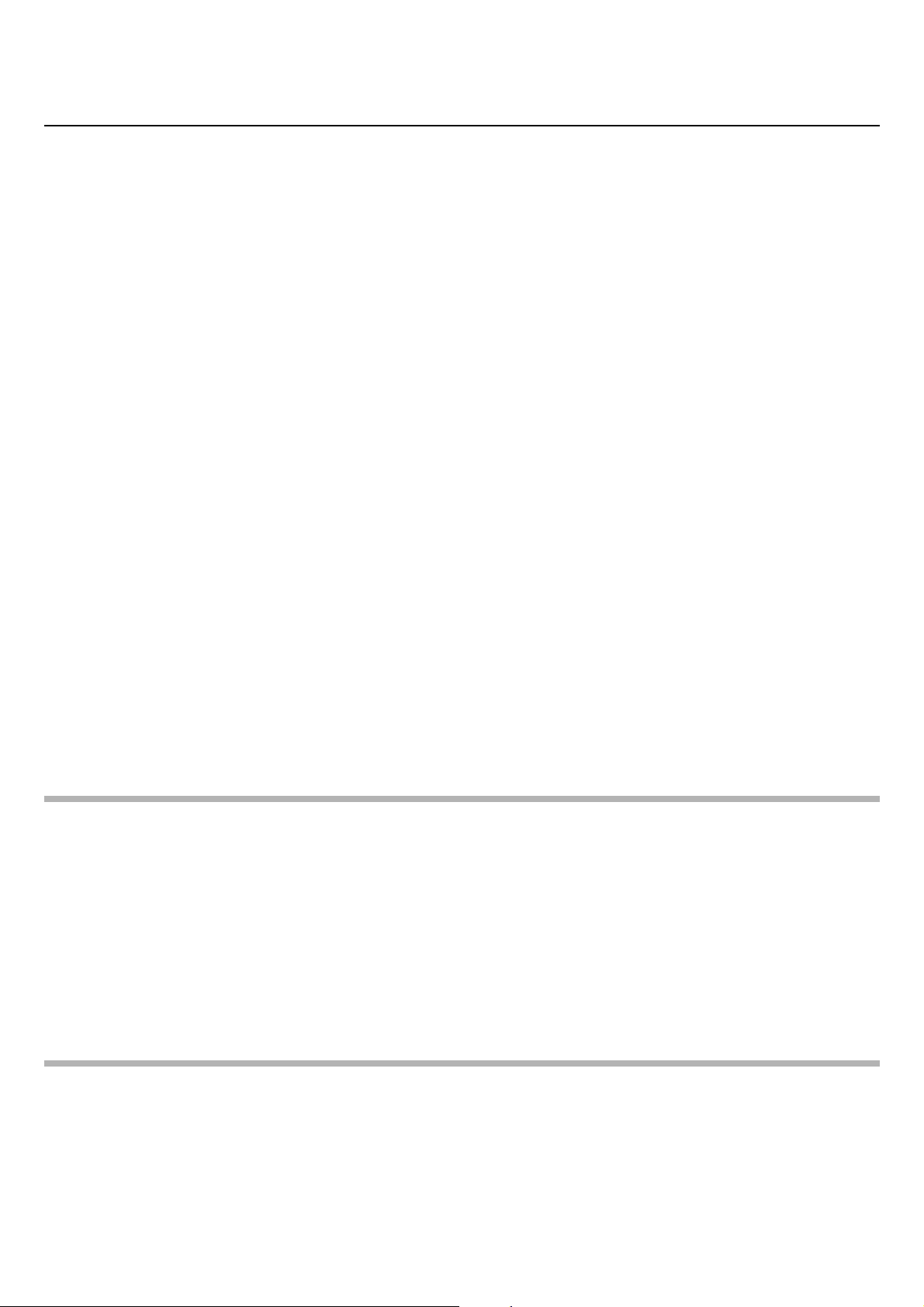
CS-500 User Guide
25
Setup and connections
Using smart devices in meetings
By connecting a smart device (mobile phone or tablet) to this device via Bluetooth, you can hold a remote conference with
someone on their smart device. (Audio only)
What can be done with a Bluetooth connection
Holding a conference call
Through the CS-500, you can hold a conference call with a remote person on their smart device.
From the smart device connected to this device via Bluetooth, call the smart device of the person to be included in the
conference call.
Allowing someone on their smart device to remotely join a video conference
While a video conference is being held through the CS-500, a remote person on their smart device can participate in the
conference by audio only. The participating remote person can talk to any other participants in the video conference.
From the smart device connected to this device via Bluetooth, call the smart device of the person to join the conference.
Making a Bluetooth connection
1. When connecting for the first time: Pairing
When connecting a Bluetooth-enabled smart device to this device for the first time, the devices must be paired.
1 Preparation: Activate Bluetooth on this device and the smart device.
• Activate Bluetooth on the CS-500. (“Making necessary initial settings” on Page 23)
• Turn on Bluetooth on the smart device.
2 Pairing: Pair using any of the following methods.
• With the remote control, use the on-screen display menu (Page 26) to pair.
• Use Yamaha CS Manager on the computer to pair. (Page 39)
2. When connecting for the second and subsequent times: Making a Bluetooth connection
A paired smart device can be connected by using the on-screen display menu or the smart device.
NOTE
• The camera (video) of the CS-500 cannot be used in meetings.
• A computer connected via USB and a smart device connected via Bluetooth can be connected at the same time.
• Multiple smart devices cannot be used in a call at the same time.
• If Yamaha CS Manager is used to delete pairing information (Page 37), or if Yamaha CS Manager is set to delete pairing
information when a connection is cut, perform pairing again.
• The Bluetooth connection can be cut by using any of the following methods.
- Disconnect by using the smart device.
- Disconnect by using the on-screen display menu or Yamaha CS Manager.
- Move the connected smart device out of the range of the Bluetooth signal.
Related links
• Activating HDMI connection/DisplayLink function/Bluetooth/USB audio (Page 23)
• Configuring the device from a TV screen (on-screen display menu) (Page 26)
• Yamaha CS Manager (Page 27) > Bluetooth settings (Page 37)
• Making a Bluetooth connection by using Yamaha CS Manager (Page 39)
Loading ...
Loading ...
Loading ...