Loading ...
Loading ...
Loading ...
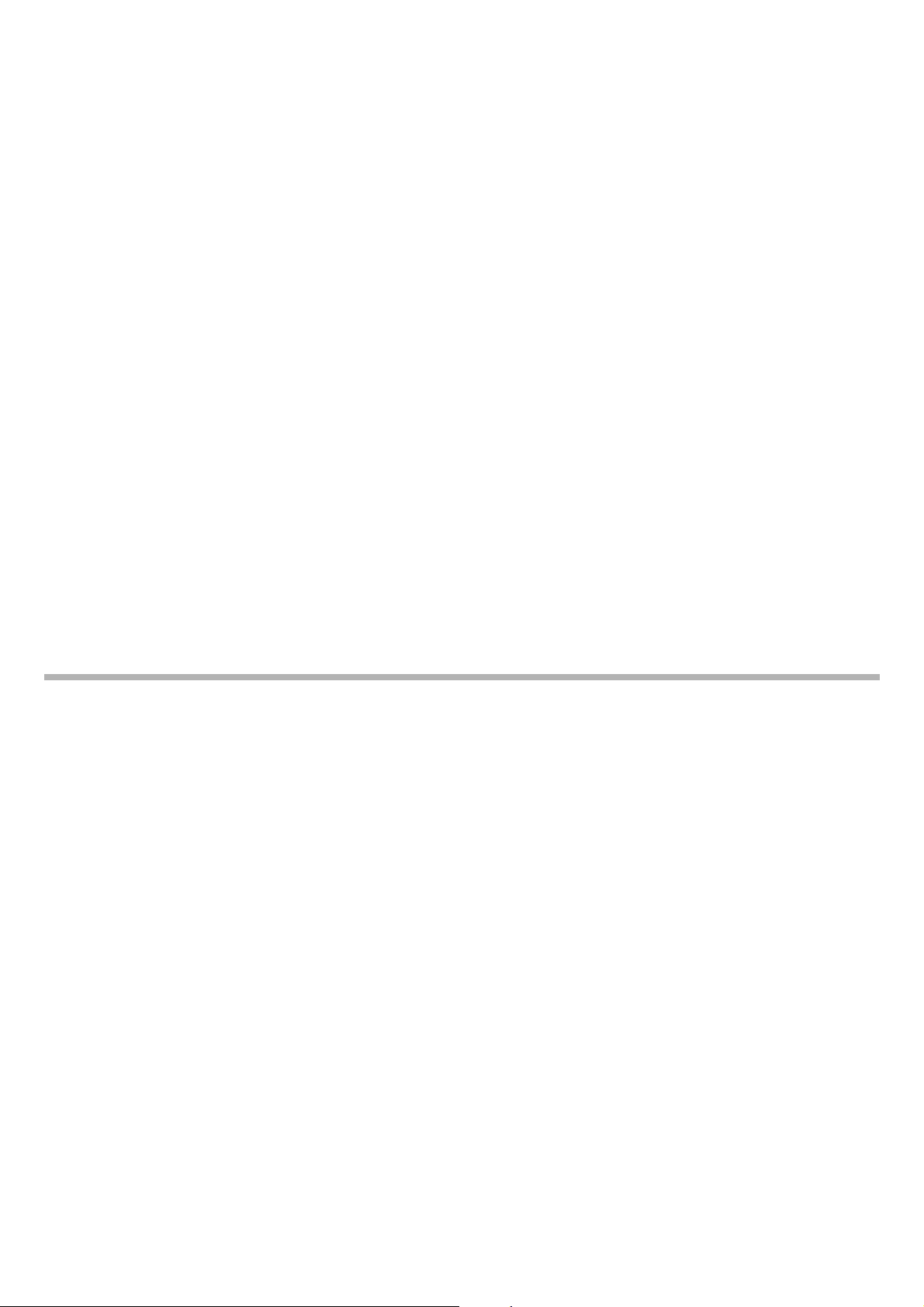
CS-500 User Guide
24
Setup and connections
Selecting the device on the computer
On your computer, select “Yamaha CS-500” as both the default audio playback device and recording device. Also, in the
video conferencing software, select CS-500 as both the video device and audio device.
1. Select “Yamaha CS-500” as both the default playback device and recording device.
For Windows
1 Right-click the speaker icon on the taskbar, and then select “Open Sound settings”.
2 Select “Sound Control Panel” under “Related Settings”.
3 From the list of devices on the [Playback] tab, select “Yamaha CS-500”, and then right-click it.
4 Select “Set as Default Device”.
5 From the list of devices on the [Recording] tab, select “Yamaha CS-500”, and then right-click it.
6 Select “Set as Default Device”.
For macOS
1 Select the Apple menu in the menu bar.
2 Select “Sound” in “System Preferences”.
3 Select [Sound].
4 Select “Yamaha CS-500” on the [Output] tab.
5 Select “Yamaha CS-500” on the [Input] tab.
2. In the video conferencing software, select CS-500 as both the video device and audio
device.
Perform the appropriate operation in the video conferencing software to select CS-500 as both the video device and
audio device.
NOTE
When used only as a webcam (Page 19), specify settings as described below.
1. In the sound settings of your computer, select the speakerphone as both the default
playback device and recording device.
2. In the video conferencing software, select CS-500 as the video device, and select the
speakerphone as the audio device.
Loading ...
Loading ...
Loading ...