Loading ...
Loading ...
Loading ...
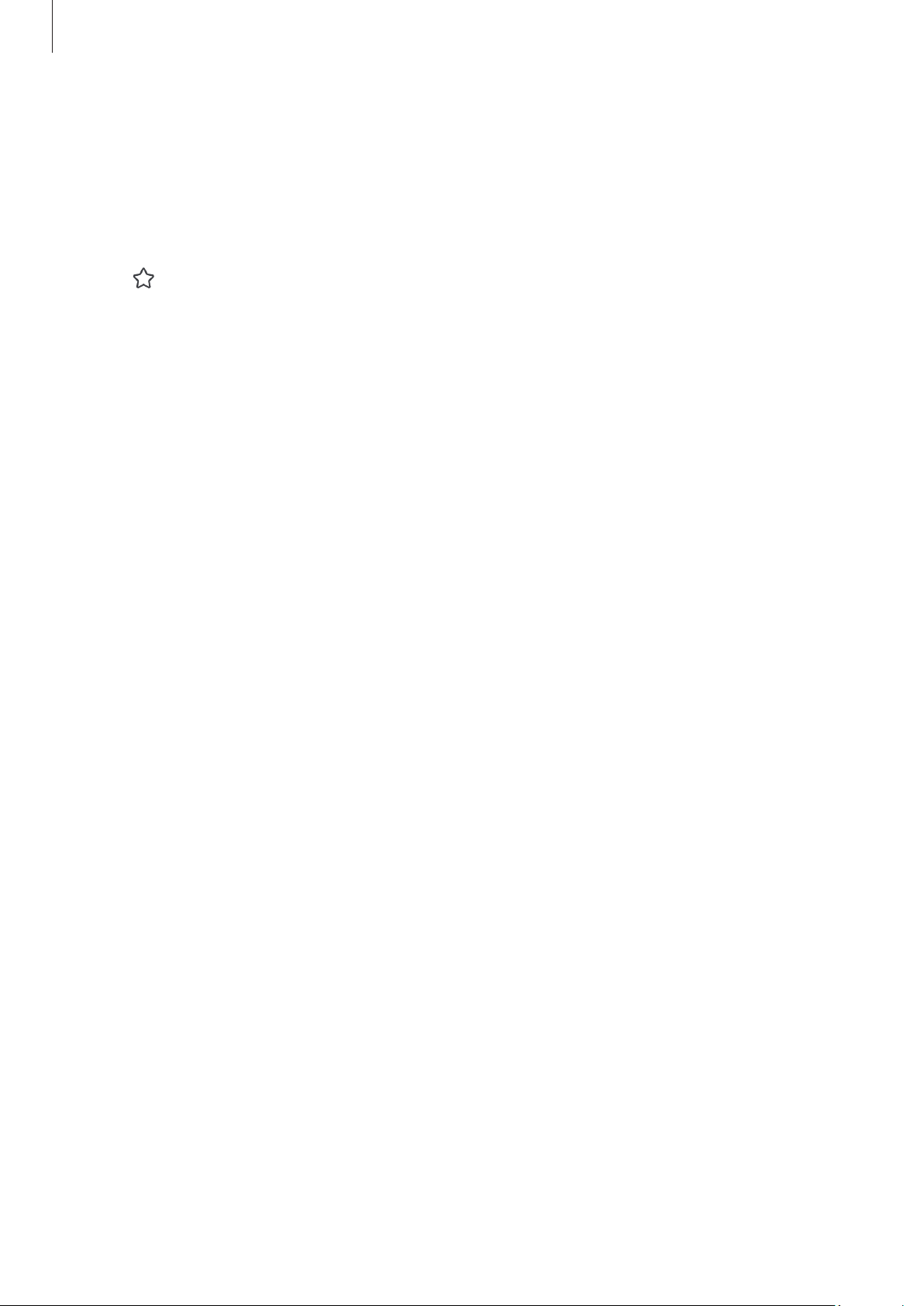
Apps and features
84
Adding app pairs
Add frequently used apps as an app pair to open them together in split screen view with
a single tap.
1 In split screen view, tap the circles between the app windows.
2 Tap .
3 Select a location to add the app pair.
The apps you are using in split screen view will be saved to the location you select as
an app pair.
Adjusting the window size
Drag the circles between the app windows to adjust the size of the windows.
When you drag the circles between the app windows to the edge of the screen, the
window will be maximized.
Pop-up view
1 Tap the Recents button to open the list of recently used apps.
2 Swipe to the left or right, tap an app’s icon, and then tap
Open in pop-up view
.
Alternatively, drag an app to where
Drop here for pop-up view
appears.
The app screen will appear in pop-up view.
If you tap the Home button while using a pop-up window, the window will be
minimized and displayed as an app icon. To use the pop-up window again, tap the app
icon.
Opening apps from the Edge panel
1 Drag the Edge panel handle towards the centre of the screen.
2 Drag an app to the left, and then drop it where
Drop here for pop-up view
appears.
The selected app will open in pop-up view.
Moving pop-up windows
To move a pop-up window, tap the window’s toolbar and drag it to a new location.
Loading ...
Loading ...
Loading ...