Loading ...
Loading ...
Loading ...
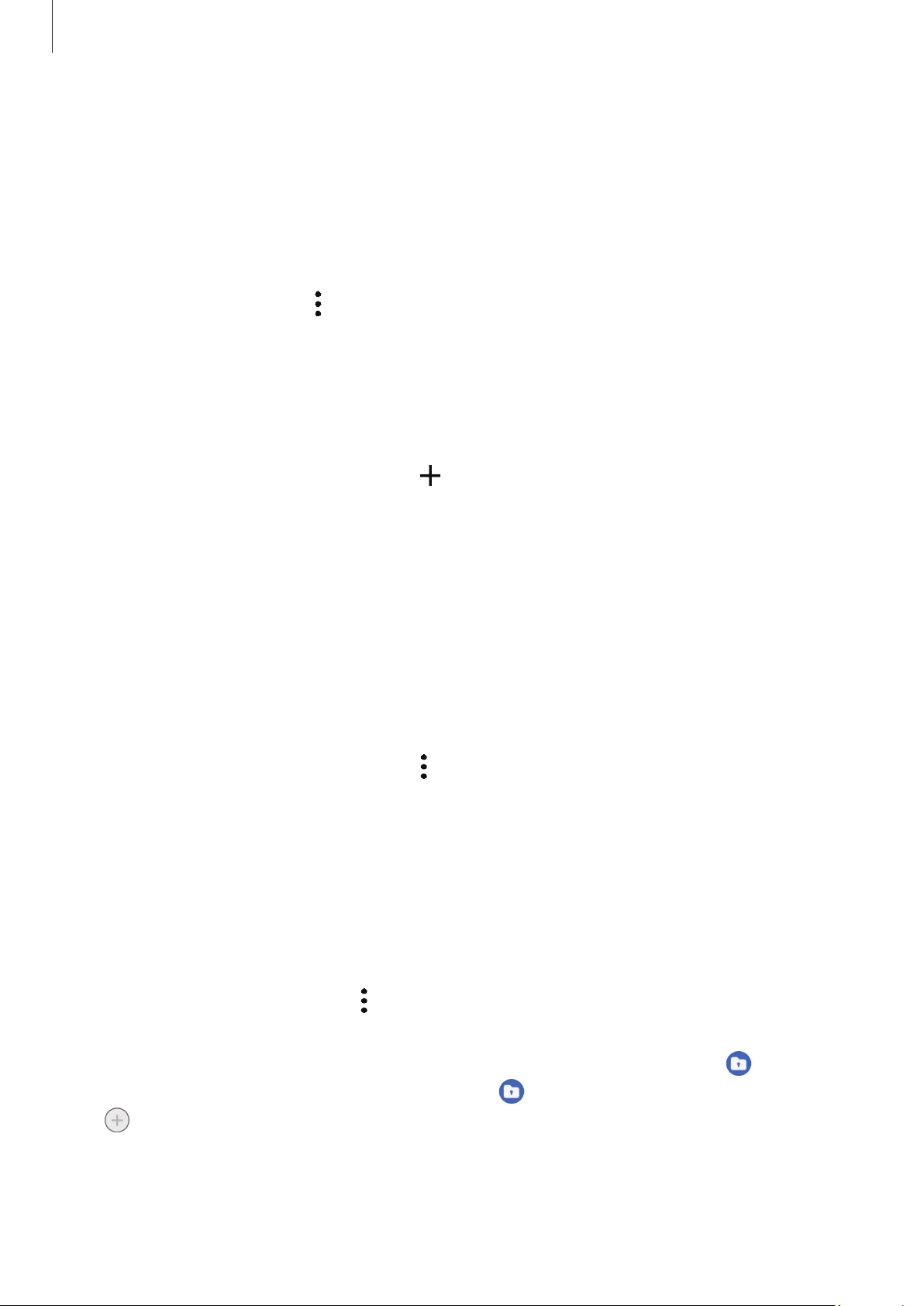
Settings
142
Moving content from Secure Folder
Move content from Secure Folder to the corresponding app in the default storage. The
following actions are an example of moving an image from Secure Folder to the default
storage.
1 Open the
Secure Folder
app and tap
Gallery
.
2 Select an image and tap
→
Move out of Secure Folder
.
The selected items will be moved to
Gallery
in the default storage.
Adding apps
Add an app to use in Secure Folder.
1 Open the
Secure Folder
app and tap .
2 Tick one or more apps installed on the device and tap
Add
.
Removing apps from Secure Folder
Touch and hold an app to delete, and tap
Uninstall
.
Adding accounts
Add your Samsung and Google accounts, or other accounts, to sync with the apps in
Secure Folder.
1 Open the
Secure Folder
app and tap
→
Settings
→
Manage accounts
→
Add
account
.
2 Select an account service.
3 Follow the on-screen instructions to complete the account setup.
Hiding Secure Folder
You can hide the Secure Folder shortcut from the Apps screen.
Open the
Secure Folder
app, tap
→
Settings
, and then tap the
Add Secure Folder to
Apps screen
switch to turn it off.
Alternatively, open the notification panel, swipe downwards, and then tap
(
Secure
Folder
) to turn off the feature. If you cannot find (
Secure Folder
) on the quick panel,
tap
and drag the button over to add it.
If you want to show the Secure Folder again, open
Settings
, tap
Security and privacy
→
Secure Folder
, and then tap the
Add Secure Folder to Apps screen
switch to turn it on.
Loading ...
Loading ...
Loading ...